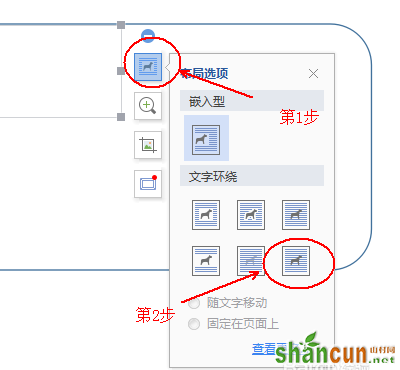WPS怎么设计一款简洁的名片?
一、制作名片的外框
1、在wps文字中的工具栏中点击“插入”
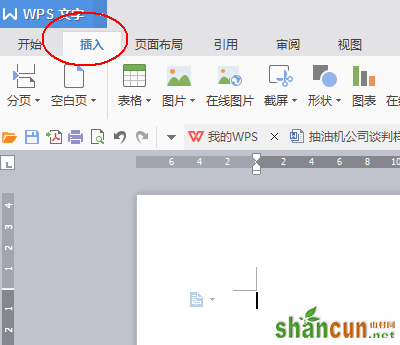
2、在“插入”工具栏中找到“形状”并点击下方的倒三角,打开“形状”工具的详细菜单,并找到“圆角矩形”
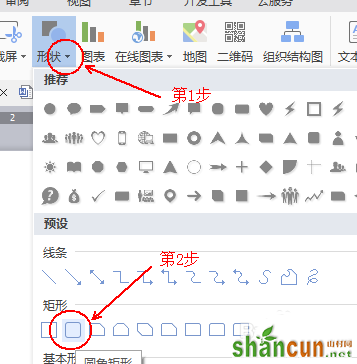
3、在“文档”中画出适当大小的“圆角矩形”,并进行适度调整。
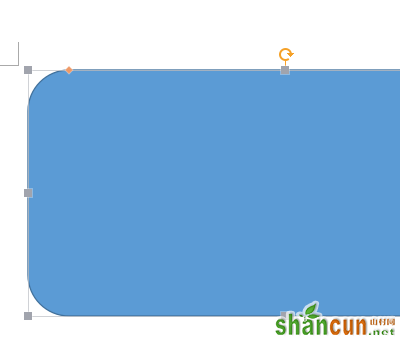
4、当我们画出“圆角矩形”这个形状以后,工具栏上会多出一个“绘图工具”,在“绘图工具”的下方点击“轮廓”下方的倒三角。
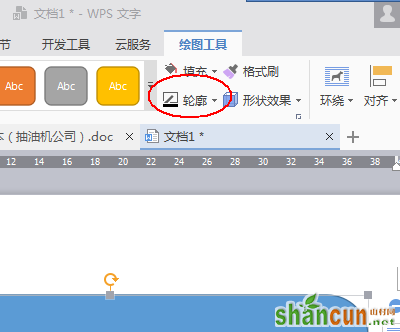
5、在“轮廓”菜单下方点击“线型”,选择0.25磅。
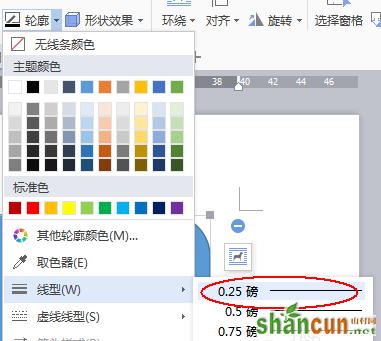
6、在“绘图工具”下方找到“填充”,选择“白色”
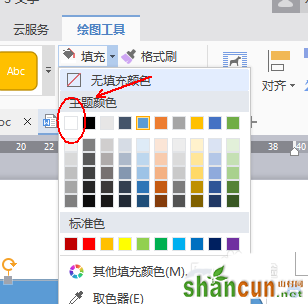
7、最终效果
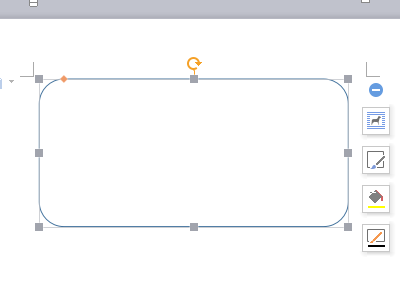
二、插入自己制作的LOGO
1、点击工具栏的“插入”-“图片”
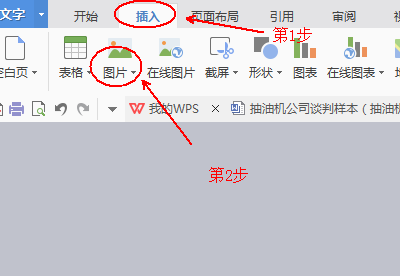
2、找到我们公司的LOGO,并单击“打开”,从而将图片载入。
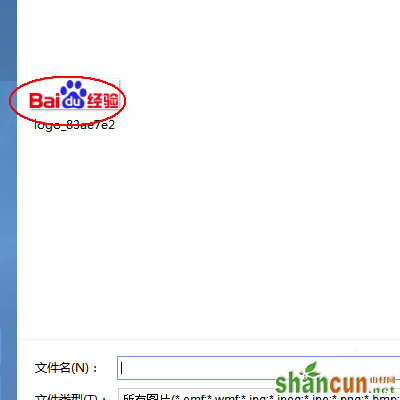
3、这时我们的LOGO图片可能是“压在”矩形形状的下方的。不要着急,在LOGO图片的右方会自动出现一个竖着的“属性”框,点击“布局选项”-“浮于文字的上方”