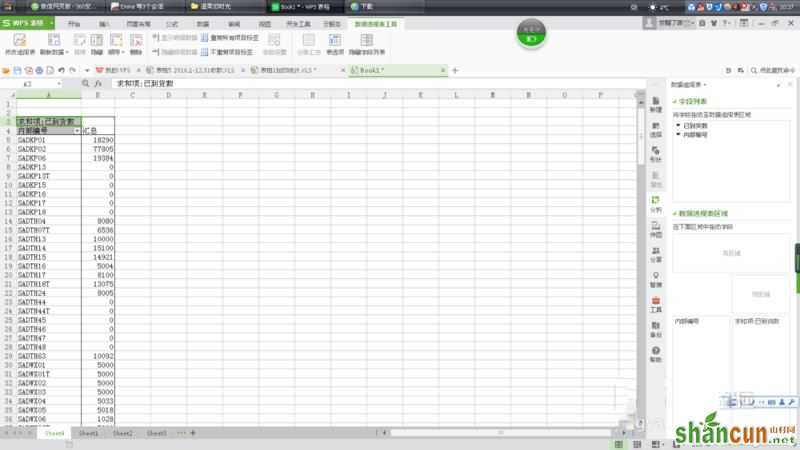wps数据透视表求和(图文)
1、举例说明。
如图,现在想把book1中每个内部编号对应的已到货数求和,生成一张一个内部编号对应一个已到货数总和的表格。
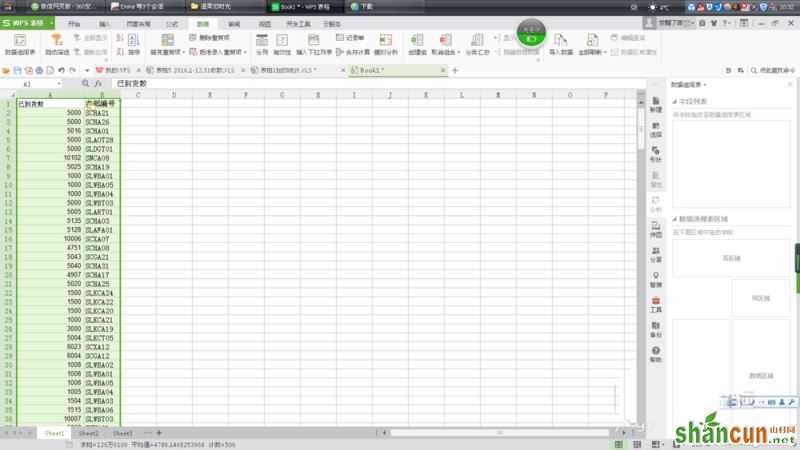
2、选择book1中的两列数据,点击wps表格“数据”选项,选择最左的“数据透视表”,选择“新工作表“,点击“确定”。
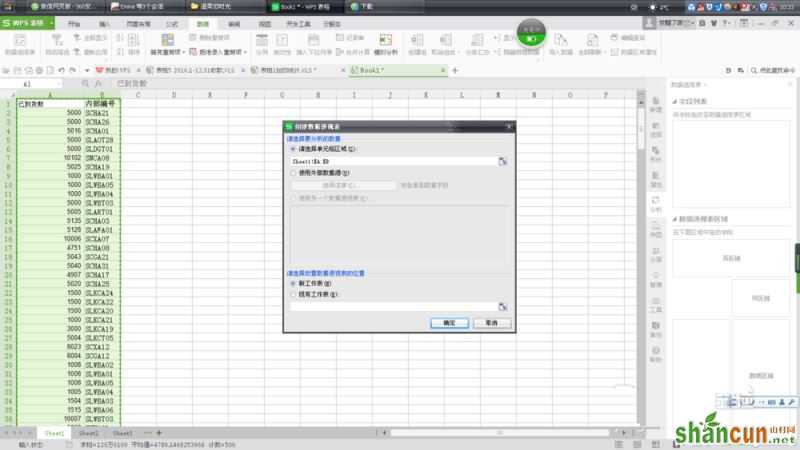
3、这时book1出现新的工作表sheet4
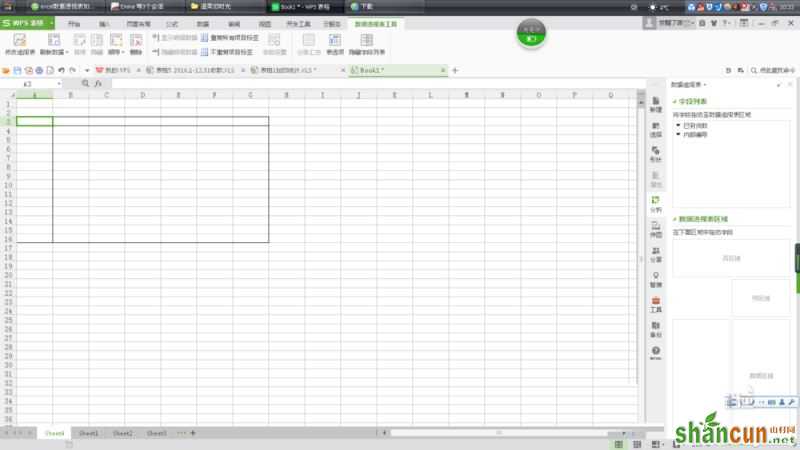
4、在sheet4的右边“字段列表“中,选择“内部编号”,拖到下方的行区域。
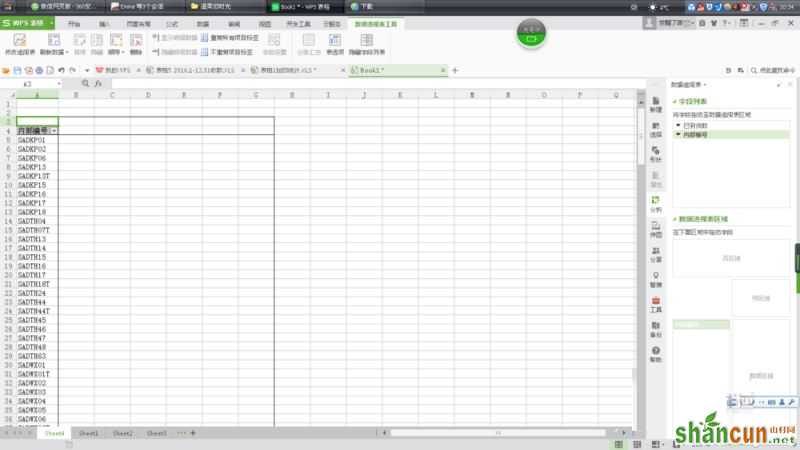
5、选中需要求和的项“已到货数“,拖到下方的数据区域。表格中默认的是计数,不要着急,下面就是求和~
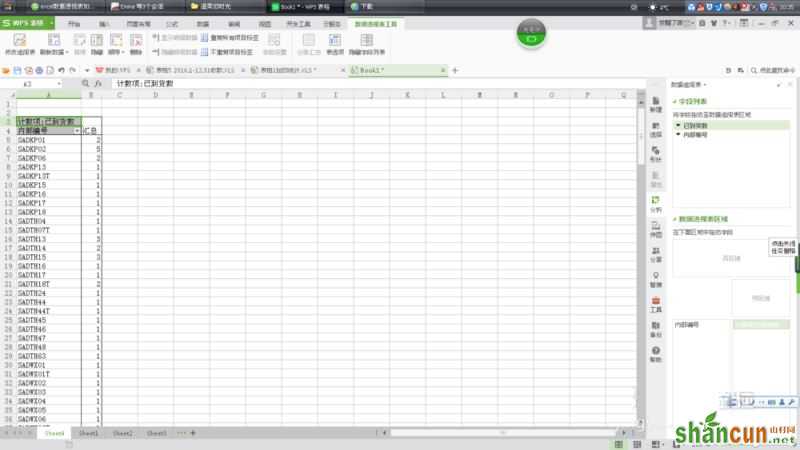
6、选择数据区域的“已到货数”,双击,选择倒数第二行“字段设置“。
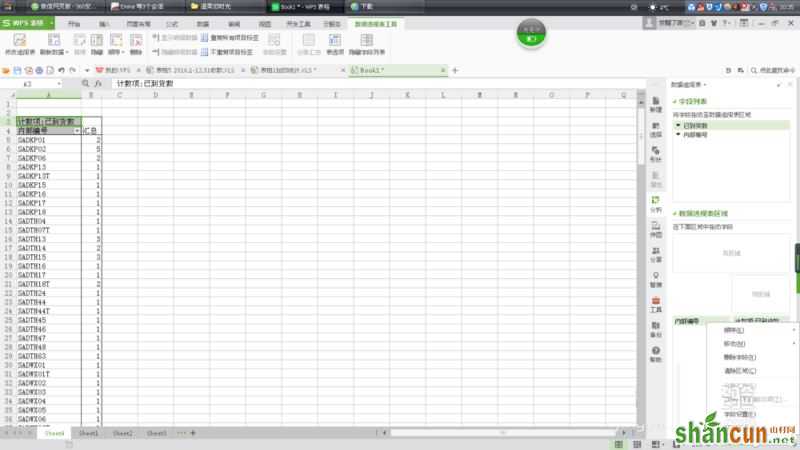
7、选择“求和“。
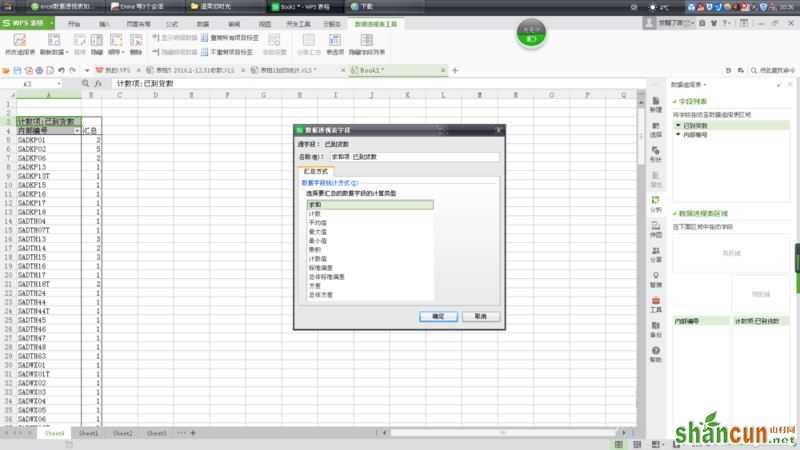
8、好了,一个你想要的完美整齐的求和表闪亮登场了!