WPS文字识别图片中文字的方法:
打开WPS文档,将我们事先准备好的图片拖到文档之中。
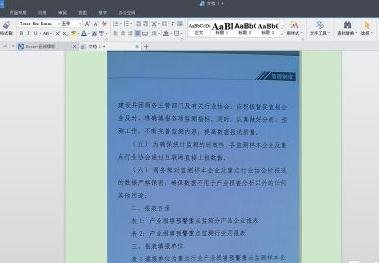
点击,左上角的“WPS文字”按钮,选择“另存为”中的“输出为PDF格式”选项。
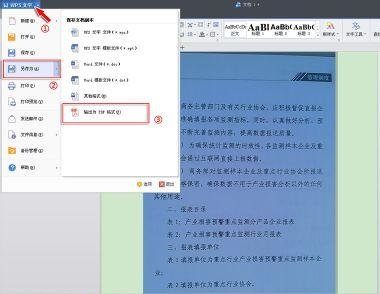
在PDF输出的对话框中,选择自己需要保存该PDF文件的具体位置,然后勾选自己需要输出的相关内容,点击“确定”按钮就可以了
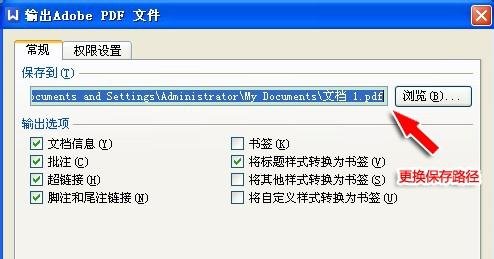
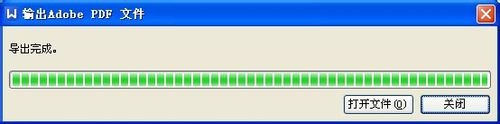
打开,我们刚刚安装好的“CAJViewer”软件,点击“打开”菜单,选择我们刚才导出的PDF文件,点击“打开”。


在该软件的工具菜单栏中,选择“文字识别”工具。

当鼠标成十字状,我们拖动鼠标,框选我们需要识别的文字内容即可。

软件会将识别出来的文字显示出来,这里我们可以选择将文字“复制到剪切板”或者“发送到WPS或Word”。
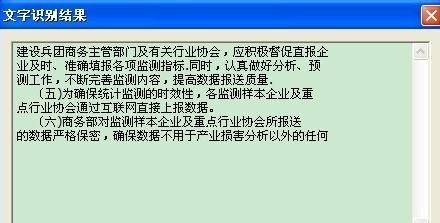
看识别后的文字和我们图片中的文字完全一样吧,下次如果再有图片或扫描件需要我们输出成文字,我们三二下就可以搞定了。
















