使用手机wps表格设置自动换行的方法
首先打开手机WPS Office
2打开或新建表格
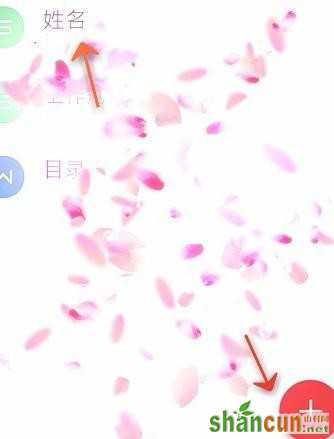
图2
3点击“工具”在选项卡中点击“单元格”
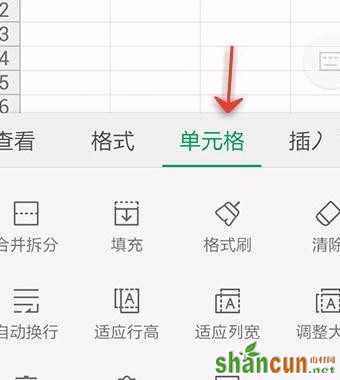
图3
4选中需要输入内容的单元格
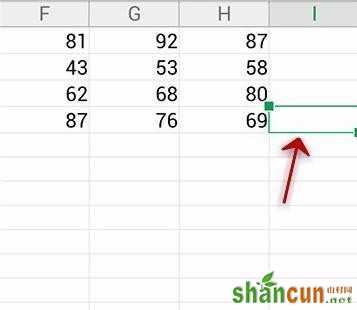
图4
5点击“自动换行”
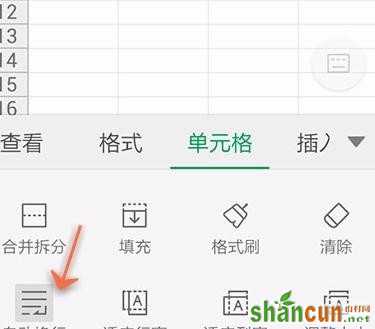
图5
6点击“编辑'
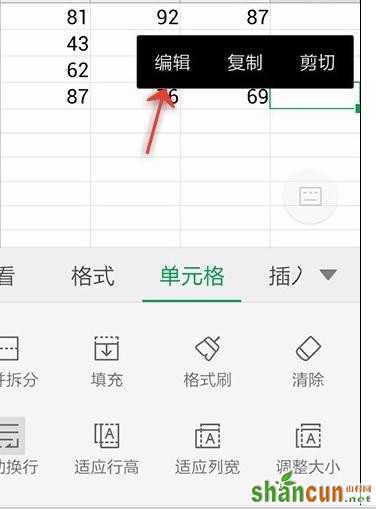
图6
7输入内容
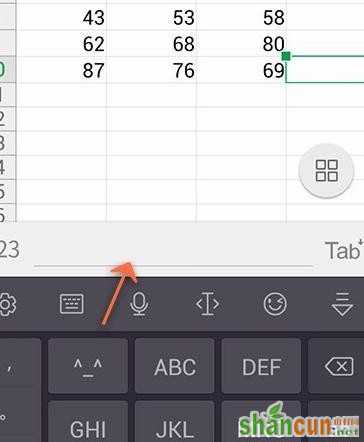
图7
8内容输入完成点击后面的TAB
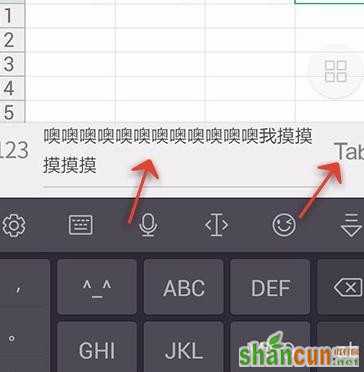
图8
9最后内容就输入到选中单元格,并且工作单元格自动换行了
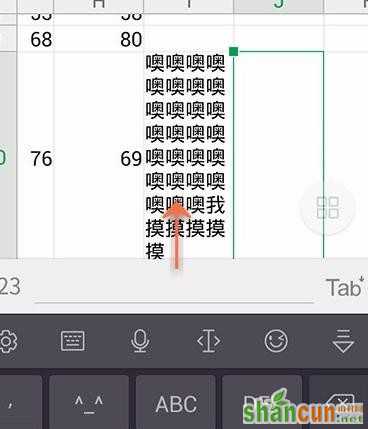
图8
使用手机wps表格设置自动换行的方法
首先打开手机WPS Office
2打开或新建表格
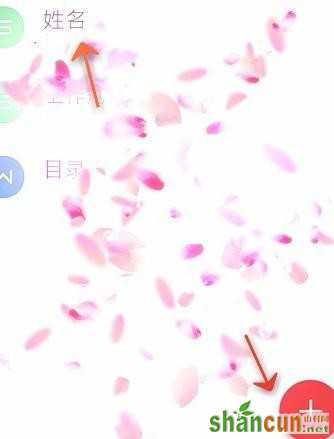
图2
3点击“工具”在选项卡中点击“单元格”
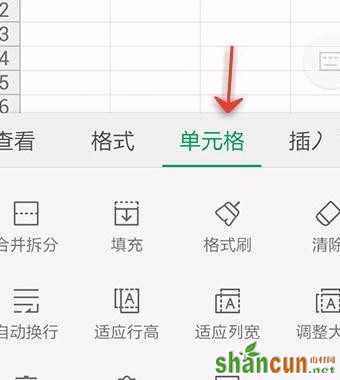
图3
4选中需要输入内容的单元格
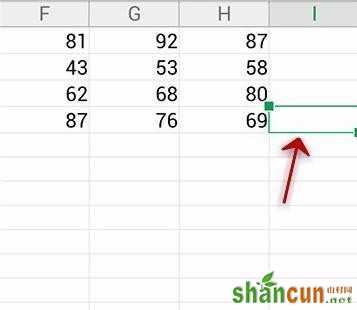
图4
5点击“自动换行”
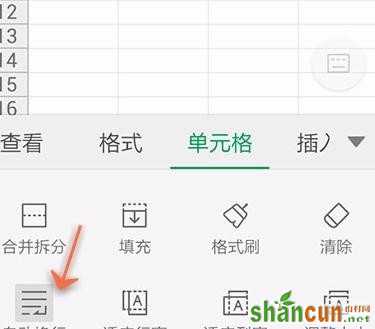
图5
6点击“编辑'
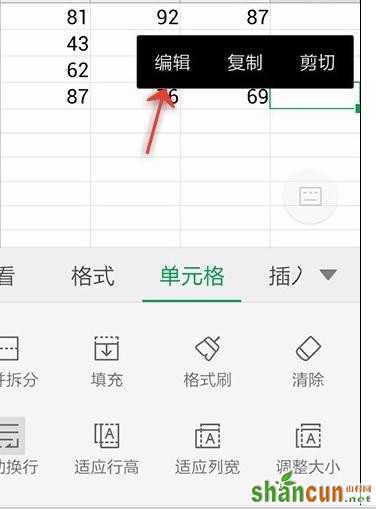
图6
7输入内容
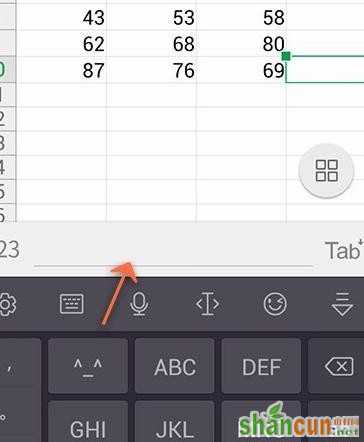
图7
8内容输入完成点击后面的TAB
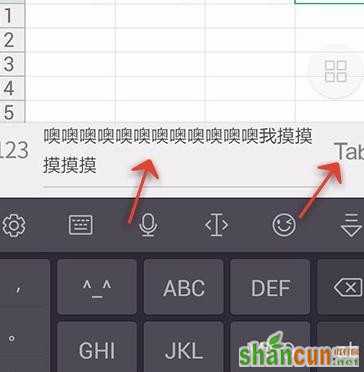
图8
9最后内容就输入到选中单元格,并且工作单元格自动换行了
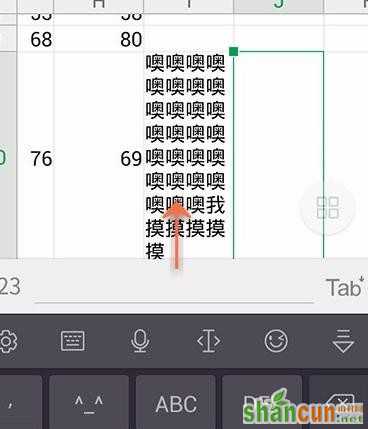
图8

手机看新闻
微信扫描关注