在手机wps表格中使用格式刷的方法
首先打开手机WPS Office
打开或新建表格
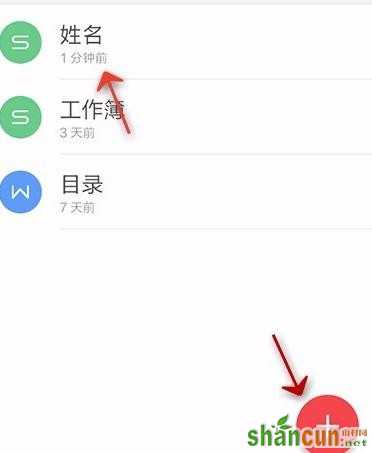
点击“工具”
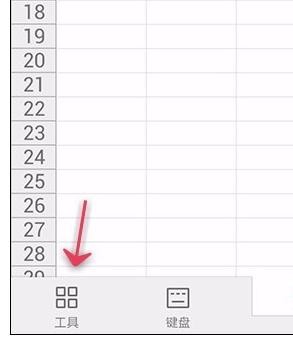
选中一个单元格
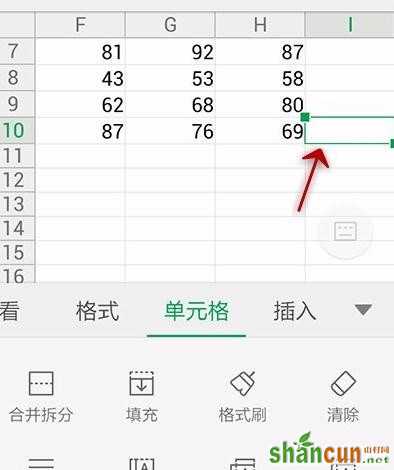
点击单元格选项下的“格式刷”功能,
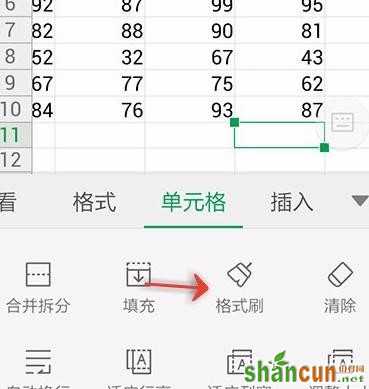
我们就可以将这个单元格的格式拷贝,如下图虚线的单元格
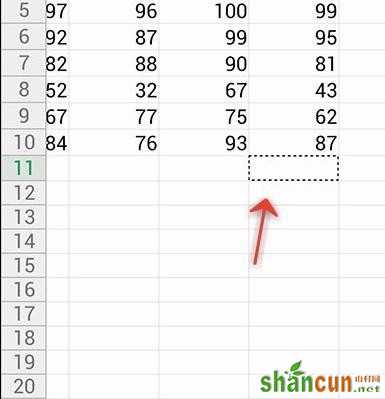
之后我们选中其他要改变成那个格式的单元格
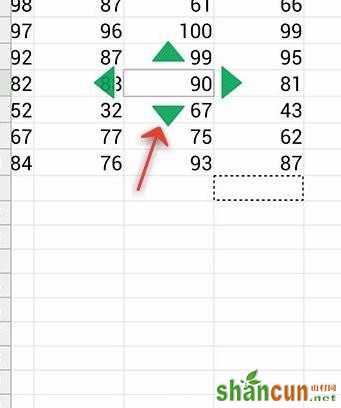
拉伸绿色箭头调整范围
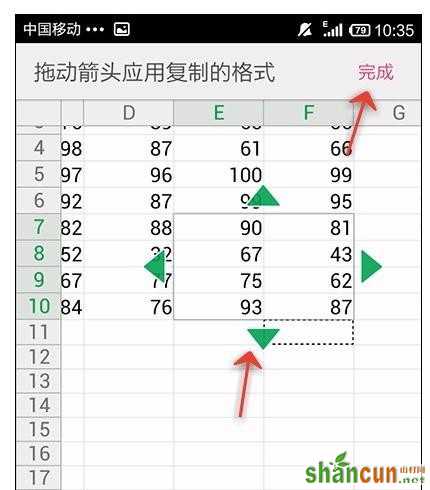
范围选择完毕,单击确认
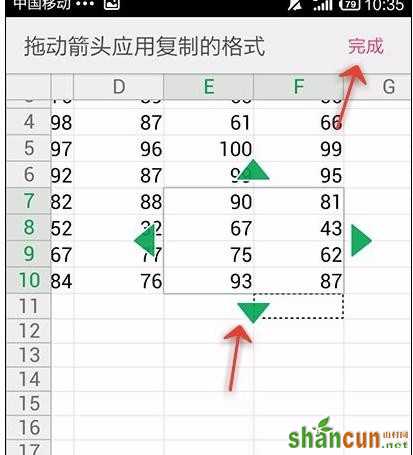
在手机wps表格中使用格式刷的方法
首先打开手机WPS Office
打开或新建表格
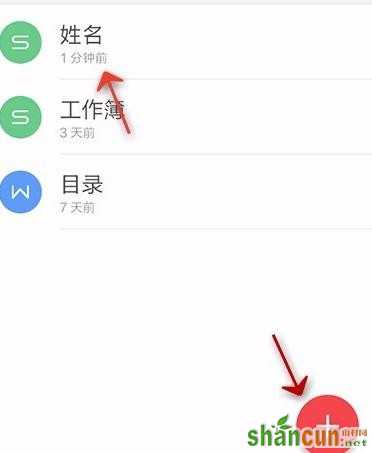
点击“工具”
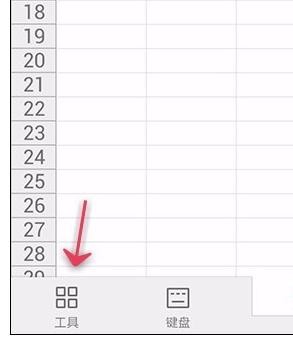
选中一个单元格
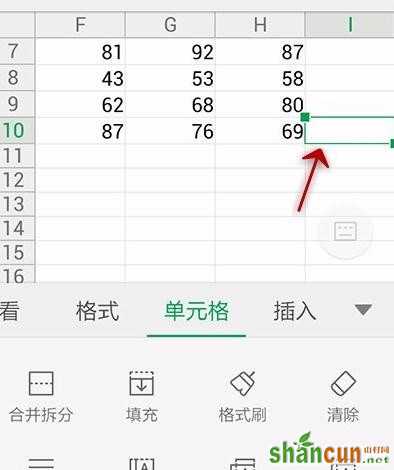
点击单元格选项下的“格式刷”功能,
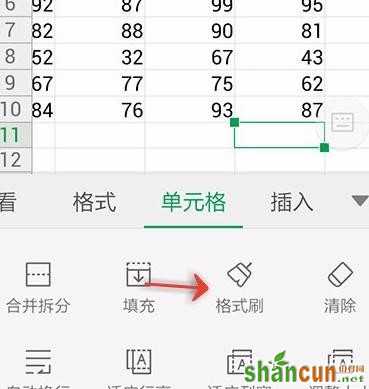
我们就可以将这个单元格的格式拷贝,如下图虚线的单元格
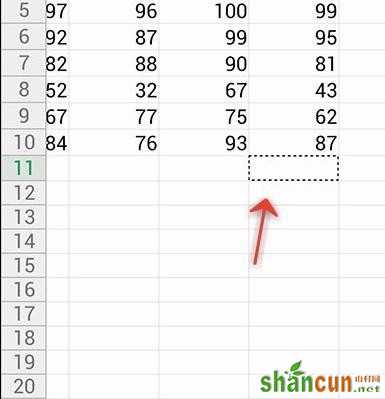
之后我们选中其他要改变成那个格式的单元格
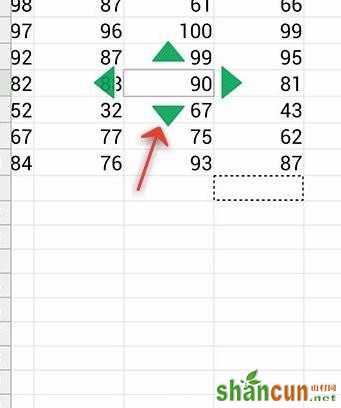
拉伸绿色箭头调整范围
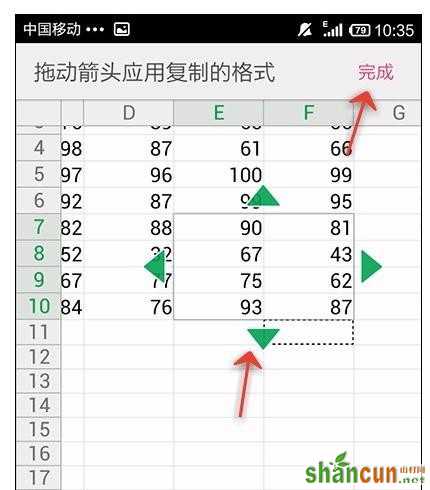
范围选择完毕,单击确认
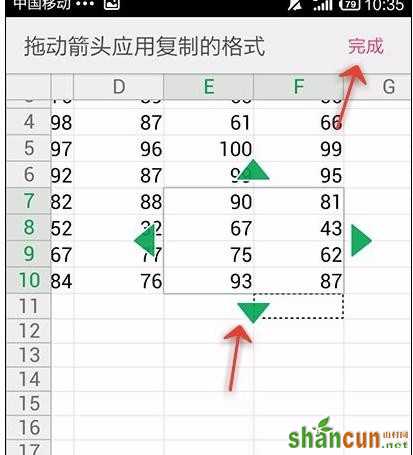

手机看新闻
微信扫描关注