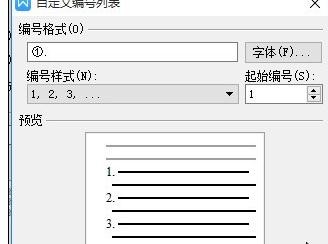在wps文字中设置标题自动编号的方法
如图所示,比如现在我们根据标题栏中的标题格式在一篇文档中添加了2个一级标题和3个二级标题。

然后选中“标题一”,右键修改样式,打开“修改样式”对话框。

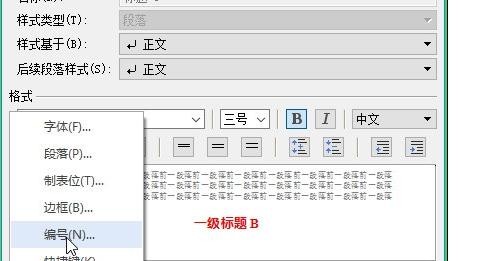
在wps文字中设置标题自动编号的步骤图3
点击“修改样式”对话框左下角的“格式”下拉列表,选中“编号选项”,打开“项目符号和编号”对话框。
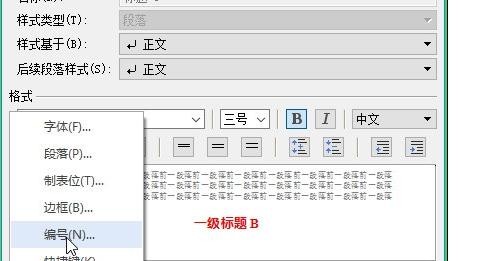
在wps文字中设置标题自动编号的步骤图4
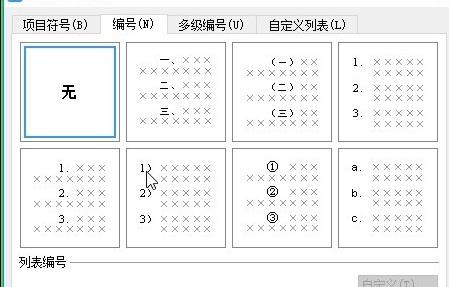
在wps文字中设置标题自动编号的步骤图5
选中编号列表中的一种编号方式,点击右下角的“自定义”按钮,弹出“自定义编号列表”对话框。
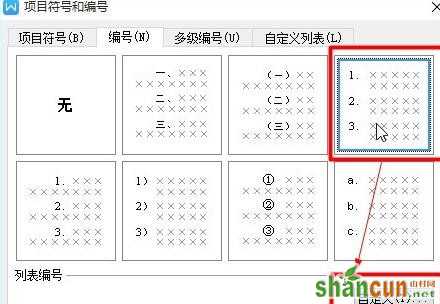
在wps文字中设置标题自动编号的步骤图6