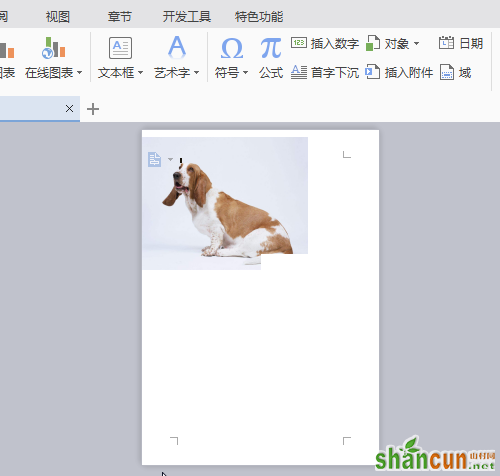1、当我们插入一张图片时,我们发现图片的位置只能是光标所在的位置。如果我们随意的挪动图片,要么是挪动不了,要么挪动后会对我们的文章段落产生影响。
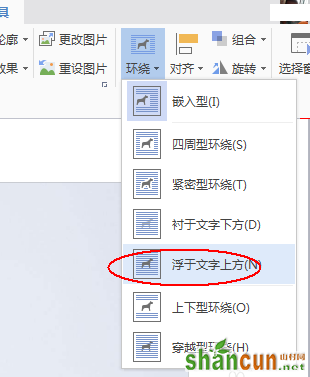
2、我们首先需要单击选中该插入的图片。点中的图片四周会出现8个小色块,这表明我们已经选中了该图片。
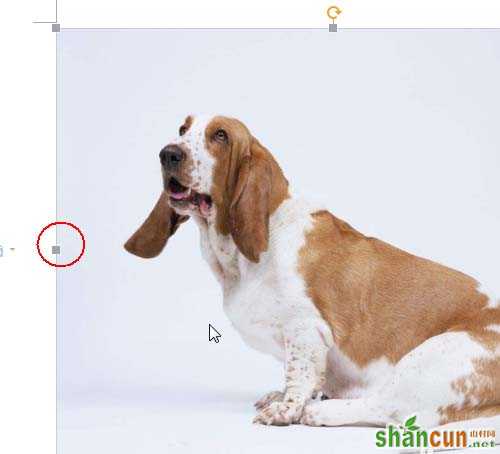
3、在工具栏上此时会多出一个“图片工具”,在“图片工具”的列表中我们需要找到“环绕”工具。
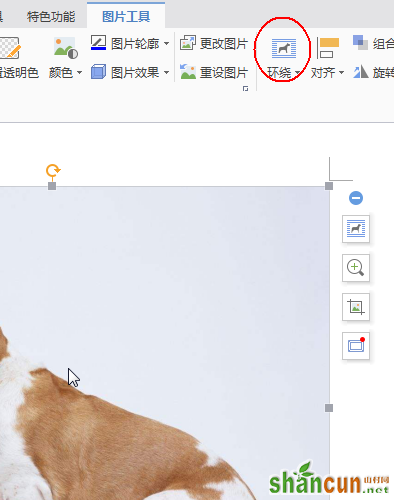
4、点击“环绕工具”下方的倒三角。
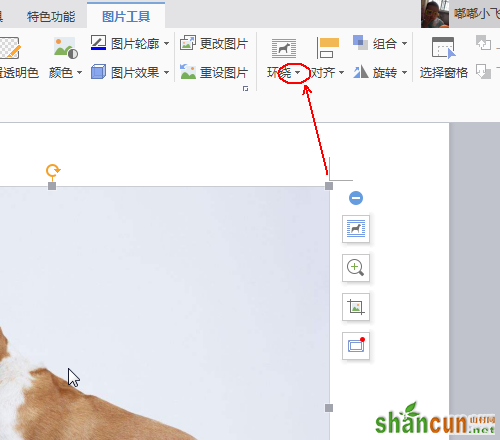
5、在弹出的列表选项中选择“浮于文字上方”这个选项
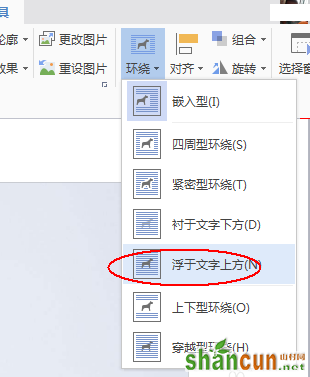
6、单击选中图片,并按住鼠标的左键对图片进行拖拽。此时是不是可以对图片进行任意的摆放了。
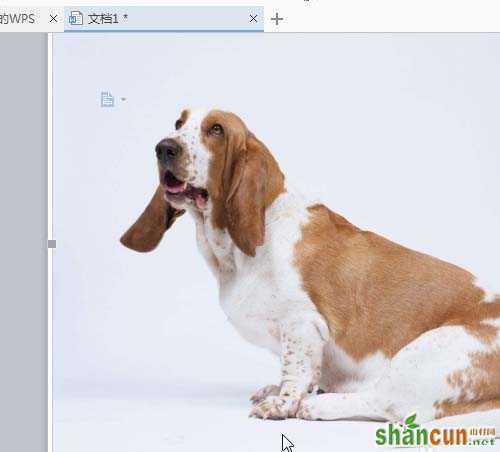
7、最终的效果。