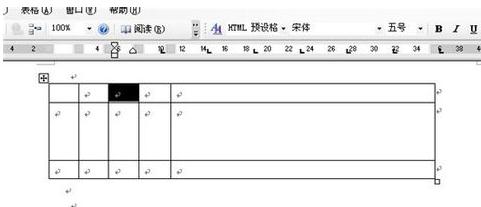wps表格属性设置的方法
打开word2003文档,如图所示,任意插入一个表格。
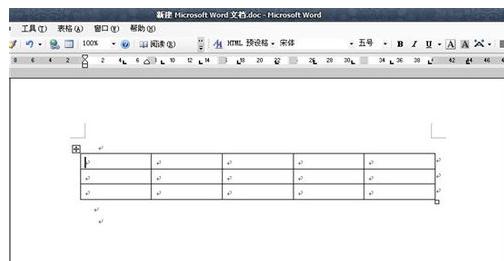
在菜单栏中单击“表格”,找到“表格属性”,如图所示。
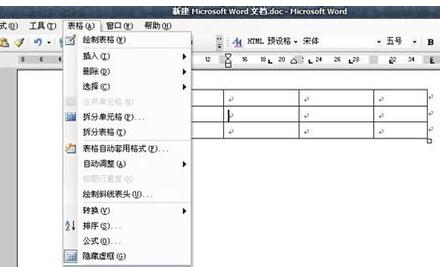
单击“表格属性”,弹出如图所示的“表格属性”窗口。

在“表格属性”中我们首先找到“行”,在“行”下“指定高度”前打勾,然后输入设定的高度,这时候我们点上一行,就会发现行高发生变化了。

在“表格属性”中我们首先找到“列”,在“列”下“指定宽度”前打勾,然后输入设定的宽度,这时候我们点前一列或者后一列,就会发现列宽发生变化了。

点确定,我们就得到了最终的设定尺寸的表格了。