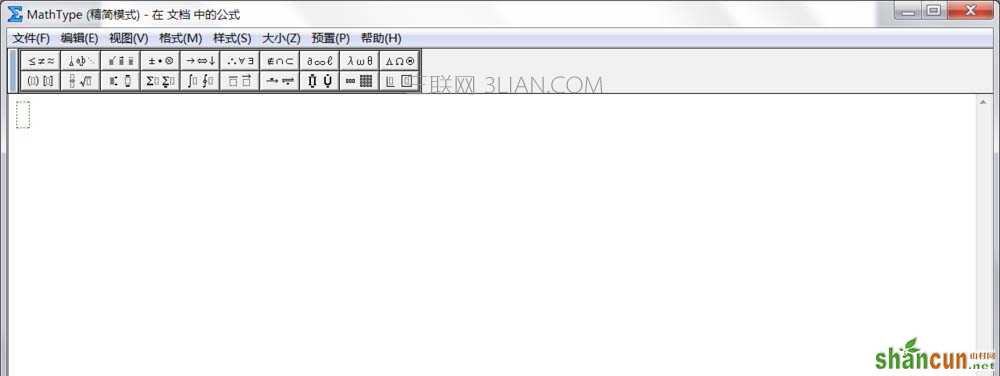1、你电脑中必须有WPS、mathtype6.9b这两个软件,其中在mathtype6.9b安装过程中要注意不要更改安装路径。(否则安装过程中会出现错误弹窗)
2、安装好后,你打开WPS你会发现选项卡中有mathtype选项卡,但是有个错误弹窗,就是找不到MathPage.WLL。不过你点确定又没什么影响,不过对于有强迫症的小编来说就受不了了,发誓要解决掉。
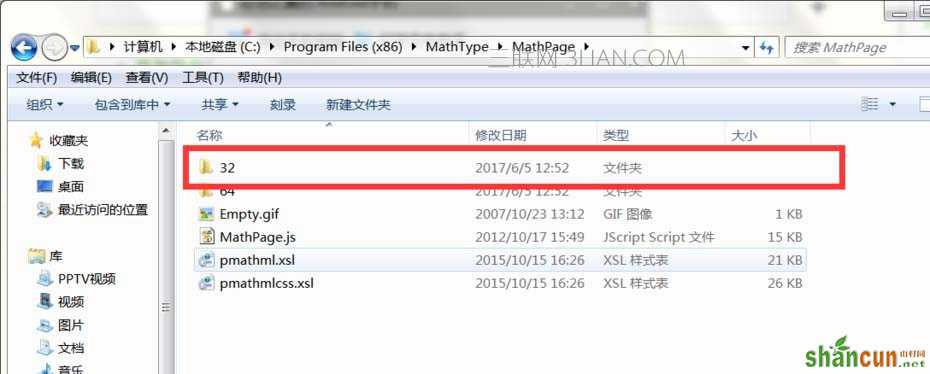
3、首先找到mathtype的安装目录,并打开,打开mathpage

4、打开文件夹32,复制MathPage.WLL
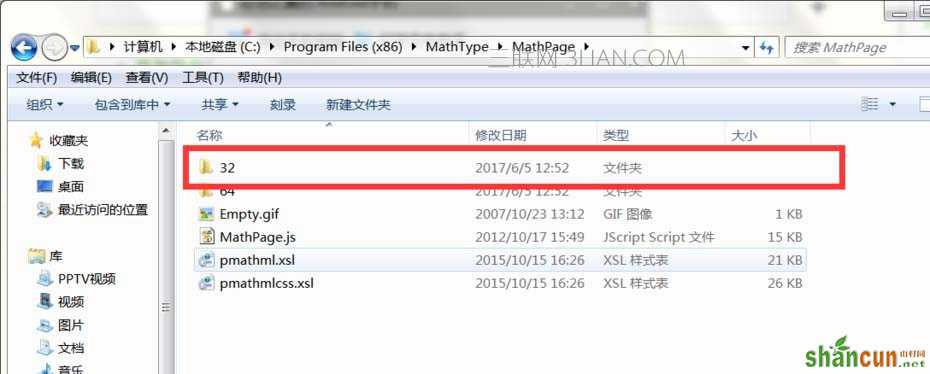
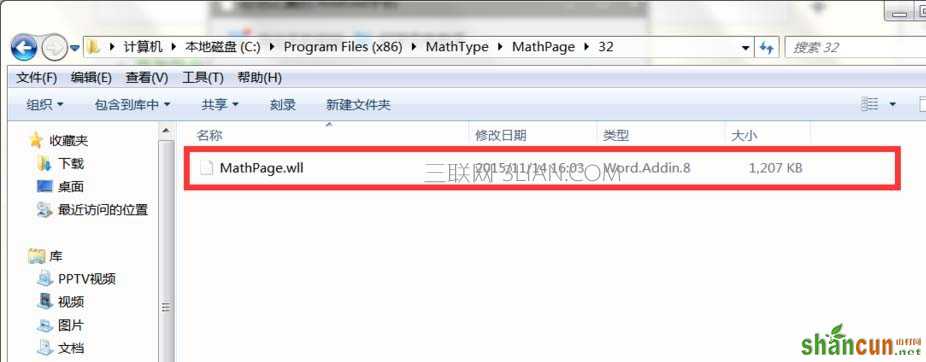
5、然后找到WPS的安装目录,选择第二个文件夹并打开。
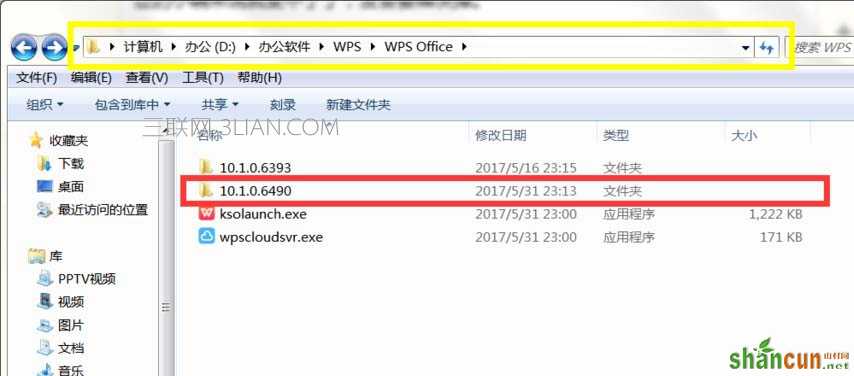
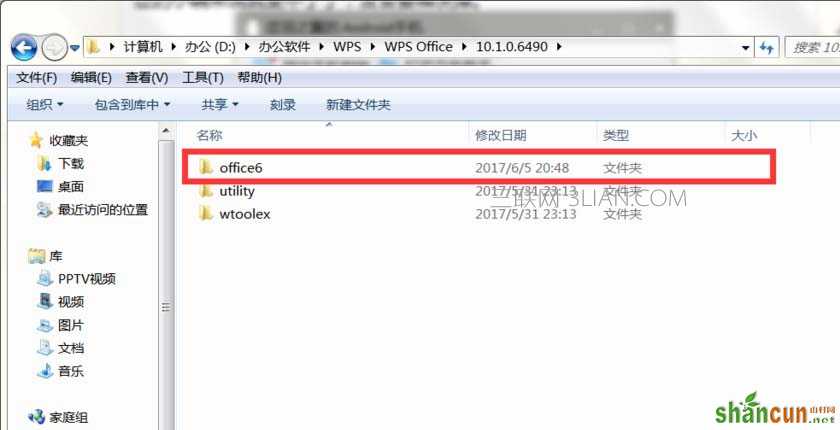
6、在打开office6,将刚刚复制的文件放在该文件夹下以及startup文件夹下,关闭WPS再打开,就不会出现错误弹窗提示了。
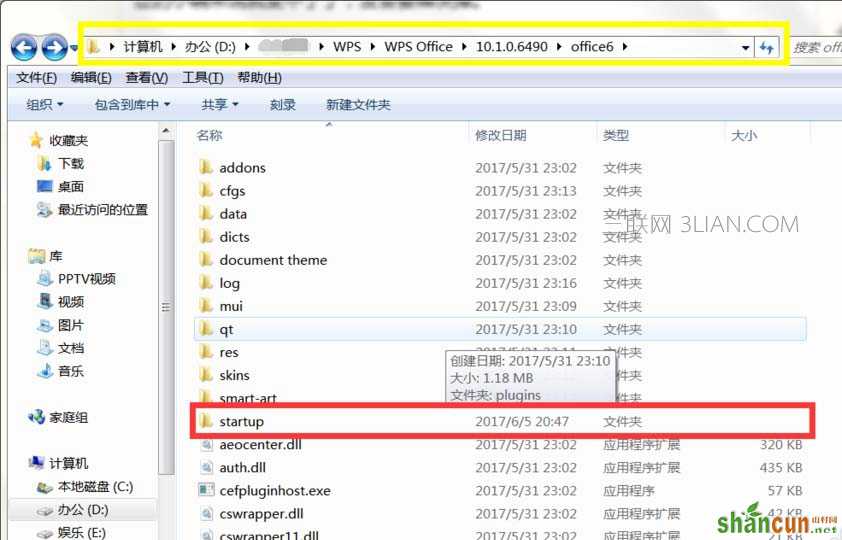
7、因为兼容性不怎么好的问题,虽然WPS的菜单有了mathtype选项卡,但是不能使用。现在来说说具体使用方法。点击插入→对象
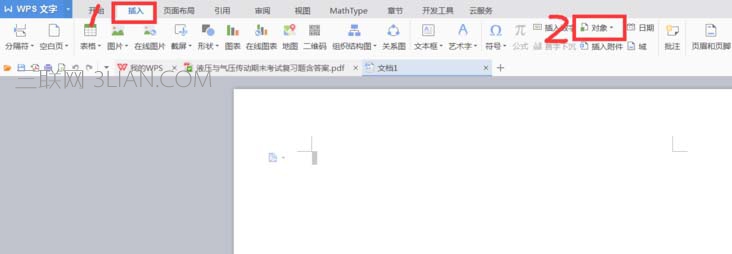
8、选择mathtype 6.0 Equation→确定
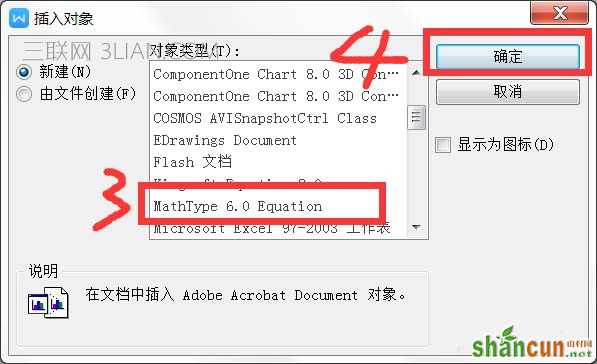
9、现在就打开了mathtype,你可以愉快的编辑了。