ppt2007做自己的模板
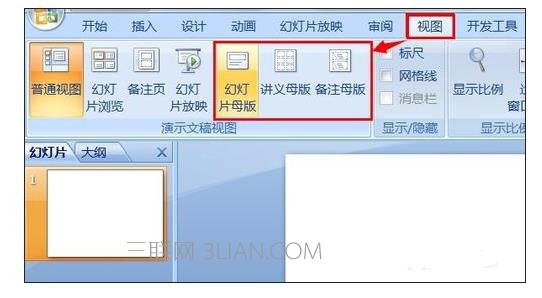
方法/步骤
如上图,打印PPT,找到视图选项卡并点击,在其中包含了3种样式的母版类型:幻灯片母版,讲义母版,备注母版,后2种用的比较少,这里以幻灯片母版为例,点击幻灯片母版进入下一人界面如下图。
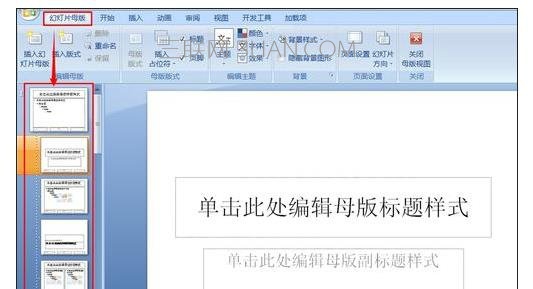
在这个界面中,菜单栏内多出一个:幻灯片母版的选项卡,并且在窗口的左侧列出了很多可选的母版样式,在窗体的中间显示已选中的样式图样,这就是我们所说的母版了,不过这只是一个胚胎,还需要进一步加工才行。
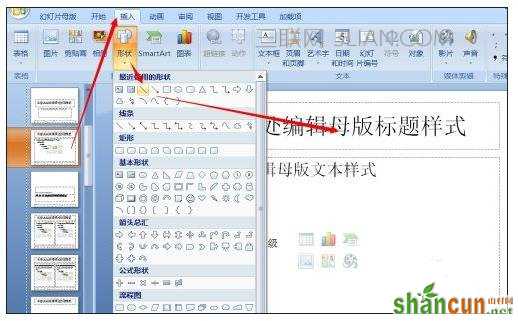
接下来就是对母版的设计,添加自己的内容,如上图,先在左侧选择布局适合的母版,使用插入命令在标题栏内插入一条横线,并修改相应的标题内容,在这里在右侧输入了公司的英文LOGO,并做进一步修改如下图。


接下来,可以对背景加以修改,字体,页脚都部位不需要的也可以删除,修改后的母版如下图。


当所有的地方修改完毕后,就可以应用这个母版了,可以先来重命个名,之后关掉即可,系统会自动保存这一母版。

设计母版的界面关闭后,就返回了主界面,此时可以在如图所示的版式中找到前面已设计好的母版,单击一下,此时就已经应用了。在左侧幻灯片中右键选择新建幻灯片就可以增加更好的版面,这些版面也都统一使用了母版的样式。

















