MAC系统iTunes是用户们经常使用的一款应用程序,而如何使用iTunes新Genius(天才)功能也是许多用户想要知道的。最近,这个说明被公布出来,现在就和小编一起去看看吧。
Genius(天才)将会为iTunes的资料库内的歌曲制作一个列表, 以便帮你找到更多的歌曲,而且Genius工具条还会向您建议您从未听过的歌曲。
使用说明:
第一步:通过点击图标进入iTunes。

第二步:注意iTunes窗口右端的新的Genius工具条。如果未出现在窗口中,您可以按一下Genius工具条切换按钮。
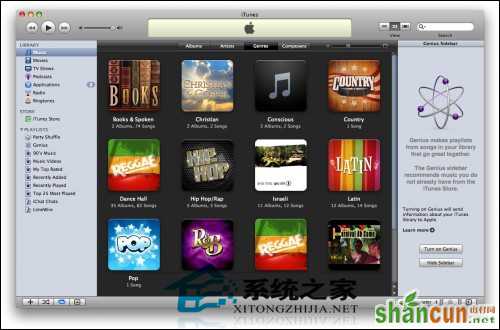
第三步:点击工具条上的“打开Genius”按钮。
第四步:再次按下“打开Genius”按钮,继续。
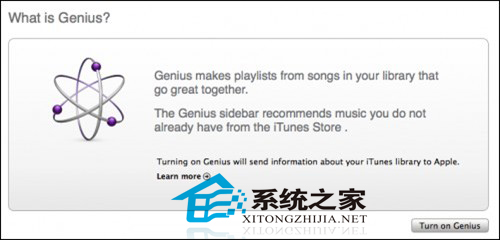
第五步:输入您的苹果用户名和密码,点击“继续”按钮。如果没有苹果用户名,您可注册一个。
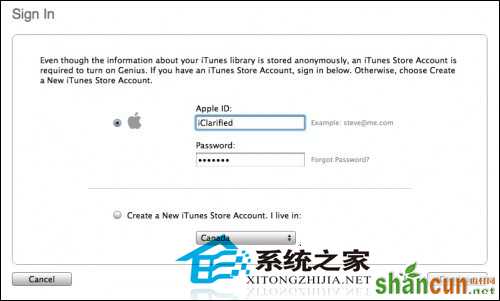
第六步:查看Genius条款项目,然后点击“继续”。
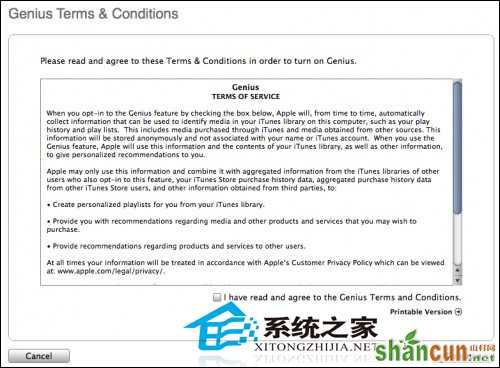
第七步:iTunes将会搜集有关您的iTunes资料库的信息。
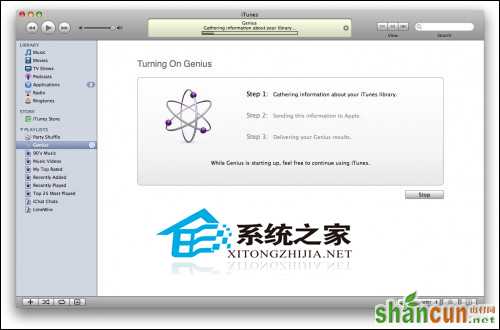
第八步:它会将信息发送到苹果。
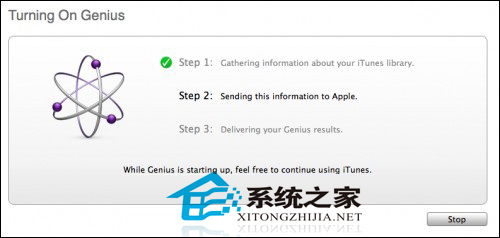
第九步:然后系统将会提示您,Genius已经打开。现在您可使用Genius列表和工具条了。
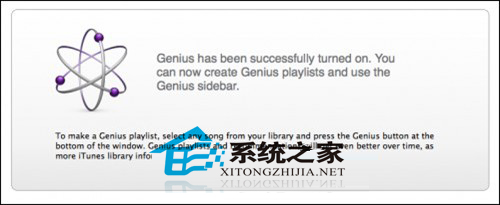
第十步:请注意:如果您从您的iTunes音乐库里选择一首歌曲,Genius工具条将出现最新热门专辑,您所没有的热门歌曲及一些建议。

第十一步:在iTunes资料库中选择一首歌曲,然后点击“Genius”按钮。
第十二步:iTunes将会保存您的资料库中的熟悉歌曲的列表,然后创建一个新的Genius播放列表。

第十三步:您可将Genius播放列表限制到25首、50首、75首或一百首歌曲,重新整理或保存该播放列表。
第十四步:注意:如果您点击播放列表中一首不同的歌曲,Genius工具条将根据苹果的建议再次进行填充。

这就是iTunes新Genius(天才)功能的使用说明了,有兴趣的用户快按照这些步骤,在自己的电脑上尝试操作一下吧。















