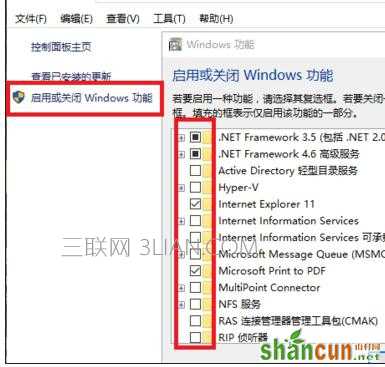关于win10浏览器edge打不开怎么修复的问题解答
首先,我们右键单击“开始菜单”,按下“命令提示符管理员”。

之后,需要输入三段代码——
输入
netsh int tcp set heuristics disabled
回车执行后再输入
netsh int tcp set global autotuninglevel=disabled
运行后继续输入
netsh int tcp set global rss=enabled
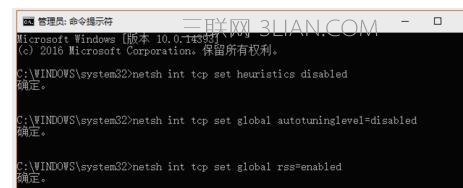
以上全部完成后,重启电脑基本上可以解决Edge浏览器不能上网的问题(也适用于解决其他浏览器不能上网的问题)

如果上不了网是因为Edge时常闪退、无响应或崩溃,那就要换种办法了。先把
C:Users你的用户名AppDataLocalPackagesMicrosoft.MicrosoftEdge_8wekyb3d8bbwe所有文件及文件夹删除。
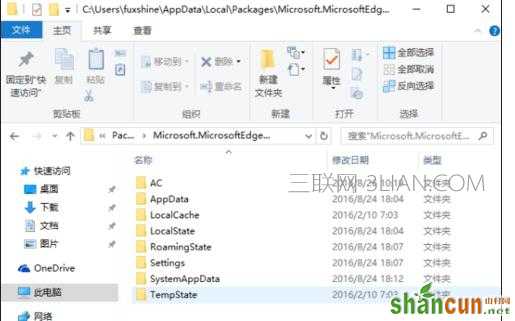
然后使用Cotana搜索Powershell,并以管理员模式运行它。将一下内容粘贴到窗口中并执行
Get-AppXPackage -AllUsers | Foreach {Add-AppxPackage -DisableDevelopmentMode -Register “$($_.InstallLocation)AppXManifest.xml”}
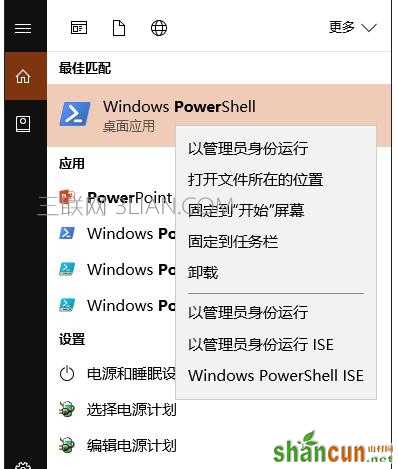
最后,最直接的方法。
直接进入“控制面板-程序和功能”选项,点击左边“启用或关闭Windows功能”,将弹出窗口内所有的功能都选中(所有方格中都弄成对勾“√”)算是比较一劳永逸的解决方案,顺道也把程序不兼容等Windows 10比较容易出现的问题扼杀在摇篮中了。