很多游戏玩家都很苦恼,为了玩游戏,已经组装了配置比较高的电脑。不过还是觉得网速不是很给力,经常被网速慢气得摔键盘。那么,有没有什么办法,可以给游戏加速呢?今天,小编就为大家推荐一款很多玩家都在使用的免费网游加速器——海豚网游加速器。一起来了解一下今天的网游加速器教程。
1.1 第一次使用时,选择游戏。
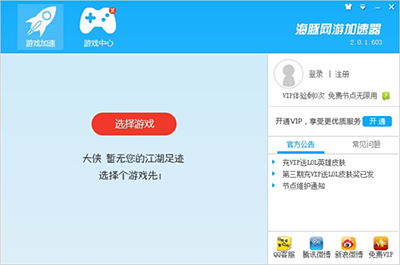
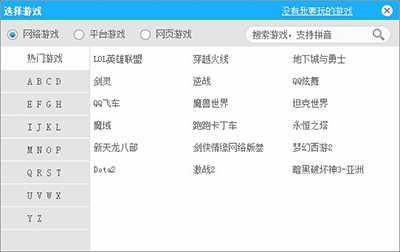
1.2 已有加速游戏时,可选择“其他游戏”或者“常玩游戏”。
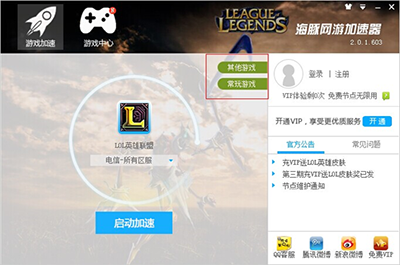
1.2.1 选择“其他游戏”,可以选择所有支持的游戏。
1.2.2 选择“常玩游戏”,可以选择加速过的游戏。
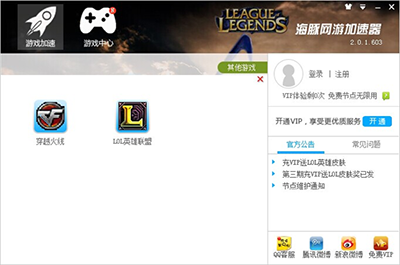
2. 选择分区:
2.1 选择游戏后会弹出选择分区的界面,可以根据所玩游戏分区所在的大区(电信、网通、双线等)选择相应的选项。
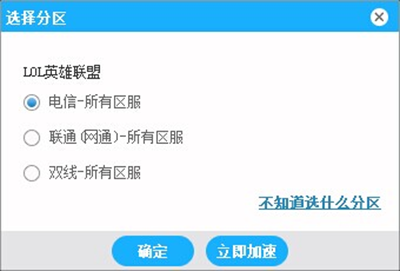
2.2 已选择分区,想要更换分区,点击下图红色方框内的按钮即可更换。
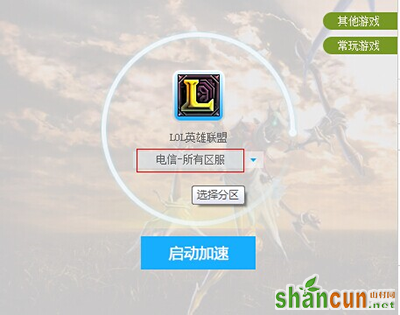
3. 手动选择节点,点击分区右边的“小三角”,即可选择节点。加速后想再手动选择节点,请点击停止加速:
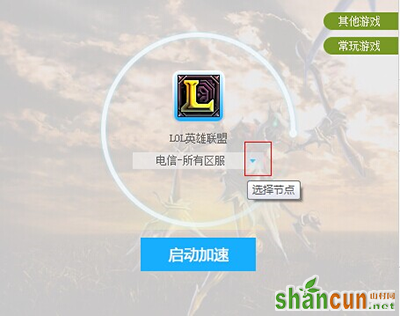
4. 更换皮肤。V2.0 新增智能换肤,选择游戏时可自动切换到相应的游戏皮肤。同时也可手动选择皮肤,手动选择皮肤时即取消智能换肤:
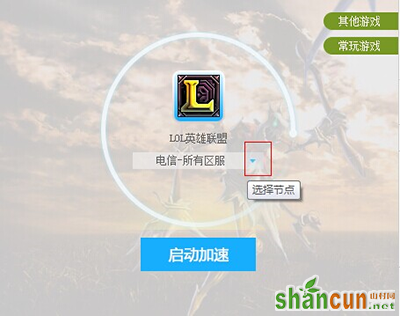
注意:重新测速不要太频繁,否则可能造成丢包很严重的现象,这是路由器或者系统本身的限制引起的,不影响加速。















