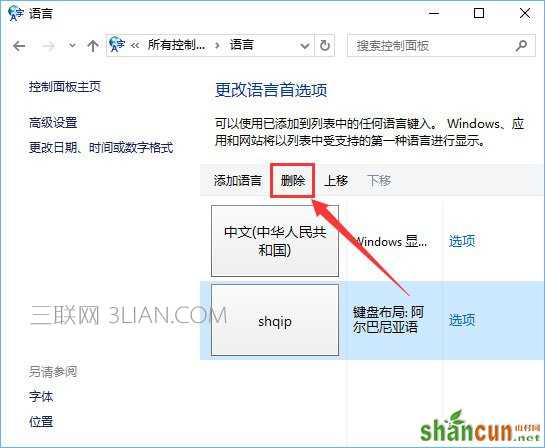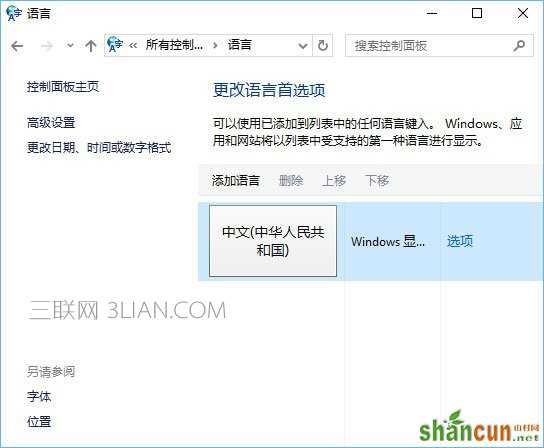Win10 edge打不开网页提示“error 404--not found”怎么解决?edge浏览器虽然功能强大,但是也会出现各种问题,比如最近一位用户在使用edge浏览器打开网页时,页面提示“error 404--not found”,导致网页无法打开,而其它第三方浏览器却可以。那么,遇到“error 404--not found”错误该如何解决呢?下面我们一起来看看。

原因分析:
该问题主要是因为IE不能找到你所要求的网页文件,该文件可能根本不存在或者已经被转移到其他地方。通常由:无法在所请求的端口上访问Web站点、Web服务扩展锁定策略阻止本请求、MIME映射策略阻止本请求几个原因引起。
Win10 edge打不开网页提示“error 404--not found”怎么解决?
1、在开始菜单按钮上单击右键,点击【控制面板】;
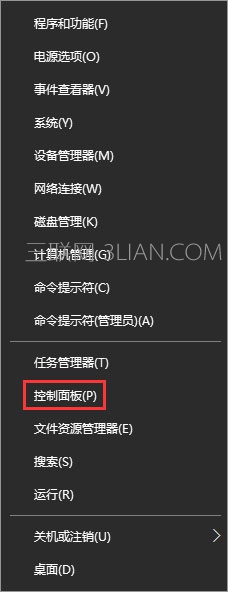
2、在控制面板的【查看方式】改成大图标,在下面点击【internet 选项】;
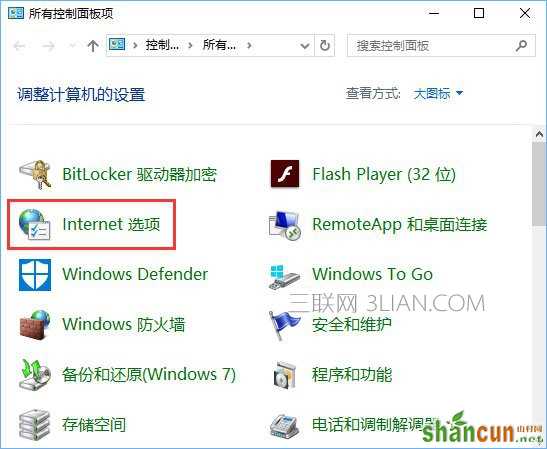
3、在internet 选项下点击【语言】;
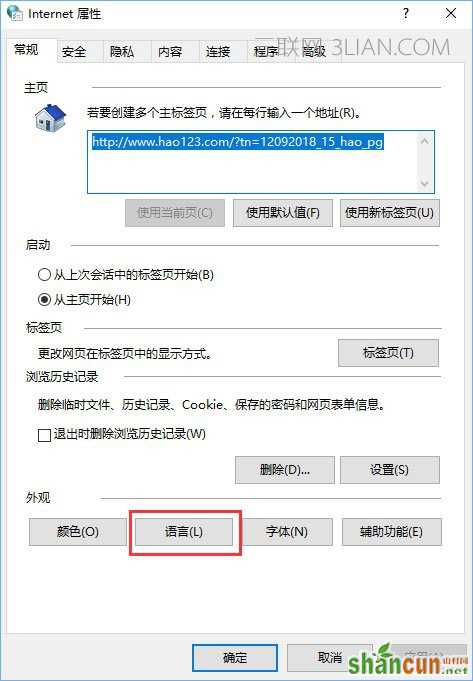
4、点击【设置语言首选项】;
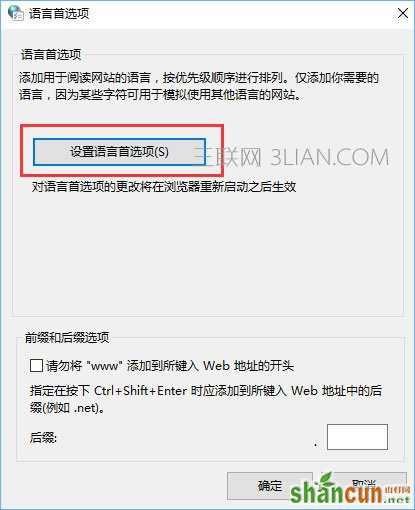
5、在下面只能保留”中文(简体,中国) ,将其他语言选中后删除即可。