win10怎么设置窗口自动贴边
1、首先点击开始菜单,选择设置,如图所示:
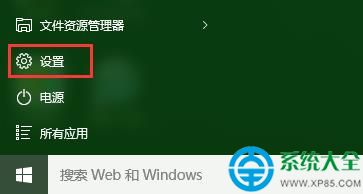
2、在设置窗口中,将系统选项打开,如图所示:
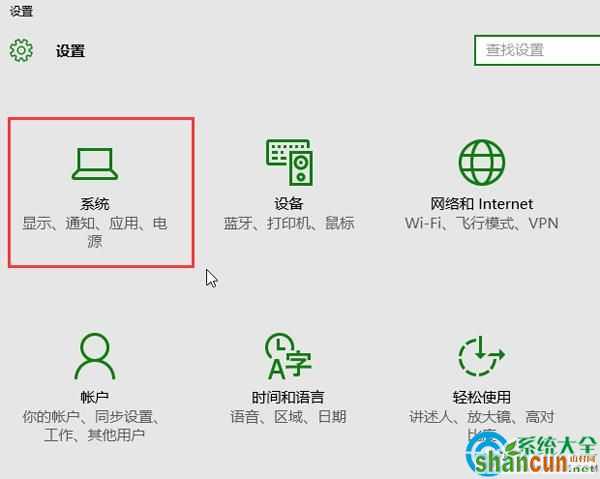
3、此时弹出系统设置窗口,我们切换至多任务选项卡,在其右侧将对齐栏下的所有选项都开启,如图所示:
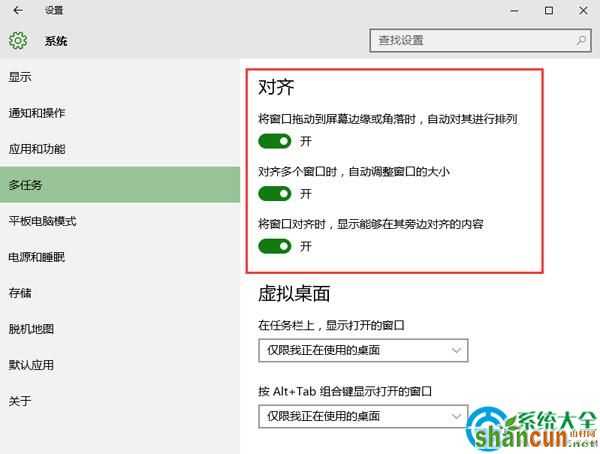
更多知识请关注山村windows10教程 栏目
win10怎么设置窗口自动贴边
1、首先点击开始菜单,选择设置,如图所示:
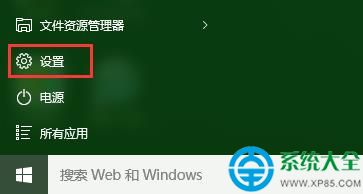
2、在设置窗口中,将系统选项打开,如图所示:
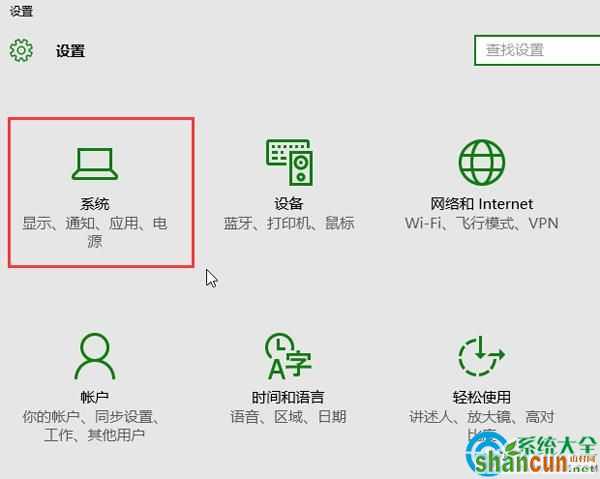
3、此时弹出系统设置窗口,我们切换至多任务选项卡,在其右侧将对齐栏下的所有选项都开启,如图所示:
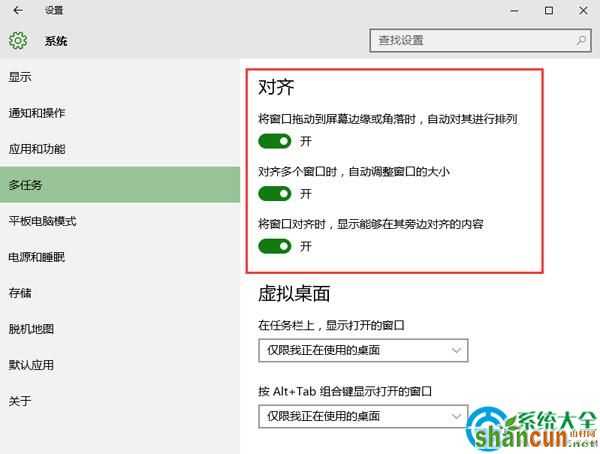
更多知识请关注山村windows10教程 栏目

手机看新闻
微信扫描关注