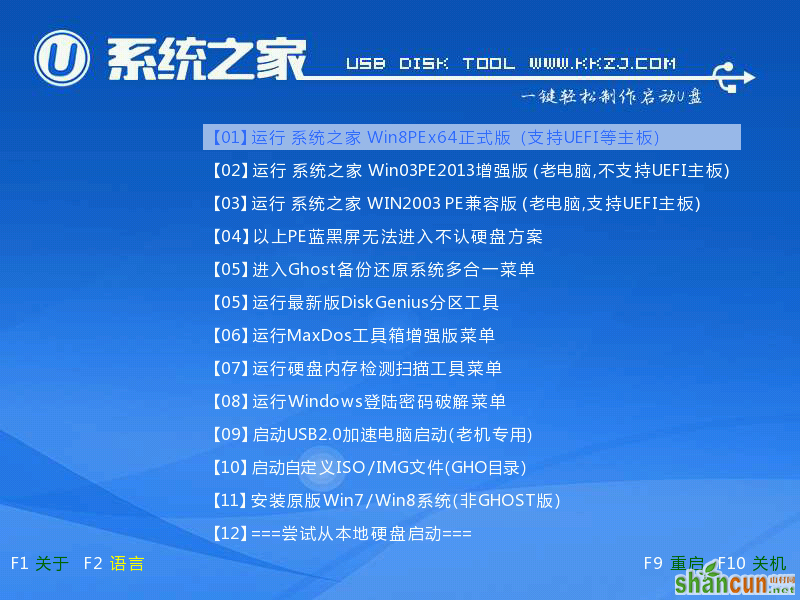怎么用u盘做启动盘
第一步:下载并且安装好系统之家u盘制作工具,打开安装好的系统之家u盘制作工具,插入u盘等待软件成功读取到u盘之后,点击“开始制作”进入下一步操作。如下图所示:
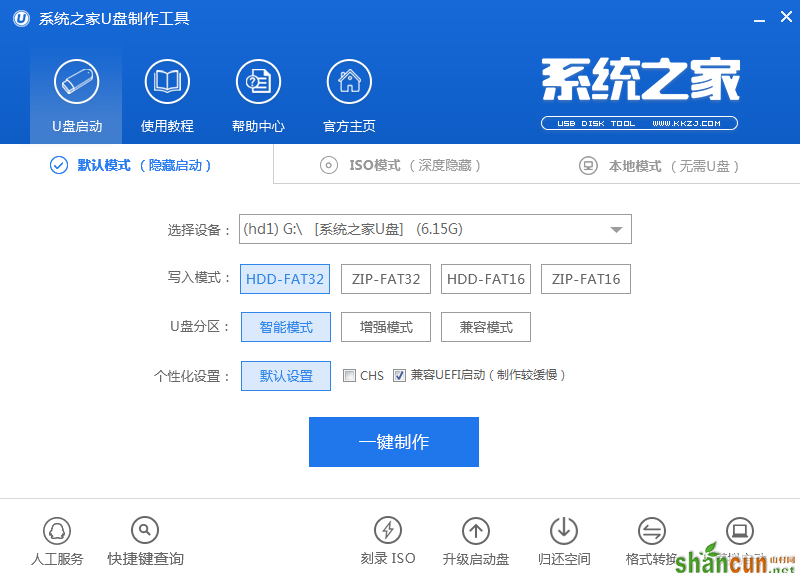
怎么用u盘做启动盘图1
第二步:在弹出的信息提示窗口中,点击“确定”进入下一步操作。如下图所示:
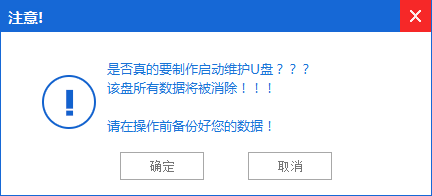
怎么用u盘做启动盘图2
第三步:耐心等待系统之家u盘制作工具对u盘写入系统之家u盘相关数据的过程。如下图所示:
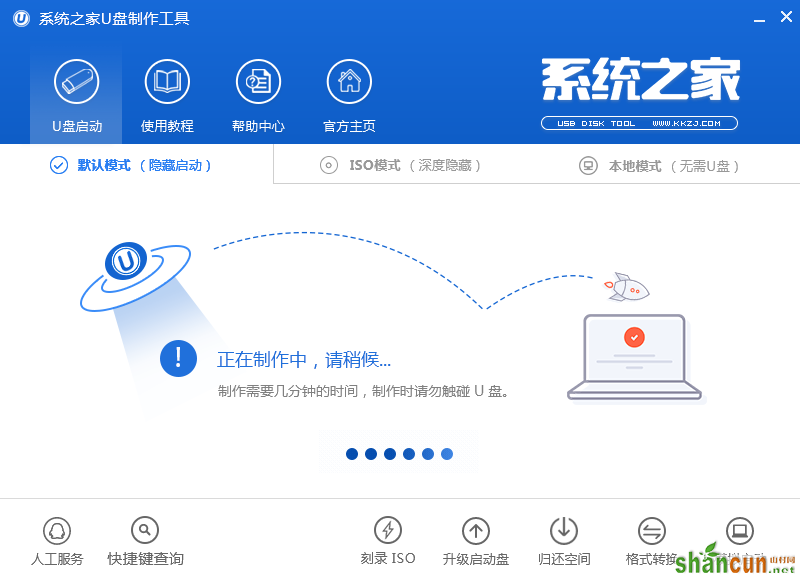
怎么用u盘做启动盘图3
第四步:完成写入之后,在弹出的信息提示窗口中,点击“是(Y)”进入模拟电脑。如下图所示:
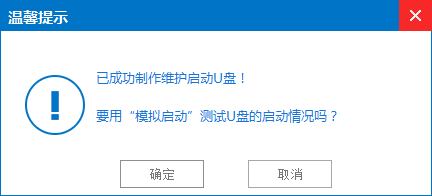
怎么用u盘做启动盘图4
第五步:模拟电脑成功启动说明系统之家u盘启动盘已经制作成功,按住Ctrl+Alt释放鼠标,点击关闭窗口完成操作。如下图所示: