一、说明:
操作系统:SUSE Linux Enterprise Server 11 SP1
下载地址:
二、安装系统
用启动盘成功引导之后,出现下面的界面
系统运维 温馨提醒:qihang01原创内容版权所有,转载请注明出处及原文链接

默认进入下面界面

安装界面说明:
1、Boot from Hard Disk #从硬盘启动
2、installation #安装
3、Repail installed System #修复已安装的系统
4、Rescue System #救援系统
5、Check installation Media #检查安装媒体
第6、7项代表测试
这里选择第二项,installation安装


语言选择简体中文、键盘布局:英语(美国)


安装方式:全新安装

设置时区:亚洲,上海

服务器方案,物理机

安装设置,点击更改可以自定义,比如最小话安装,或者桌面安装,分区模式等,这里我们需要自定义分区,点击
分区


自定义分区
说明:分区之前选要规划好
swap 1G
/3G
/data 1G


选择硬盘,sda,点击添加

主分区

自定义大小1G

文件系统,Swap安装点Swap

继续添加

主分区

自定义大小3G

文件系统:ext3安装点/

继续添加

扩展分区

默认,完成

选择扩展分区,继续添加逻辑分区
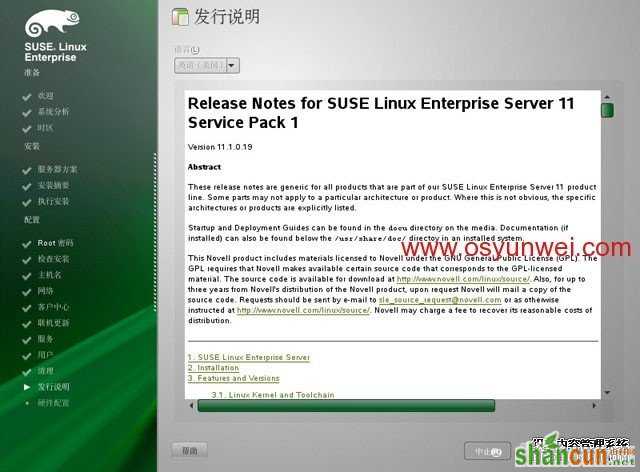
自定义大小,全部剩余空间
系统运维 温馨提醒:qihang01原创内容版权所有,转载请注明出处及原文链接

文件系统:ext3安装点/data

接受

安装
系统运维 温馨提醒:qihang01原创内容版权所有,转载请注明出处及原文链接
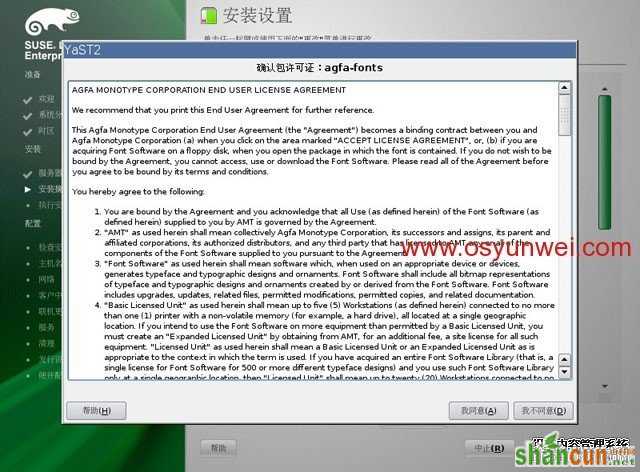
我同意

安装

下一步

下一步

正在安装
系统运维 温馨提醒:qihang01原创内容版权所有,转载请注明出处及原文链接


系统自动重启
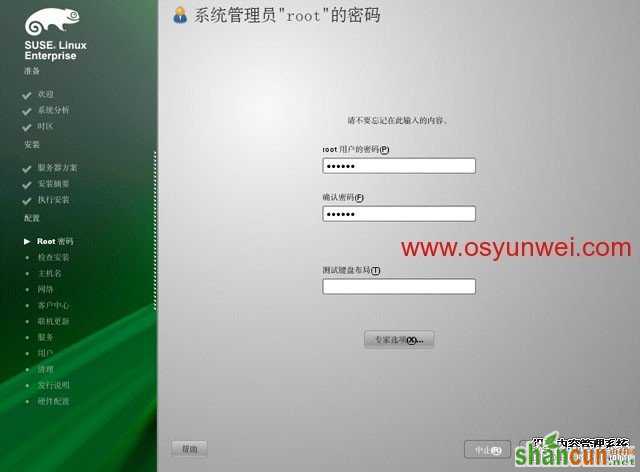
设置root密码
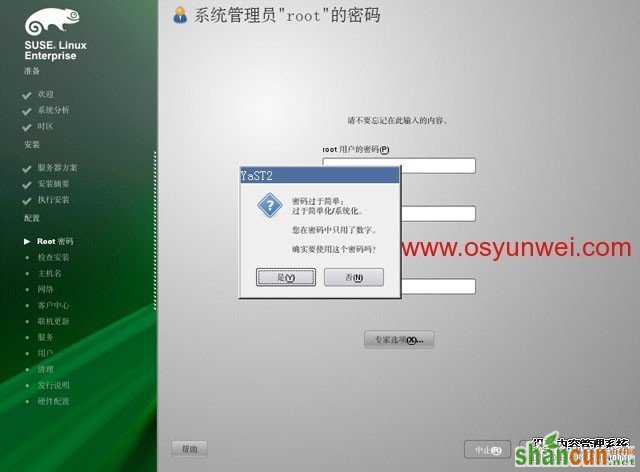
如果密码设置过于简单,会出现上面的提示,点是

设置主机名

网络配置,可以选择跳过,也可以选择使用以下配置
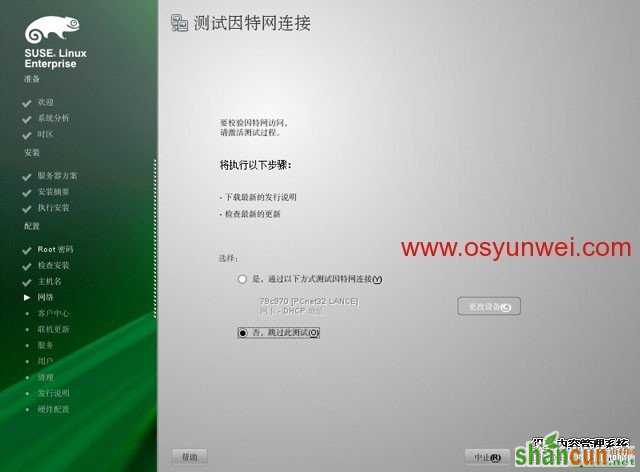
否,跳过测试

系统运维 温馨提醒:qihang01原创内容版权所有,转载请注明出处及原文链接

可以跳过网络服务配置

身份验证方法,选择第一项,本地(/etc/passwd)

创建新用户,可以直接点下一步
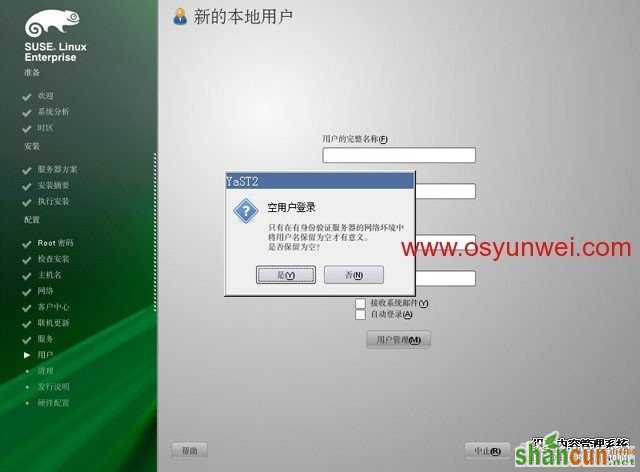
是
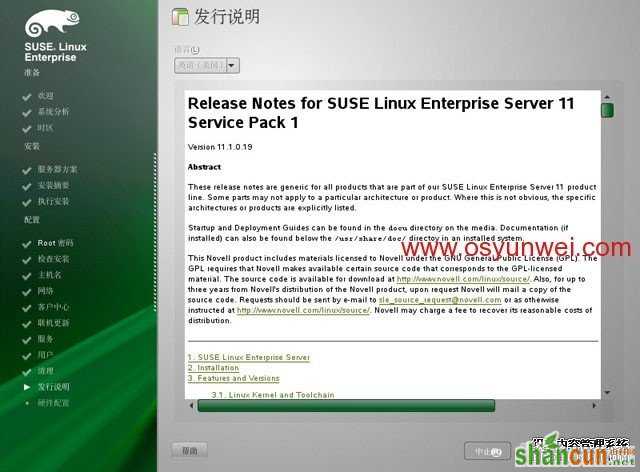

发型说明,下一步

跳过配置

取消选择:为Autoyast复制此系统,点完成

完成,系统自动重启
系统运维 温馨提醒:qihang01原创内容版权所有,转载请注明出处及原文链接

输入用户名root

输入密码

系统登录成功
至此,SUSE Linux Enterprise Server 11 SP1系统安装完成
注:更多请关注电脑教程栏目,山村电脑办公群:189034526欢迎你的加入















