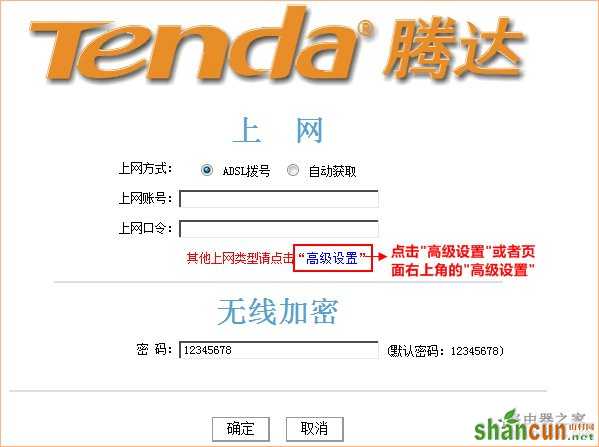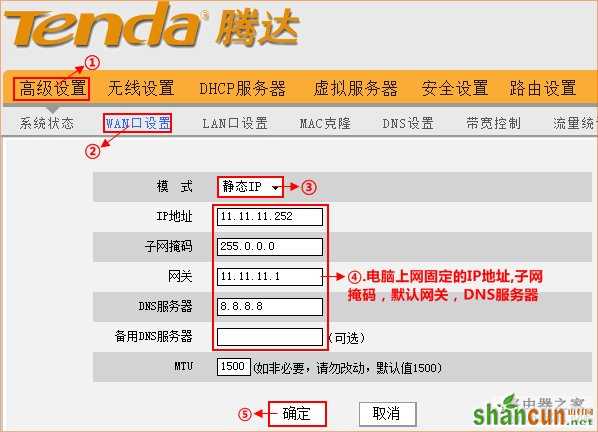步骤一:连接好线路
电话线入户的用户(请准备2根短网线)
将电话线(比较细的那根线)接猫的line口(比较小的那个口),猫分出来一根网线接路由器的WAN口,
再找一根短网线,一头接电脑,一头接路由器1/2/3/4任意接口,常见接线方式如下图:

注意:路由器正常工作状态下指示灯SYS闪烁,WAN口常亮或闪烁,1/2/3/4口中与电脑相连的端口常亮或闪烁。
直接网线接入的用户
将入户的宽带线接路由器WAN口,再找一根短网线,一头接电脑,一头接路由器1/2/3/4任意接口,常见接线方式如下图:

注意:路由器正常工作状态下指示灯SYS闪烁,WAN口常亮或闪烁,1/2/3/4口中与电脑相连的端口常亮或闪烁。
步骤二:配置好电脑
将电脑上的本地连接IP地址设置为“自动获得IP地址
Windows XP系统IP地址设置(如下) 如何给电脑设置IP地址
1、右键点击桌面上的“网上邻居”,按如下操作打开本地连接属性:
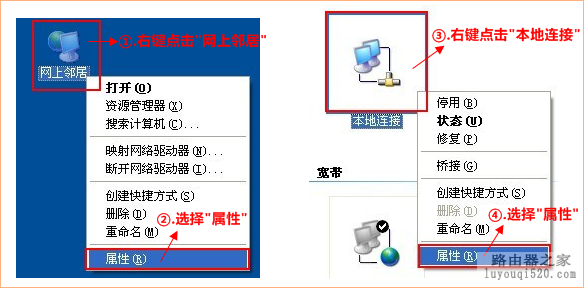
2、双击“Internet 协议(TCP/IP)”:

3、选择“自动获得IP地址”“自动获得DNS服务器地址”,“确定”即可:
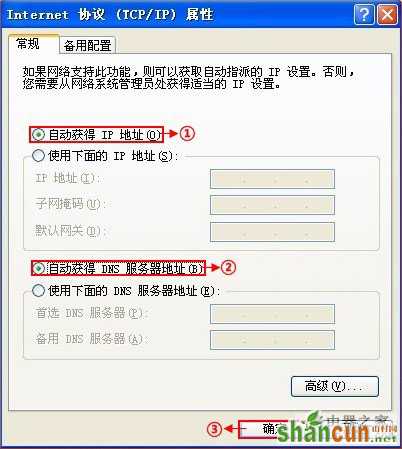
步骤三:设置路由器上网
3.1 在浏览器中输入:192.168.0.1 按回车键,在跳转的页面中输入密码admin 点击“确定”。
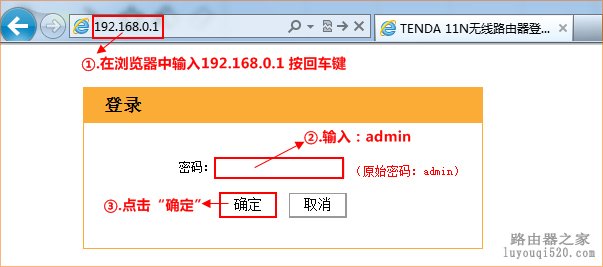
192.168.0.1进不去,怎么办?
3.2 选择正确的上网方式
ADSL拨号上网设置(如下): 路由器宽带连接设置图文教程
在页面中选择“ADSL拨号”,输入宽带的帐号和密码,“确定”即可,参考如下设置步骤:
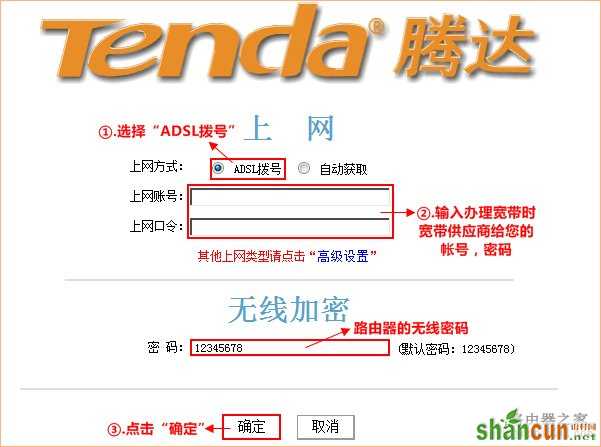
步骤四:试试电脑可以上网了吗
注意:通过路由器正常上网后,就不需要再点击“宽带连接”,开机就能上网。
如果WAN口状态显示“已连接”,就可以浏览网页,上网冲浪了。
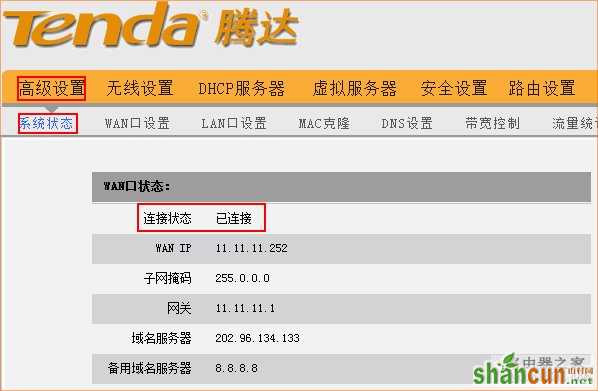
步骤五:更改无线网络名称和无线密码
1、在浏览器中输入:192.168.0.1 按回车键 在跳转的页面中输入“admin”,“确定”。
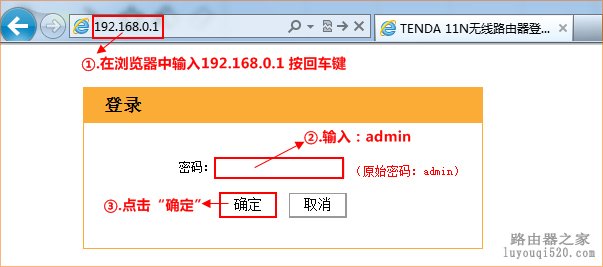
2、点击“高级设置”或者页面右上角的“高级设置”。
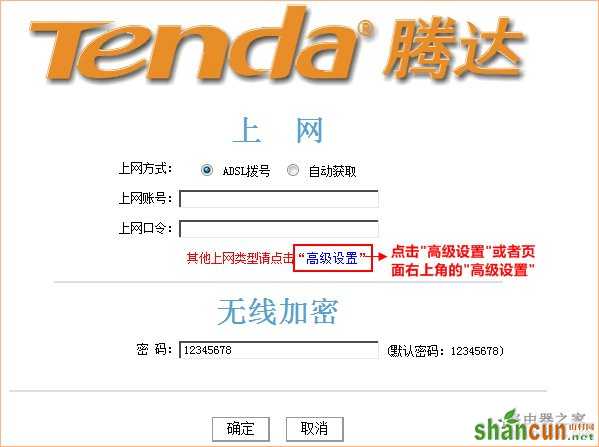
3、点击“无线设置”更改无线网络名称和无线网络密码
修改无线网络名称,参考如下操作步骤:
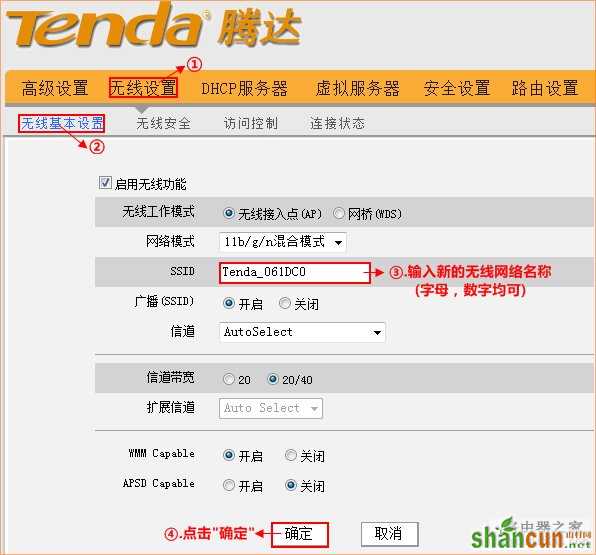
修改无线网络密码,参考如下操作步骤:
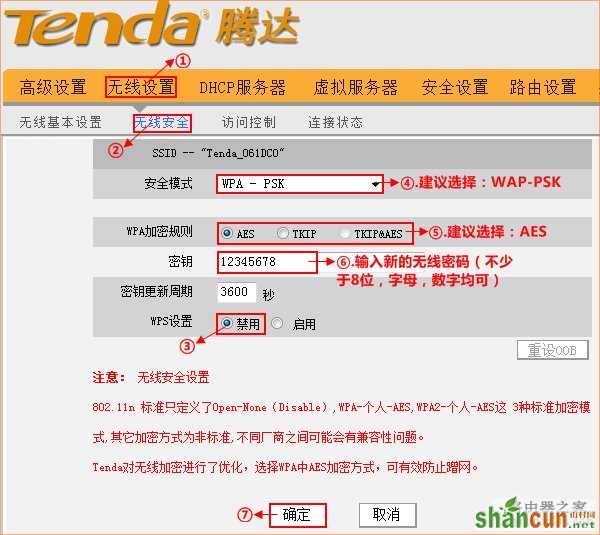
自动获取上网设置:
在页面中选择“自动获取” “确定”即可,参考如下操作步骤:
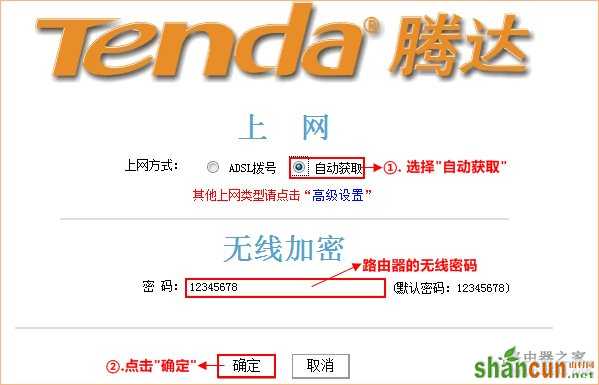
静态IP上网设置
在页面中点击“高级设置”--“WAN口设置”,选择模式为:“静态IP”,
输入电脑上网固定的IP地址,子网掩码,默认网关,DNS服务器, “确定”即可,参考如下操作步骤: