使用无线路由器接入校园网络的配置方法(以TP-link品牌为例,其它品牌请参考产品说明书):
1、检查无线路由器是否完好,功能是否正常,并接通电源。
2、将无线路由器LAN口(1-4号任选其一)用一根网线与计算机直接相连,此时不允许将无线路由器接入校园网络。

3、将计算机的网络连接配置为自动获取IP地址,在浏览器地址栏输入无线路由器的管理地址(以常用的TP-link品牌为例,管理地址为192.168.1.1),输入用户名和密码(默认都是admin)打开路由器的管理界面(首次使用的新路由器会出现“设置向导”页面,可将其取消或跳过)。
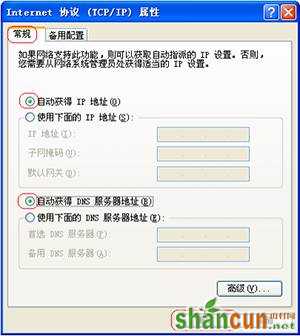
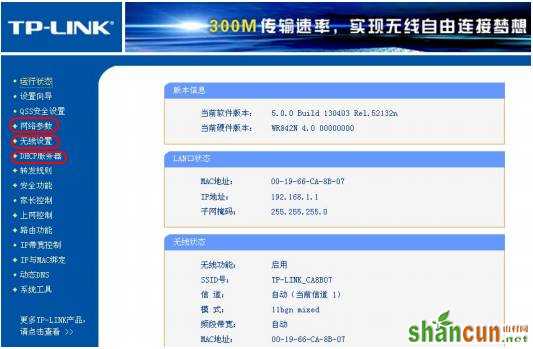
4、在无线路由器管理界面中的“无线设置”页面,在“基本设置”里将SSID号(即无线网络名称)修改为容易记忆和识别的名称(仅限使用英文和数字)并保存设置。在“无线安全设置”里,将安全认证模式选择为“WPA-PSK/WPA2-PSK”,并设置至少8位的PSK密码(即无线网络密码),最后保存设置。严禁将不设置无线网络密码的无线路由器接入校园网络!(非常重要)
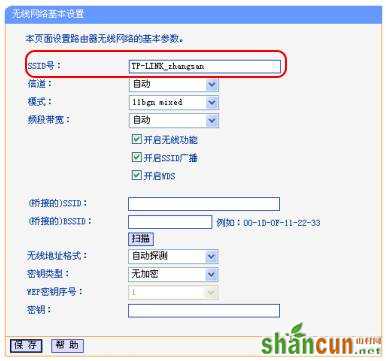
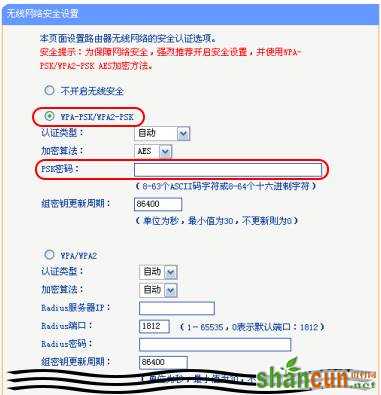
5、在无线路由器管理界面中的“DHCP服务器”页面,将DHCP服务器设置为“不启用”并保存设置。严禁将启用DHCP服务的路由器接入校园网络!(非常重要)
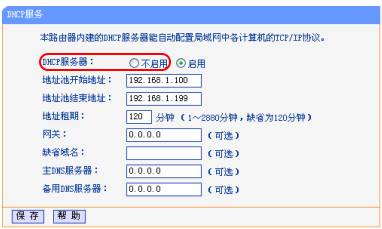
6、无线路由器设置完毕后,用网线连接墙壁信息插座和无线路由器LAN口中任意一个(注意不是WAN口,通过颜色可以区分),即可正常使用无线网络接入校园网。















