使用版本:Centos6.8
救援模式有什么作用:
◆可以更改root密码;
◆恢复硬盘、文件系统操作;
◆系统启动不来的时候,只能通过救援模式来启动;
救援模式启动的步骤如下:
1、首先开机进入BIOS设置(每台电脑进入bios的方法不同根据自己的电脑进入),BOOT启动顺序为光盘优先启动 CD-ROM Drive 使用小键盘的+ -号调整上下顺序;设置好后保存并退出。
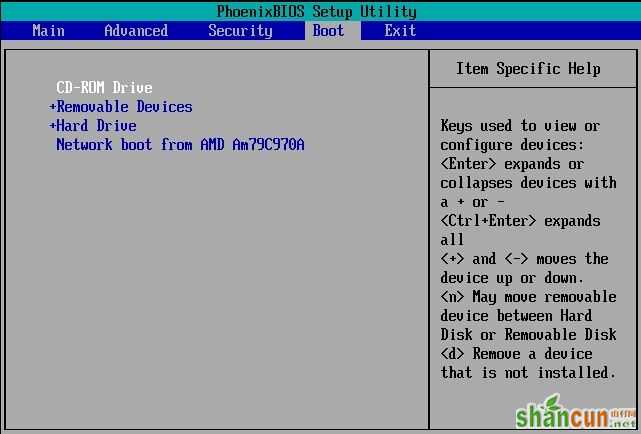
2、重启系统后进入安装启动菜单,上下键移动到Rescue install system 救援安装系统;

3、选择语言,保持默认English
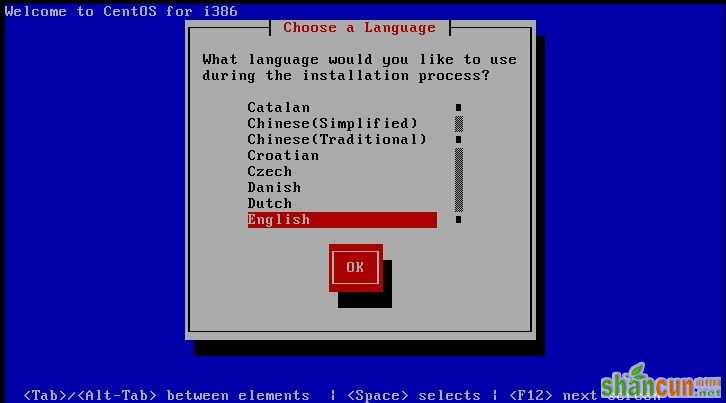
4、选择键盘类型,保持默认us

5、是否启动网络,需要根据你实际情况进行选择,如果需要通过联网拷贝数据,选择YES,在这里我们选择NO;
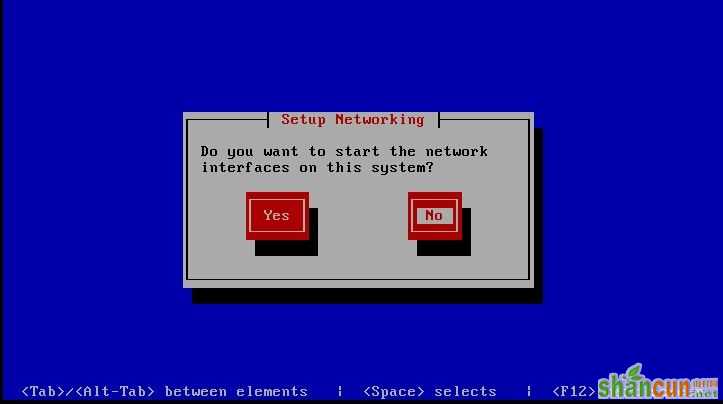
6、进入到Rescue界面,选择Continue
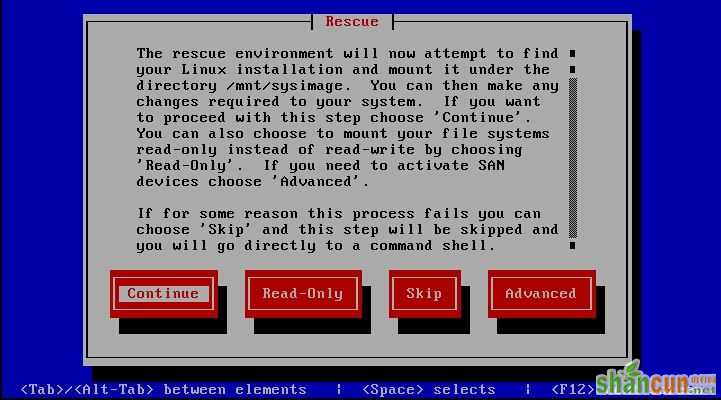
7、系统挂载在/mnt/sysimage下 如果要到root环境下,运行 chroot /mnt/sysimage 命令
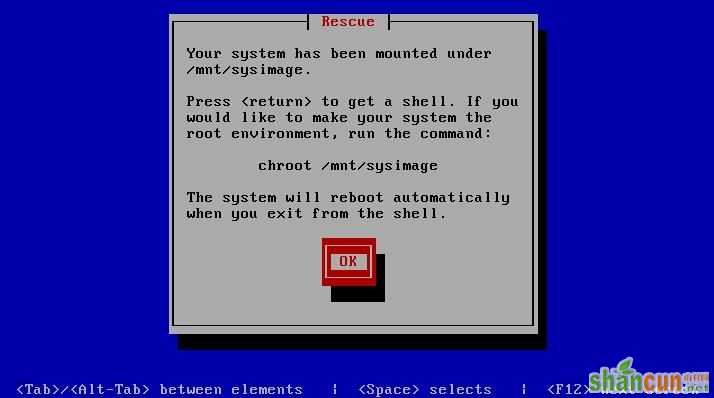
8、三种选项:shell 进入命令行模式;fakd是诊断模式;reboot重启电脑;我们这里选择shell

9、进入shell命令行,提示符为bash-4.1#
ls /mnt/sysimage/ 显示挂载的目录为根目录的文件
执行chroot /mnt/sysimage/ 将/mnt/sysimage/目录下的文件移动到根目录;
命令后提示符为sh-4.1#
ls 显示为根目录的文件;
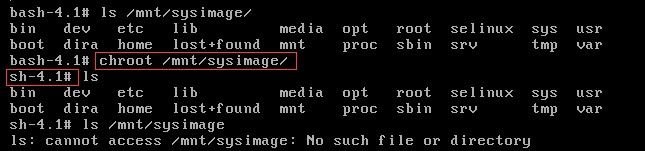
10、在sh-4.1#模式下需要先exit退出,回到bash-4.1#才可以reboot重启系统;
















