使用ubuntu工作中经常会用到桌面截图,有时候截图需要把鼠标也截取下来,这个时候我们可以使用gnome-screenshot截图。
1、桌面上右键“打开终端”。
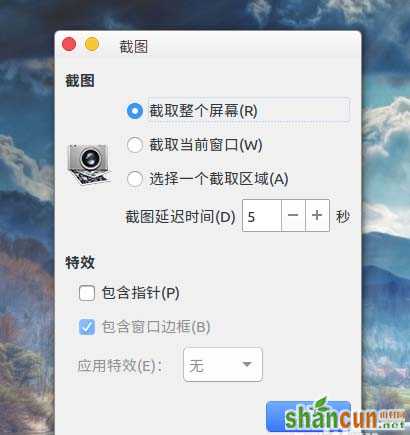
2、然后就会打开终端窗口。

3、安装gnome-screenshot。
$sudo apt-get install gnome-screenshot
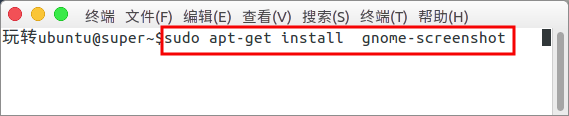
4、桌面左上角打开dash菜单。
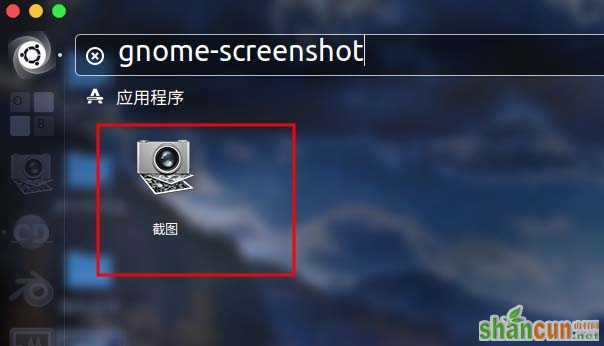
5、然后就可以打开截图窗口。
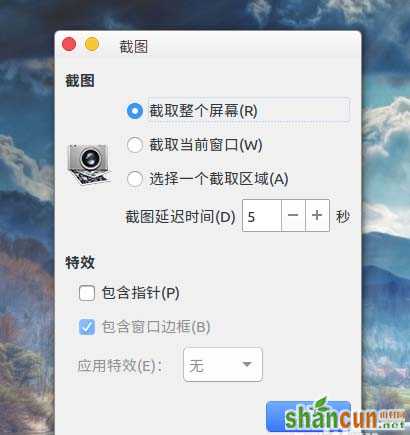
6、截图的时候需要带上鼠标,可以勾选“特效”下的“包含指针”。
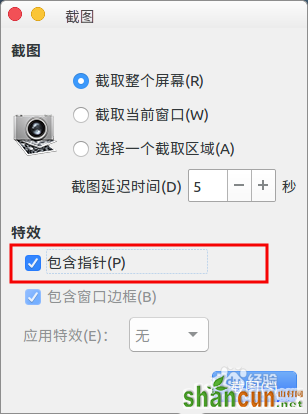
使用ubuntu工作中经常会用到桌面截图,有时候截图需要把鼠标也截取下来,这个时候我们可以使用gnome-screenshot截图。
1、桌面上右键“打开终端”。
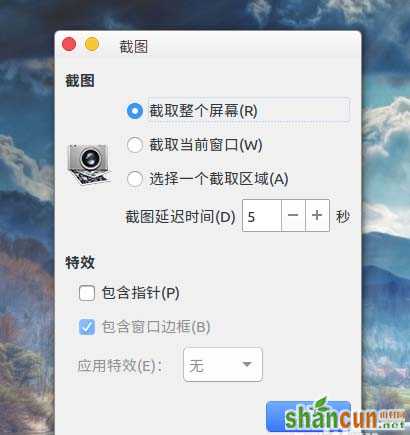
2、然后就会打开终端窗口。

3、安装gnome-screenshot。
$sudo apt-get install gnome-screenshot
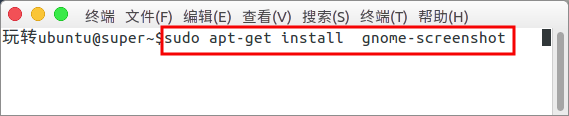
4、桌面左上角打开dash菜单。
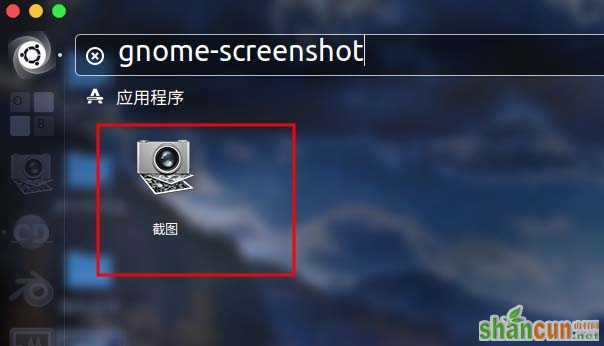
5、然后就可以打开截图窗口。
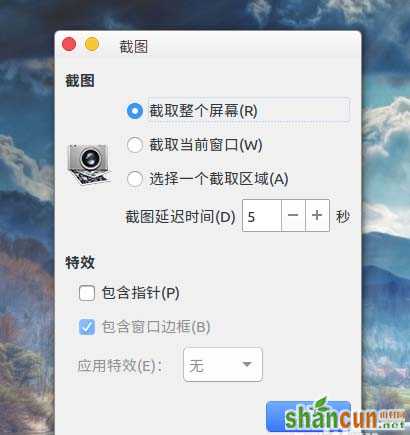
6、截图的时候需要带上鼠标,可以勾选“特效”下的“包含指针”。
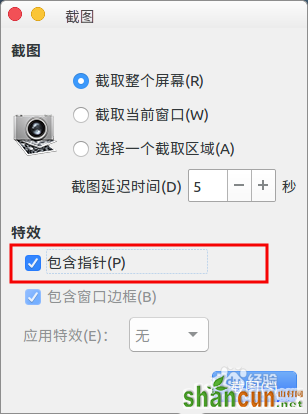

手机看新闻
微信扫描关注