1、这里以 Windows 8 为例,首先找到系统中的“计算机”,如图所示。

2、然后选中“计算机”并点击鼠标右键,再点击“管理”选项,如图所示。
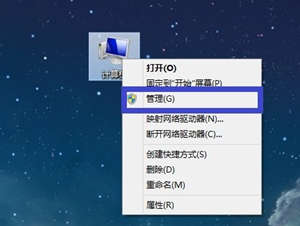
3、接下来在打开的“计算机管理”窗口的右窗格中选择“设备管理器”选项,如图所示。
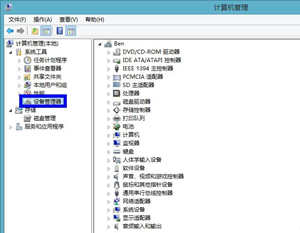
4、然后在中间窗格中找到“网络适配器”选项。
如图所示。
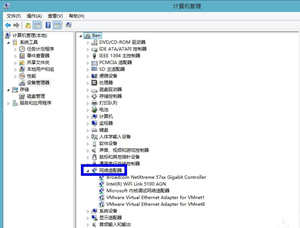
5、在“网络适配器”下面,会列出当前电脑所有的网卡设备。其中带有“WiFi”字样的网络设备就是无线网卡,如图所示。
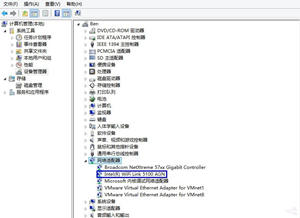
注: 一般的 PC 电脑,在驱动都安装完成的情况下,如果网络适配器列表下只有一个网卡设备的话,就意味着当前电脑没有无线网卡。















