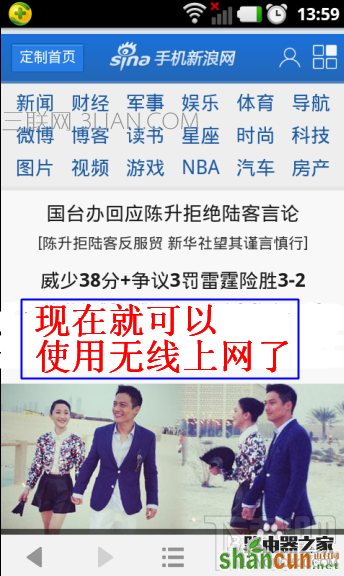手机上怎么设置无线路由器?设置路由器上网有2种方法,一是通过别人的电脑来先设置好参数,2是使用手机自己完成设置,这里小编讲的就是怎么使用手机来操作。此种方法适合在集体宿舍或个人有网线暂时没有电脑的朋友。因各个路由器界面有所不同(也大概相似)。这里就以小编的磊科为例。为大家演示操作步骤。

无线路由器手机设置前准备
1、首先我们把=》【路由器电源插上】,再将网线接入=》【WAN的卡槽】此时路由器版面上的【WAN灯就会闪烁】就证明已经有信号源了。

2、打开手机的=》【设置】=》【无线和网络】=》【勾选网络通知】就会搜索到你路由器的信号了。不过还暂时不能上网。(以小编的这个磊科为例,不同电脑会自动获取IP和网线账号)
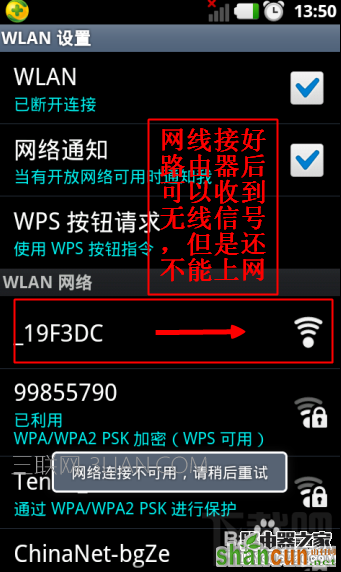
3、接着=》【点击连接】
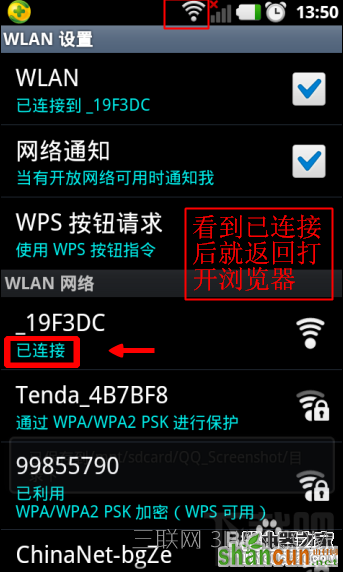
4、因为无线网络没有加密,所以可看到已连接上。下面就到怎么设置路由器上网了。
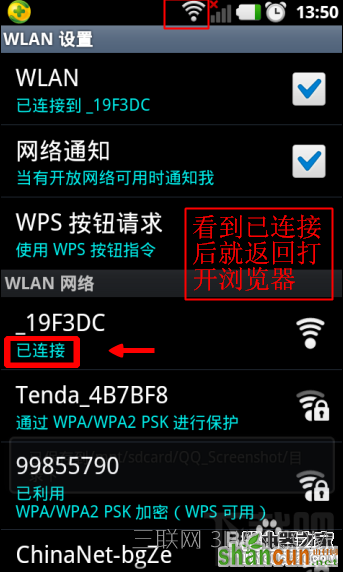
手机路由器参数设置
1、打开手机的浏览器,最好用主流点的浏览器,在地址栏=》【输入192.168.1.1】点击进入即可。
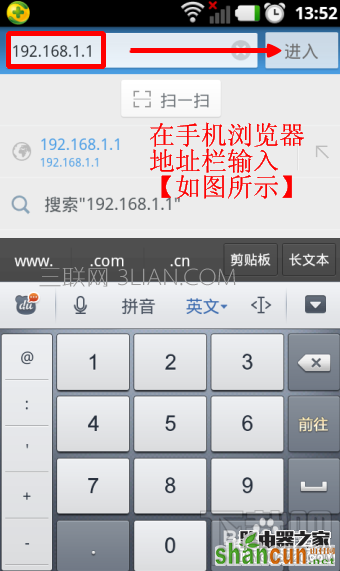
2、那么在路由器登录框=》【输入路由器用户名】=》【路由器登录密码】=》【点击确定】
(PS:路由器账号和密码一般都印在路由器的背面或周边)
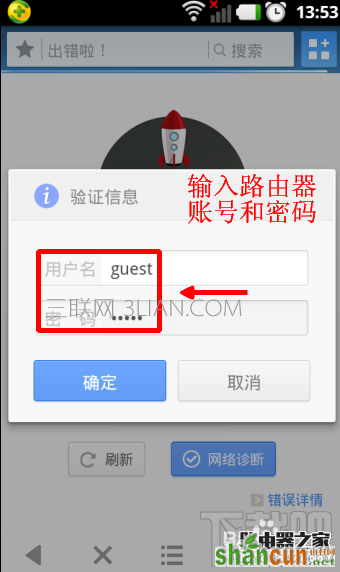
3、因为是使用手机登录,那么面页太小也不好操作,我们先将面页慢慢放大。
(1)选择接入类型=》【勾选 PPPOE】
(2)输入宽带商给你的=》【宽带账号】=》【宽带密码】
(3)在无线加密状态哪里=》【勾选加密】=》【自己填写无线密码】=》【点击保存生效】就OK了。
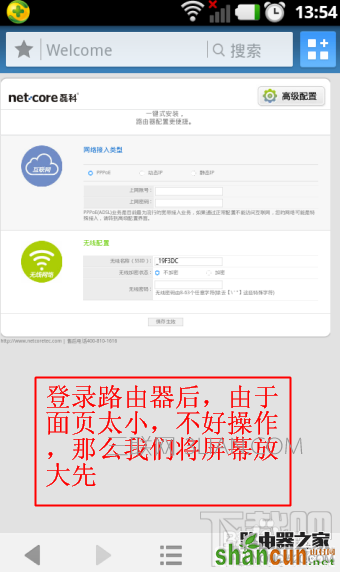
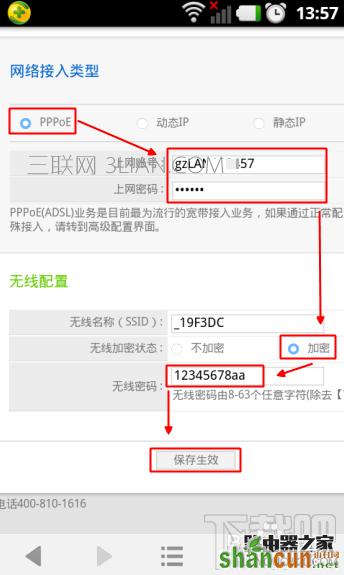
4、我们再返回打开手机=》【设置】=》【无线网络】
这时就可以看到你的WIFI图标已经变为加密状态了。
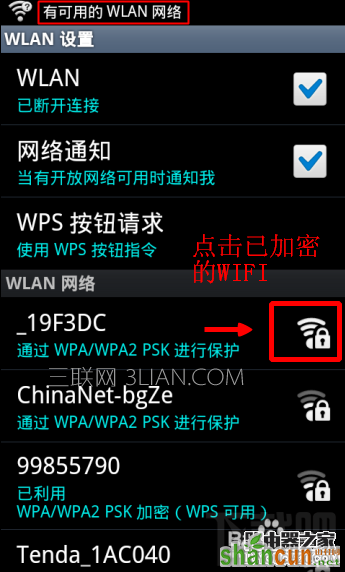
5、接着=》【加密的WIFI图标】=》【输入你刚刚填写的无线密码】=》【点击连接】
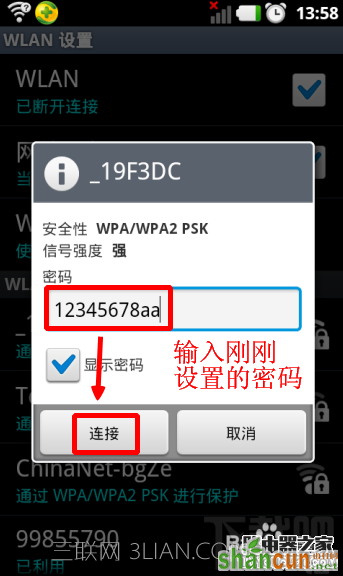
6、看到已连接就说明路由器已经成功设置无线网络并可以开始上网了,同时可以看到你的IP地址。
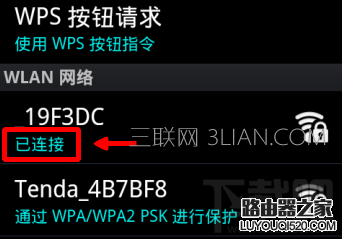
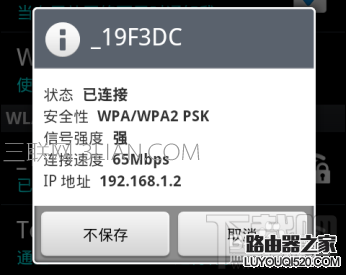
7、再拿出手机打开浏览器或其他应用看看效果怎么样。