STEP1:单机桌面右上角的无线图标,无线网卡自动搜索环境中的无线网络,如下图所示。
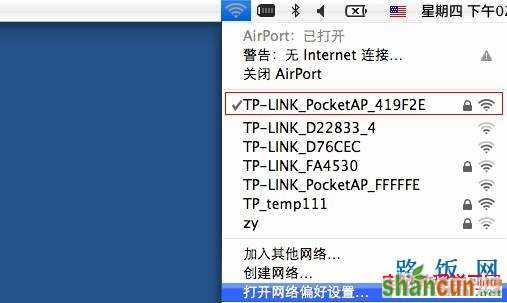
STEP2:点击“打开网络偏好设置”,进入“网络偏好设置”界面,如下图所示。
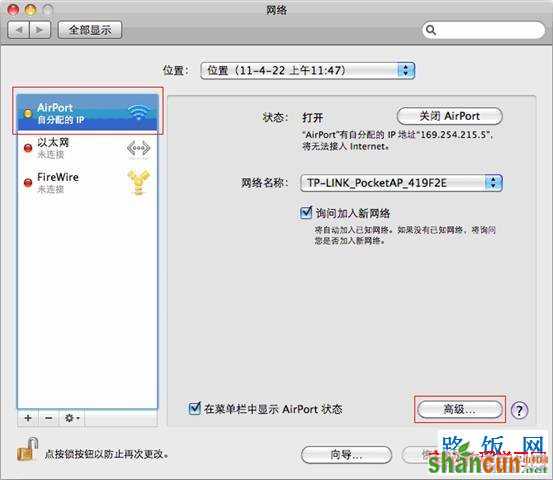
STEP3:选择需要设置IP地址的网卡(本例中以无线网卡为例)。选择“AirPort”,接着点击“高级”,进入“AirPort”网络参数设置页面。选择“TCP/IP”,进入IP地址设置界面,如下图所示。

STEP4:您可以根据您的实际网络使用情况,选择手动配置IP或者DHCP,并设置相关参数。
1. 手动配置IP:打开“配置IPv4”下拉框,选择“手动”,为无线网卡手动指定IP地址等参数。例如:
IP地址 :192.168.1.90
子网掩码:255.255.255.0
路由器:可根据您的网络选择填写,本例中留空。
设置完毕之后,点击“好”,返回“网络偏好设置”界面,如下图所示。
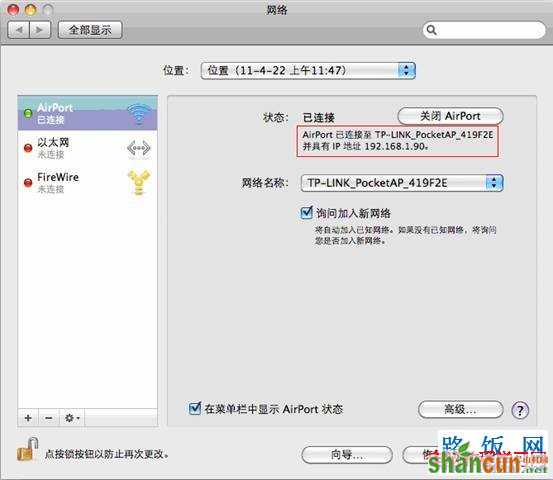
点击“应用”,设置生效。
2. DHCP, 电脑自动获取IP地址等网络参数。进入“AirPort”网络参数设置页面,选择“TCP/IP”,进入IP地址设置界面,如下图所示。
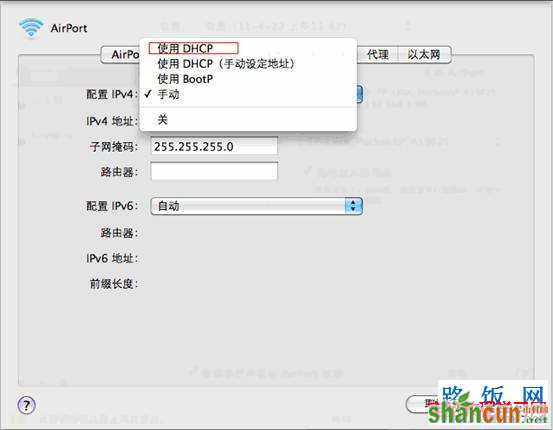
选择“使用DHCP”,设置完毕。点击“好”,返回“网络偏好设置”页面,如下图所示。
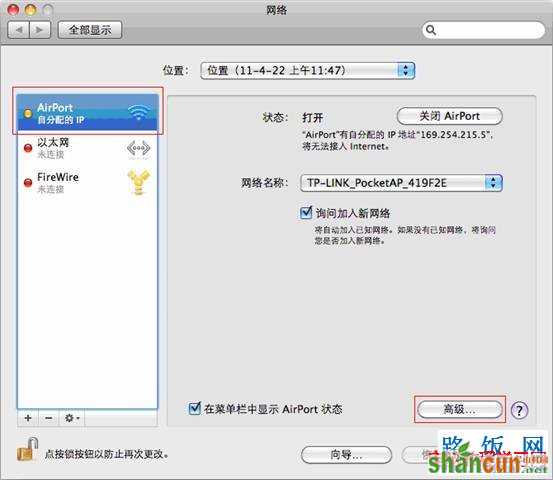
点击“应用”使所有设置生效















