ps怎么提取图片的颜色?
1、首先当然是打开Photoshop软件,在文件下拉菜单中打开要提取颜色的图片,当然,你也可以直接将图片拖动到Photoshop软件中
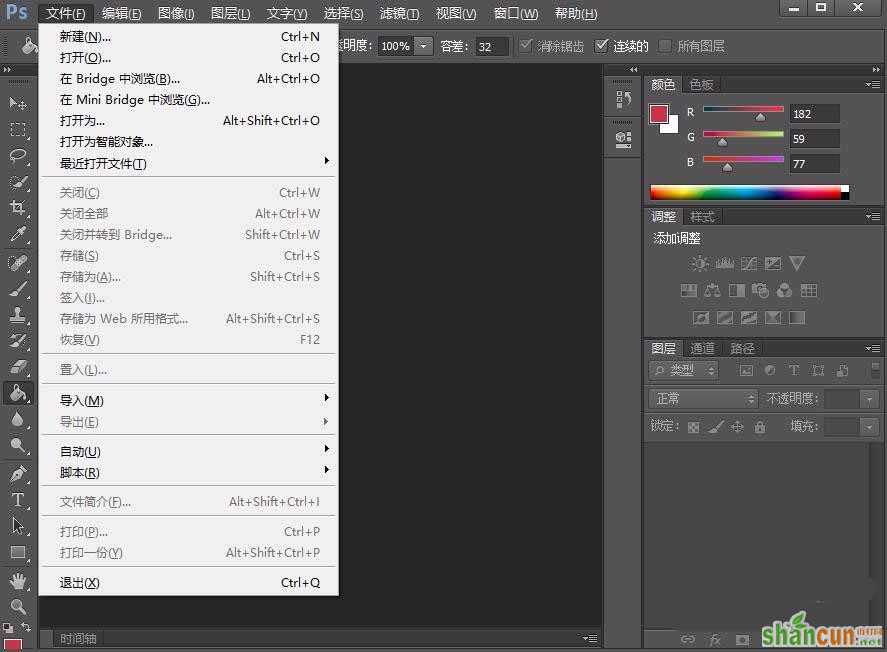
2、选择红色区域内吸管工具,点击你需要提取的颜色部位
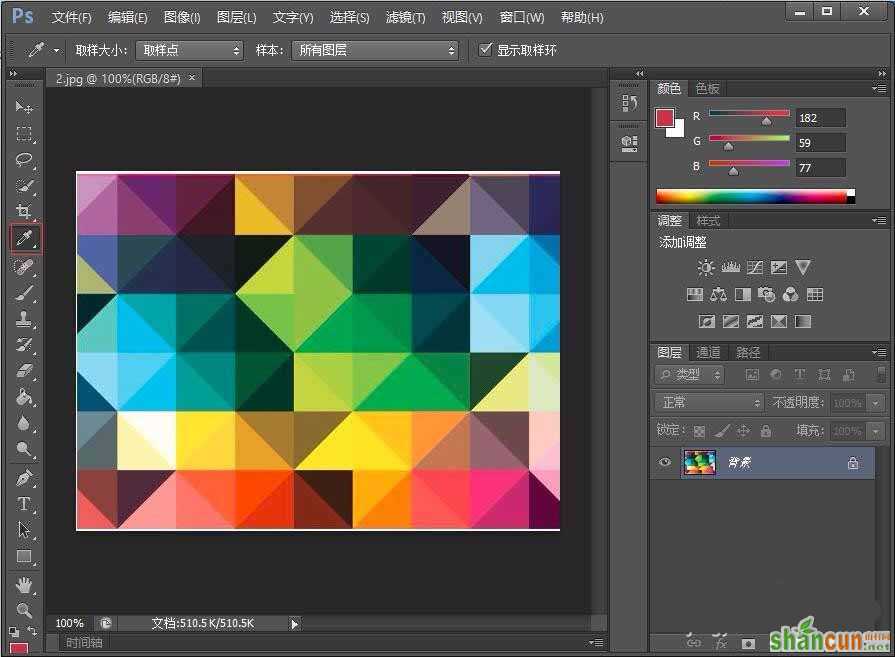
3、点击鼠标右键,会显示出吸管工具的选型,这里选择将其转换为十六进制代码,你也可以选择其他的方式
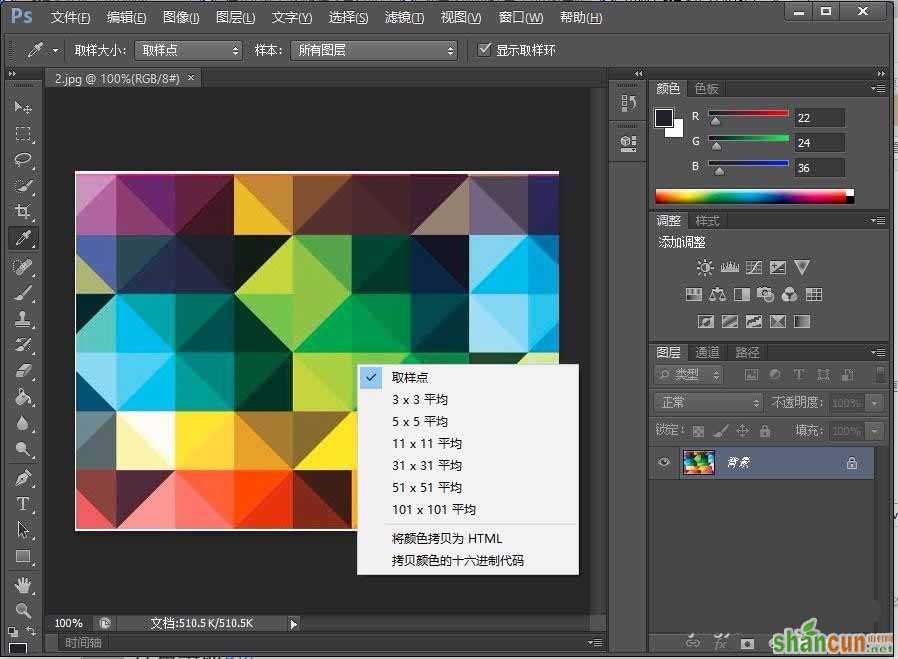
4、如果觉得颜色不是太清楚或者选取的颜色太深或浅,在选取点击右键是可以修改取色的范围,如3x3平均、5x5平均等,根据自己的想要的颜色进行调整
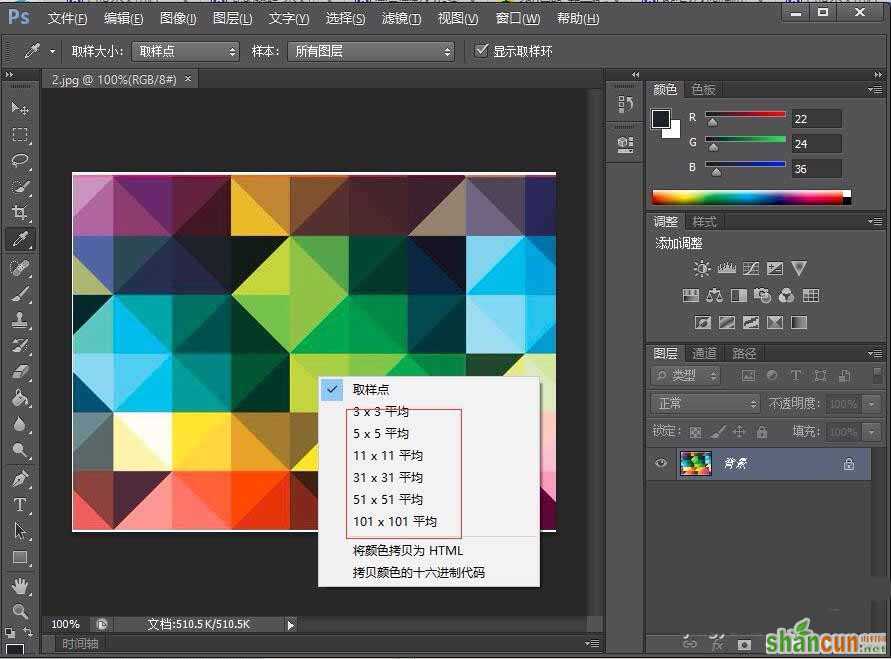
5、 提取到颜色之后就可以用到你想用的地方了,以上就是在图片上获取颜色的步骤
更多知识请关注 山村ps教程 栏目















