教程简单介绍霞光效果的调色方法。制作的时候基本上是用色彩叠加来实现颜色的转换,局部也需要用色彩叠加来调色。
原图 nmousewheel="return bbimg(this)" onload="javascript:resizepic(this)" border="0"/>
nmousewheel="return bbimg(this)" onload="javascript:resizepic(this)" border="0"/>
最终效果 nmousewheel="return bbimg(this)" onload="javascript:resizepic(this)" border="0"/>
nmousewheel="return bbimg(this)" onload="javascript:resizepic(this)" border="0"/>
1、打开原图素材,再打开图1所示的云彩图片,然后把云彩图片拖进来,放到图层的最上面,图层混合模式改为“正片叠底”,图层不透明度改为:50%,加上图层蒙版,适当的把超出的部分擦掉,效果如图2,然后合并所有图层。
 nmousewheel="return bbimg(this)" onload="javascript:resizepic(this)" border="0"/>
nmousewheel="return bbimg(this)" onload="javascript:resizepic(this)" border="0"/>
<图1>  nmousewheel="return bbimg(this)" onload="javascript:resizepic(this)" border="0"/>
nmousewheel="return bbimg(this)" onload="javascript:resizepic(this)" border="0"/>
<图2>
2、创建色相/饱和度调整图层,选择黄色,用吸管选择树木的颜色,参数设置如图3,选择蓝色用吸管选取天空的颜色,参数设置如图4,效果如图5。
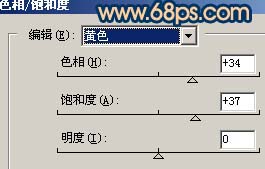 nmousewheel="return bbimg(this)" onload="javascript:resizepic(this)" border="0"/>
nmousewheel="return bbimg(this)" onload="javascript:resizepic(this)" border="0"/>
<图3>  nmousewheel="return bbimg(this)" onload="javascript:resizepic(this)" border="0"/>
nmousewheel="return bbimg(this)" onload="javascript:resizepic(this)" border="0"/>
<图4>  nmousewheel="return bbimg(this)" onload="javascript:resizepic(this)" border="0"/>
nmousewheel="return bbimg(this)" onload="javascript:resizepic(this)" border="0"/>
<图5>
3、按Ctrl + Alt + ~调出高光选区,新建一个图层填充颜色:#8EC7E2,然后把图层混合模式改为“正片叠底”,效果如图6。
 nmousewheel="return bbimg(this)" onload="javascript:resizepic(this)" border="0"/>
nmousewheel="return bbimg(this)" onload="javascript:resizepic(this)" border="0"/>
<图6>
4、新建一个图层,前景颜色设置为:#F7CE10,然后用画笔涂出图7所示的效果,然后把图层混合模式改为“柔光”,图层不透明度改为:50%,加上图层蒙版用黑色画笔把人物部分擦出来,效果如图8。
 nmousewheel="return bbimg(this)" onload="javascript:resizepic(this)" border="0"/>
nmousewheel="return bbimg(this)" onload="javascript:resizepic(this)" border="0"/>
<图7>  nmousewheel="return bbimg(this)" onload="javascript:resizepic(this)" border="0"/>
nmousewheel="return bbimg(this)" onload="javascript:resizepic(this)" border="0"/>
<图8>
5、按Ctrl + Alt + ~调出高光选区,新建一个图层填充颜色:#F7CE10,然后把图层混合模式改为“正片叠底”,图层不透明度改为:40%,效果如图9。
 nmousewheel="return bbimg(this)" onload="javascript:resizepic(this)" border="0"/>
nmousewheel="return bbimg(this)" onload="javascript:resizepic(this)" border="0"/>
<图9>
6、新建一个图层,按Ctrl + Alt + Shift + E盖印图层,然后把图层混合模式改为“正片叠底”,3lian素材,加上图层蒙版用黑色画笔把人物及天空部分擦出来,效果如图10。
 nmousewheel="return bbimg(this)" onload="javascript:resizepic(this)" border="0"/>
nmousewheel="return bbimg(this)" onload="javascript:resizepic(this)" border="0"/>
<图10>
7、把背景图层复制一层,按Ctrl + Shift + ]移到图层的最上面,图层混合模式改为“柔光”,图层不透明度改为:40%,效果如图11。
 nmousewheel="return bbimg(this)" onload="javascript:resizepic(this)" border="0"/>
nmousewheel="return bbimg(this)" onload="javascript:resizepic(this)" border="0"/>
<图11>
8、创建曲线调整图层,参数设置如图12,效果如图13。
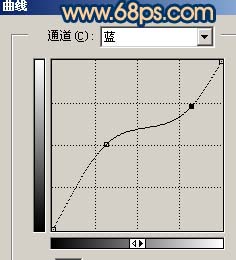 nmousewheel="return bbimg(this)" onload="javascript:resizepic(this)" border="0"/>
nmousewheel="return bbimg(this)" onload="javascript:resizepic(this)" border="0"/>
<图12>  nmousewheel="return bbimg(this)" onload="javascript:resizepic(this)" border="0"/>
nmousewheel="return bbimg(this)" onload="javascript:resizepic(this)" border="0"/>
<图13>
9、最终整体调整下颜色,修饰下细节,完成最终效果。
 nmousewheel="return bbimg(this)" onload="javascript:resizepic(this)" border="0"/>
nmousewheel="return bbimg(this)" onload="javascript:resizepic(this)" border="0"/>
<图14>















