教程主要给偏灰的影楼外景婚纱样片调整处理。教程首先在Camera Raw进行色温等调整,再转到PS里细化调整细节。然后完成最终效果图,整体的铜色效果非常的漂亮,喜欢的同学可以学习一下。
效果图:

原图:

打开原片分析:决定使用近邻色的色彩搭配手法进行定调。 1、对原片进行曝光处理。校正色温-暗部提亮-增加饱和度。 2、高光不足,给亮部进行提亮处理。 3、给天空增加饱和度并进行加深处理。 4、给暗部增加一些紫红
打开原片分析:决定使用近邻色的色彩搭配手法进行定调。
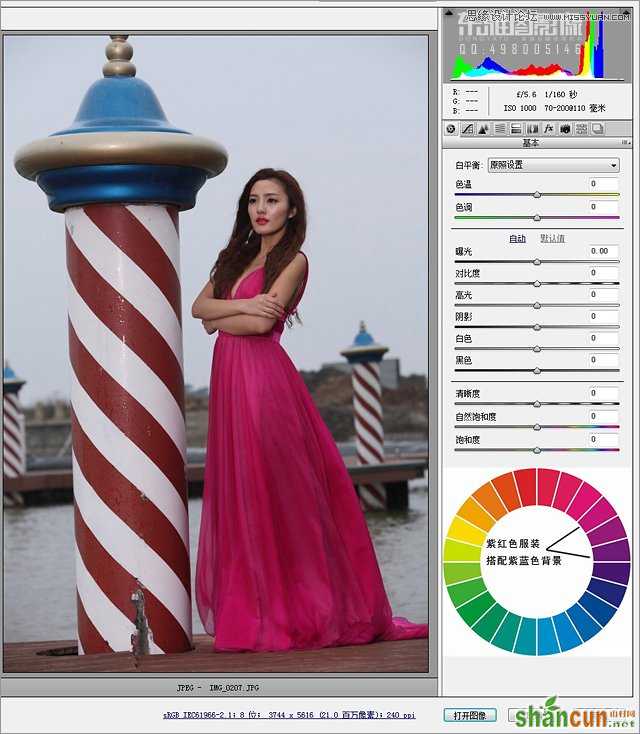
1、对原片进行曝光处理。校正色温-暗部提亮-增加饱和度。
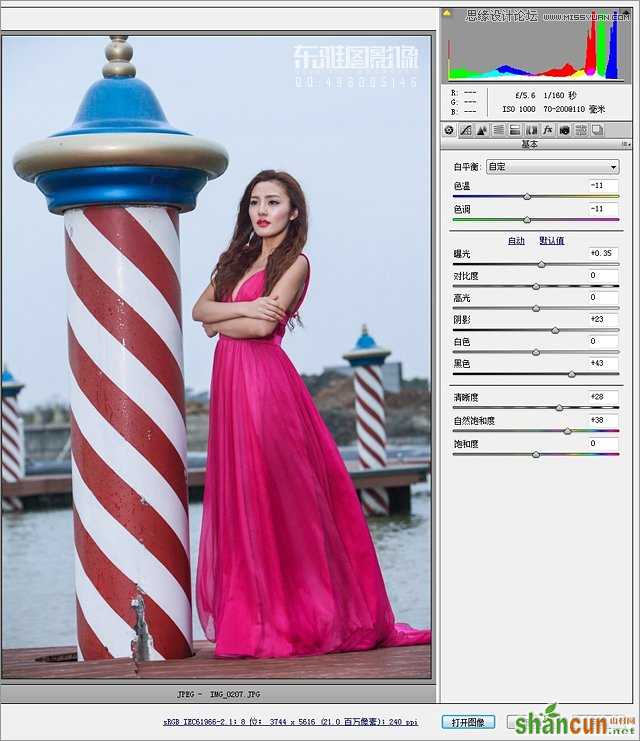
2、高光不足,给亮部进行提亮处理。
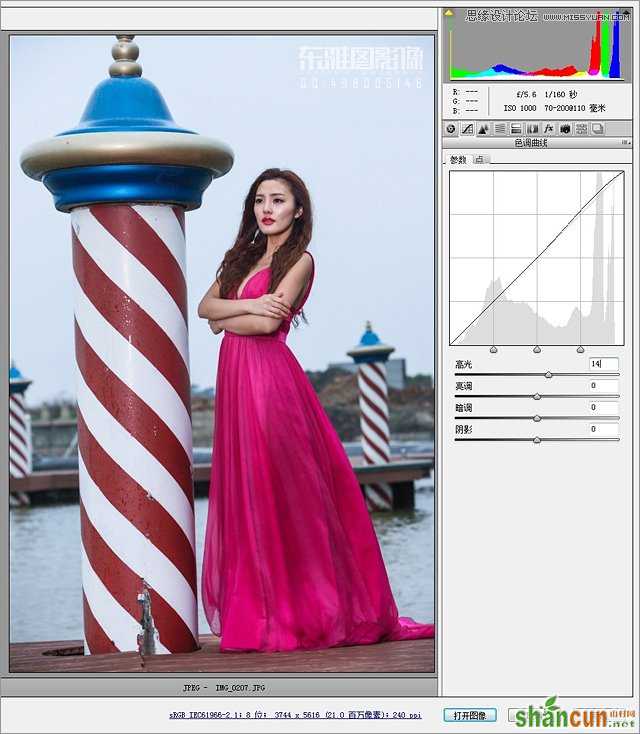
3、给天空增加饱和度并进行加深处理。
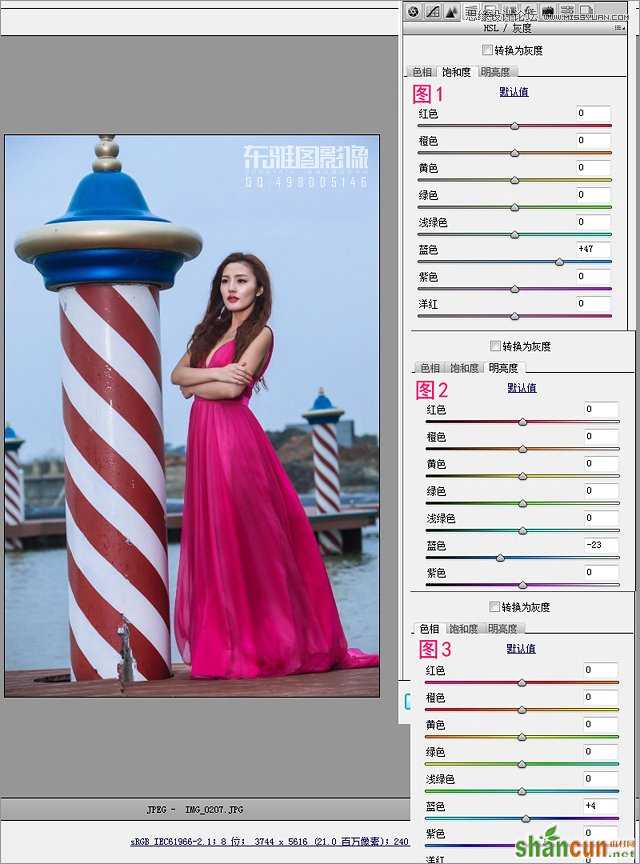
4、给暗部增加一些紫红色,让景和人物更协调。
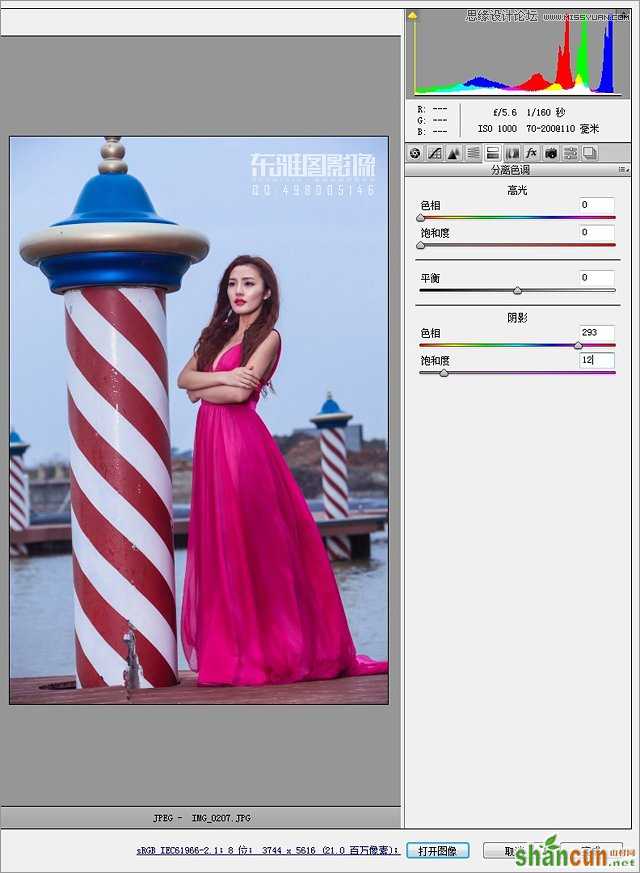
5、给照片四周进行适当的压暗。
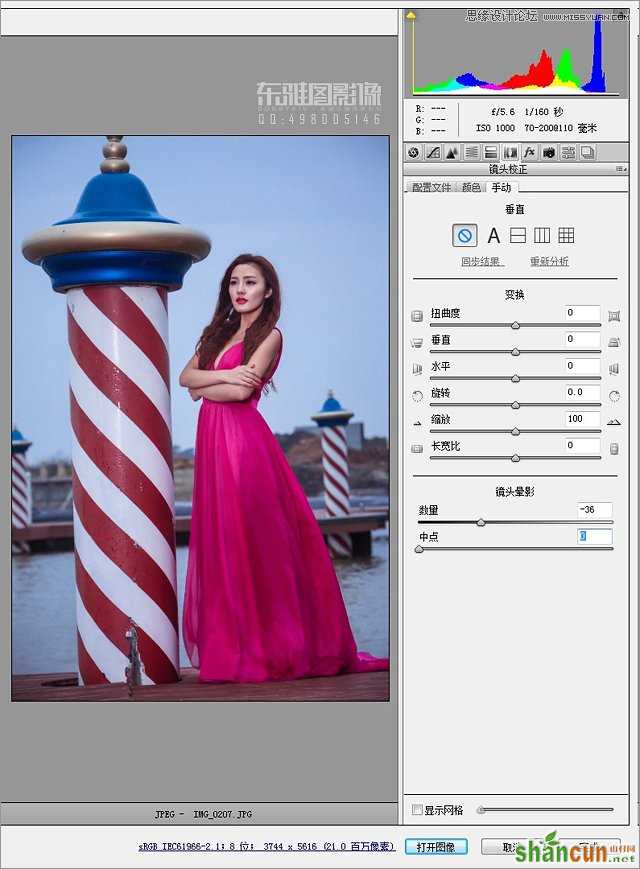
6、给蓝原色增加饱和度,并且给红原色减掉一些红,让照片看起来更加透亮。
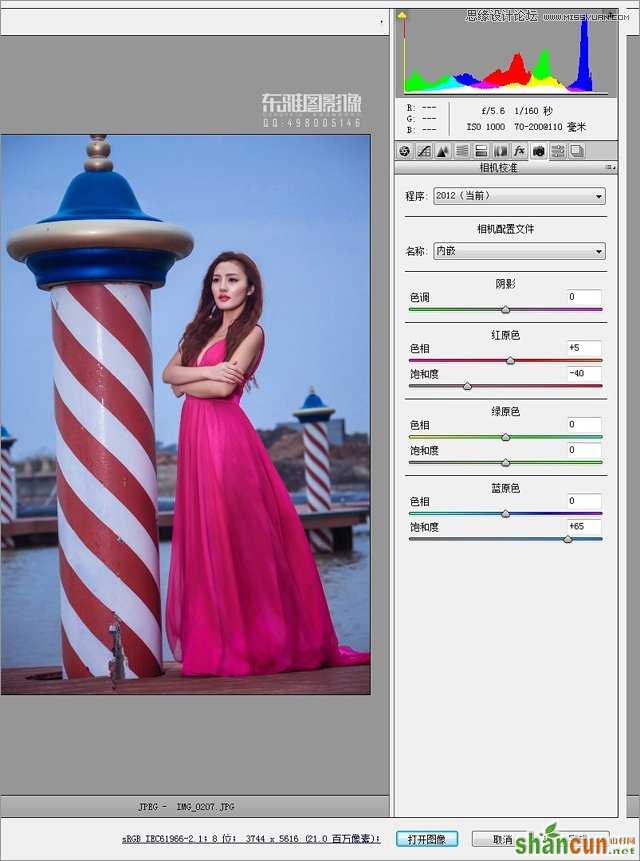
7、给照片精修-液化-调正处理(片子构图有点斜)。
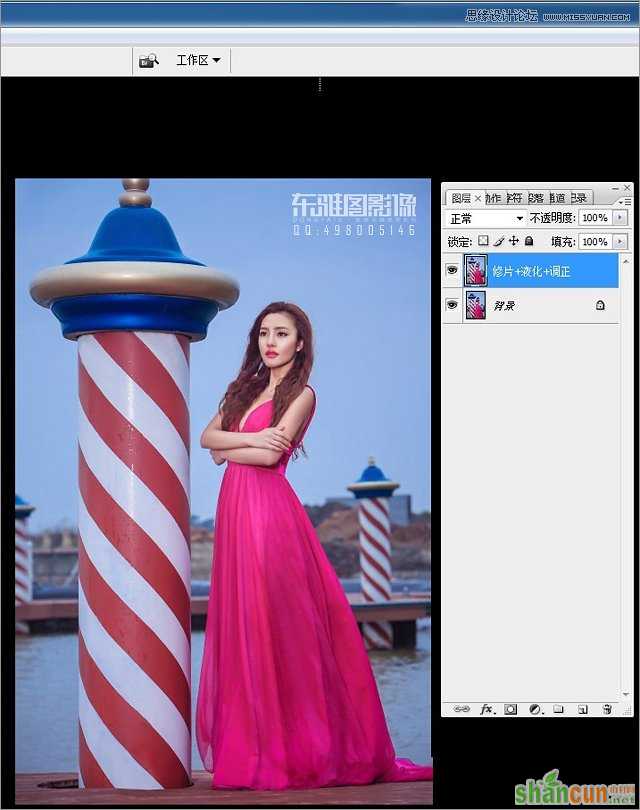
8、可选颜色进行高光处理。
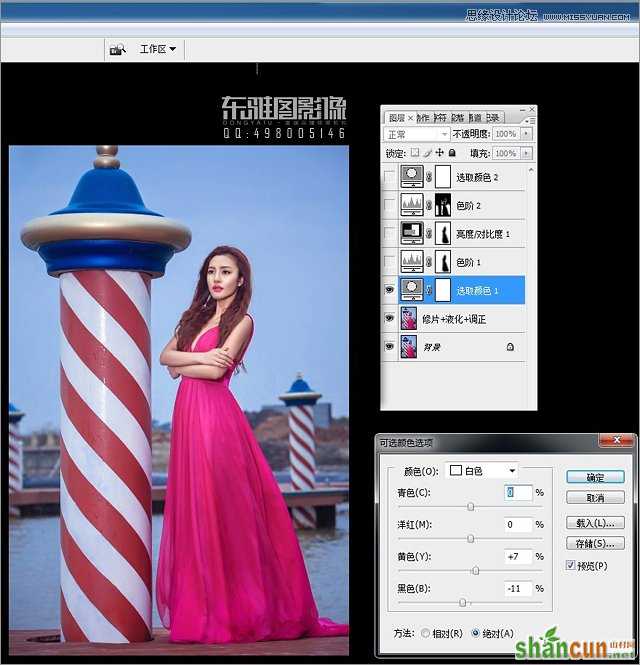
9、选取背景进行暗部压暗高光提亮。
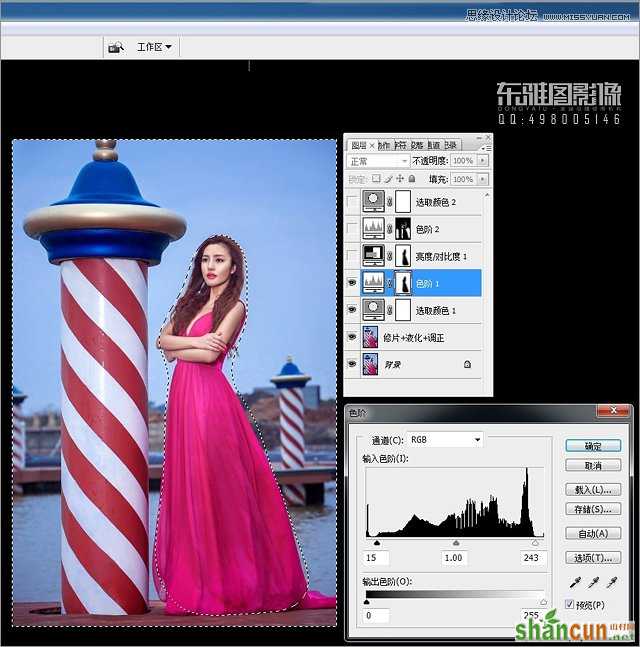
10、选取背景进行去灰加深处理。
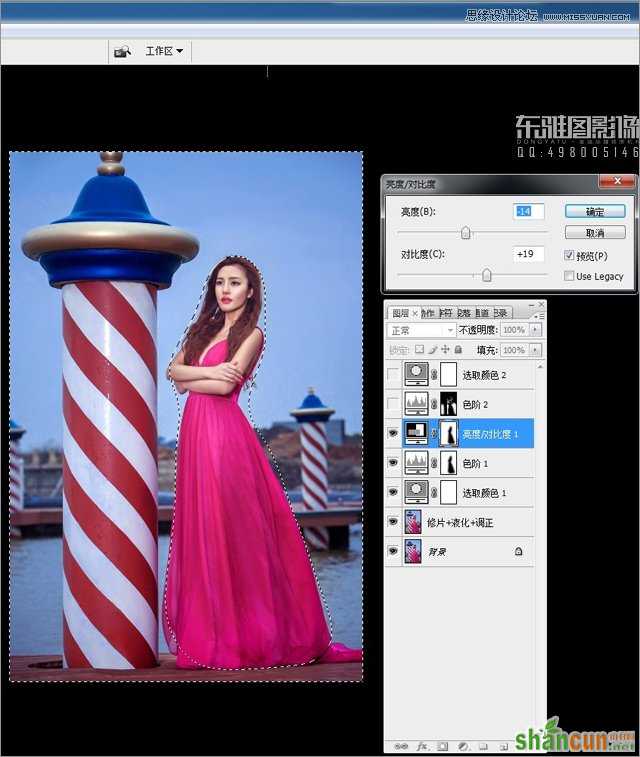
11、选取远景进行去灰处理。
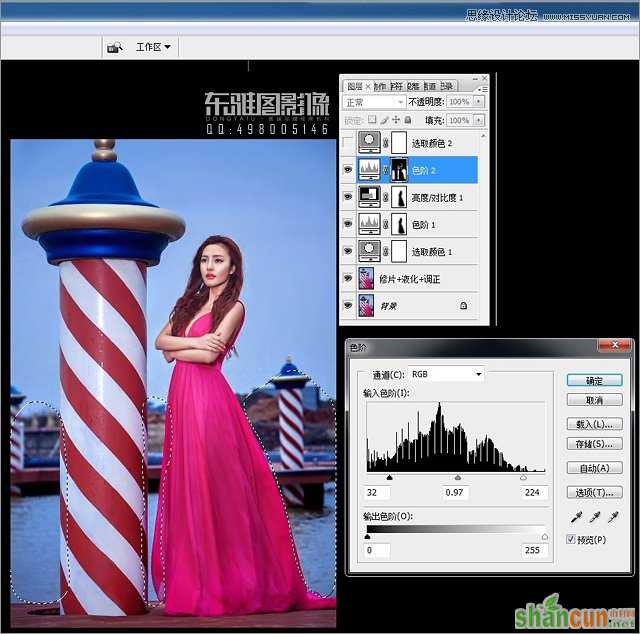
12、进行最后的调整,完成最终效果图

注:更多精彩教程请关注山村photoshop教程栏目,山村PS群:311270890欢迎你的加入















