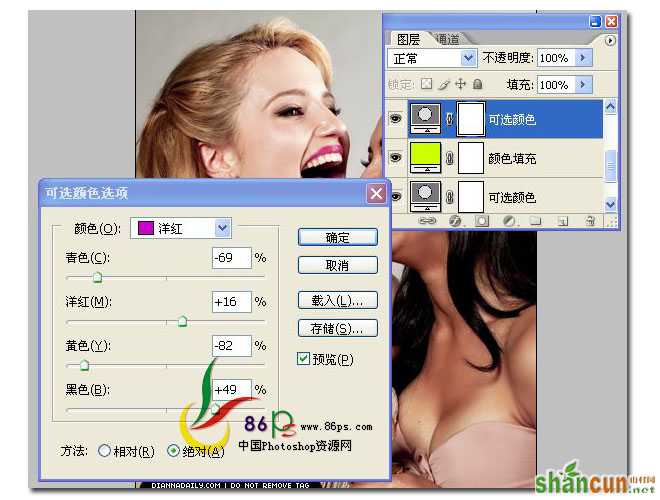
原片

效果

详细教程
1、添加一个可选颜色调整层,参数如图所示
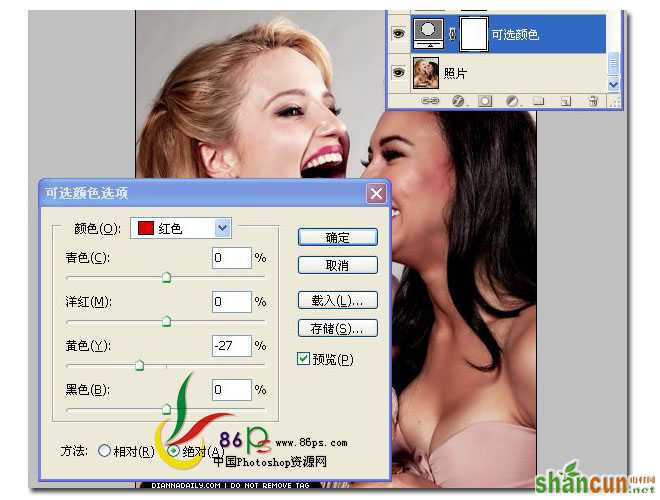
2、添加一个颜色填充层,颜色代码 #ccff00,图层混合模式为 叠加 不透明度为 4%

3、继续添加一个可选颜色调整层,相关参数如图
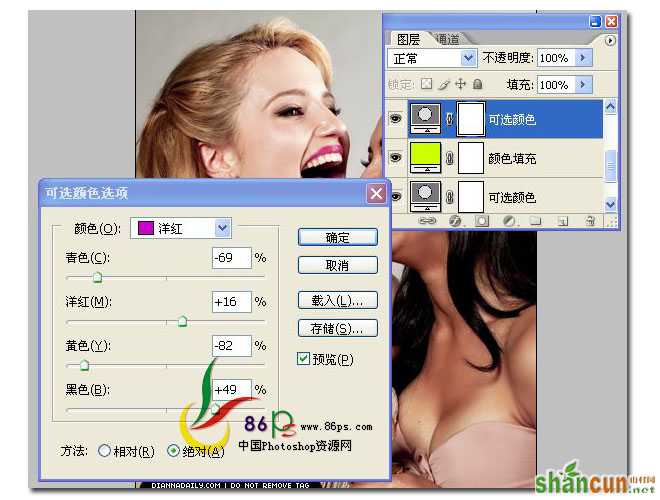
4、添加一个渐变填充层,设置图层混合模式为 柔光 ,效果及参数如图所示
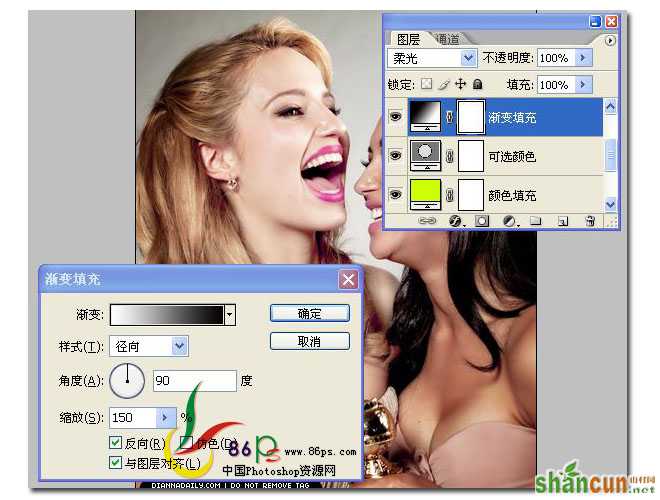
5、继续添加一个颜色填充层,颜色代码 #fecbff,图层混合模式设为 柔光不透明度 30 %

6、最后再添加一个渐变填充层,图层混合模式设为 柔光 不透明度 为 65%
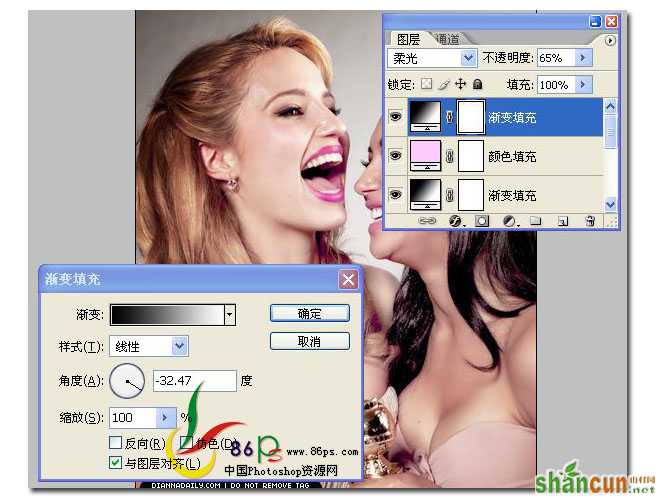
合并可见图层,完成效果如下

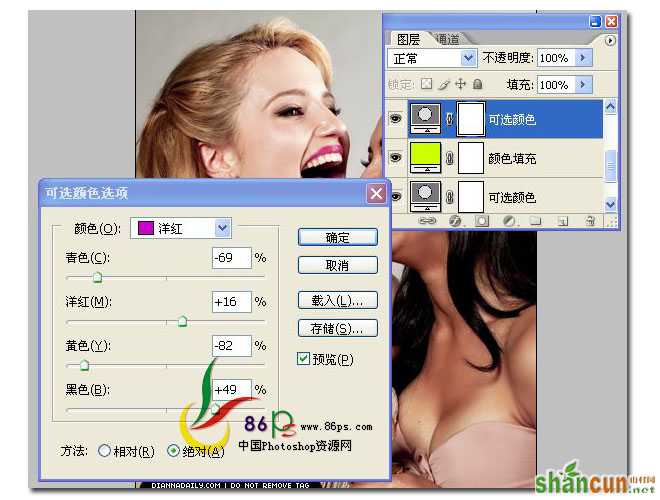
原片

效果

详细教程
1、添加一个可选颜色调整层,参数如图所示
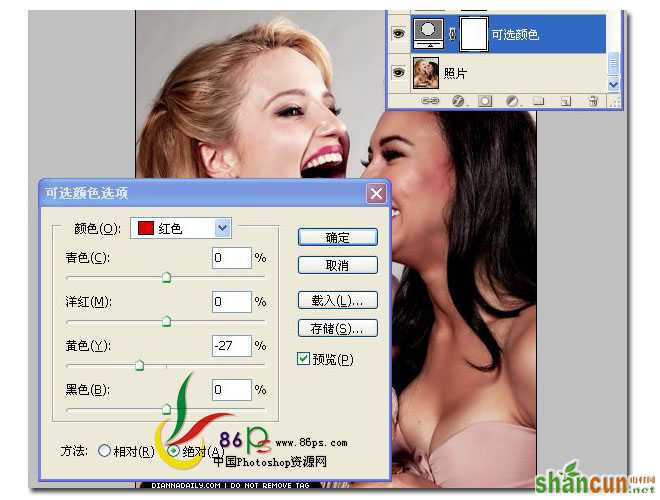
2、添加一个颜色填充层,颜色代码 #ccff00,图层混合模式为 叠加 不透明度为 4%

3、继续添加一个可选颜色调整层,相关参数如图
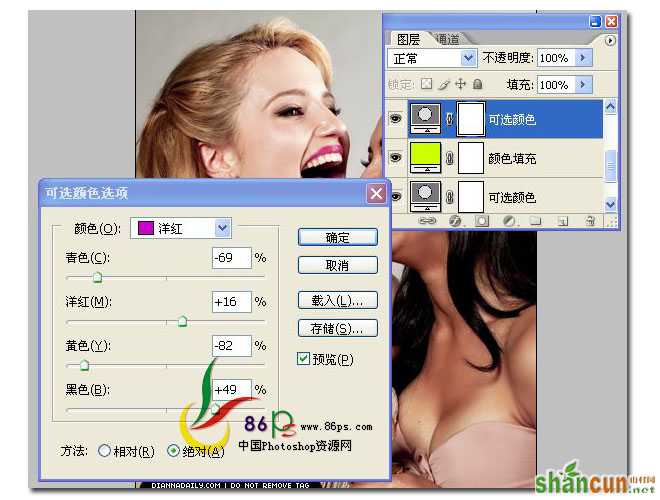
4、添加一个渐变填充层,设置图层混合模式为 柔光 ,效果及参数如图所示
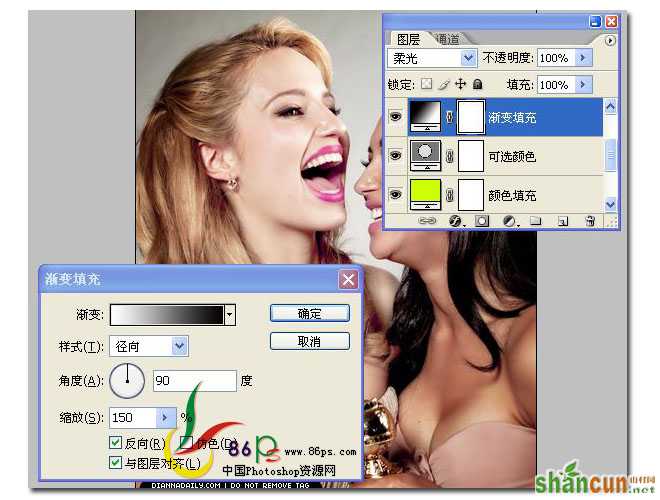
5、继续添加一个颜色填充层,颜色代码 #fecbff,图层混合模式设为 柔光不透明度 30 %

6、最后再添加一个渐变填充层,图层混合模式设为 柔光 不透明度 为 65%
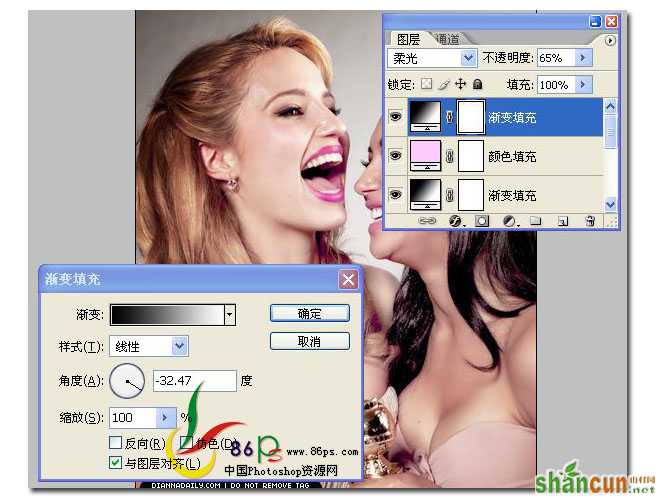
合并可见图层,完成效果如下


手机看新闻
微信扫描关注