
首先,在Photoshop 上分别打开以上及以下两张图片,我会用下图的偏紫用色来调节上图。

然后,回到想调节的照片,再打开Image–> Adjustments–> Match Color(图像—>调整—>匹配颜色)
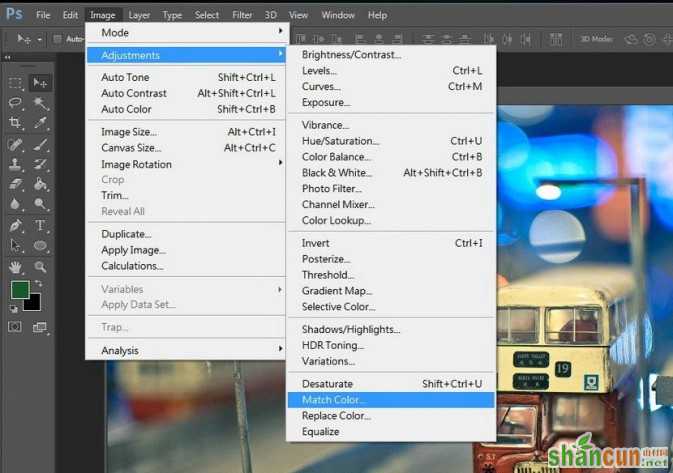
然后就会弹出下图,你可以在Image source(片源) 选择你想使用的影像,再自行调节亮度、色彩浓度等
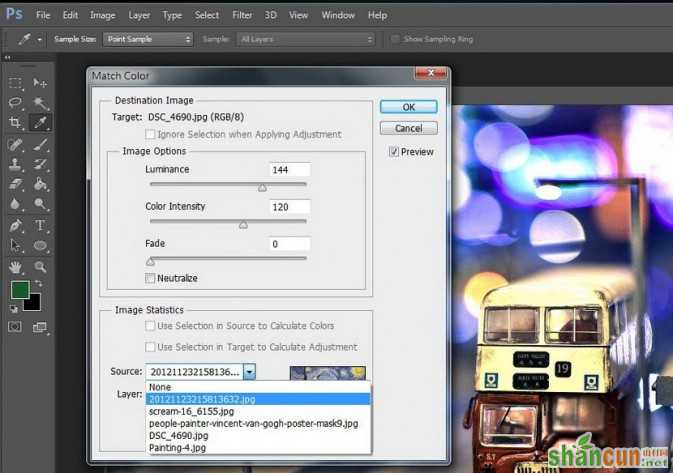
再按OK 之后,即可得到以下照片,色彩感觉是不是跟刚才的油画很似呢。

又试试另一幅作品,是更夸张的《Scream》(《呐喊》),然后重覆上述步骤。
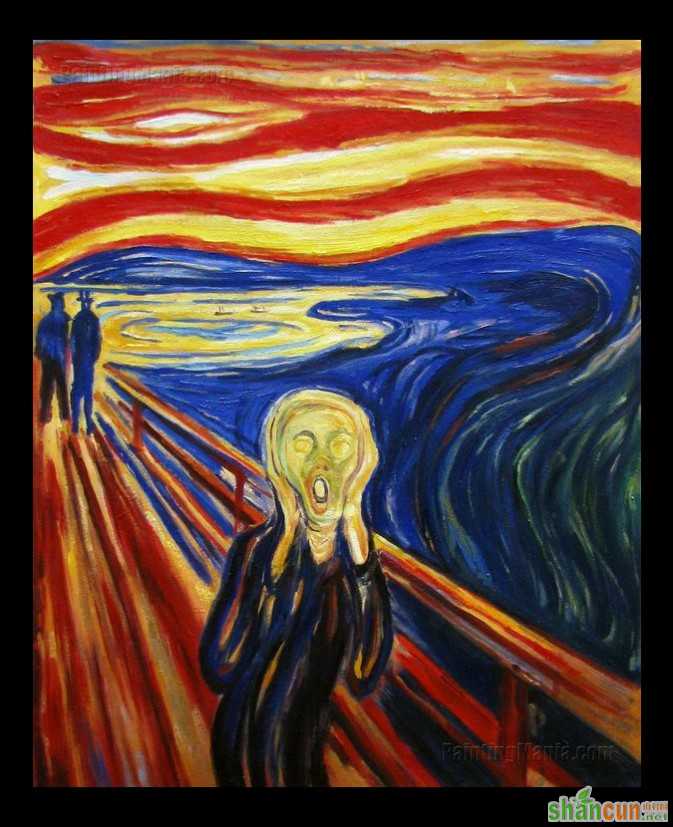
结果如下︰

再来另一张︰
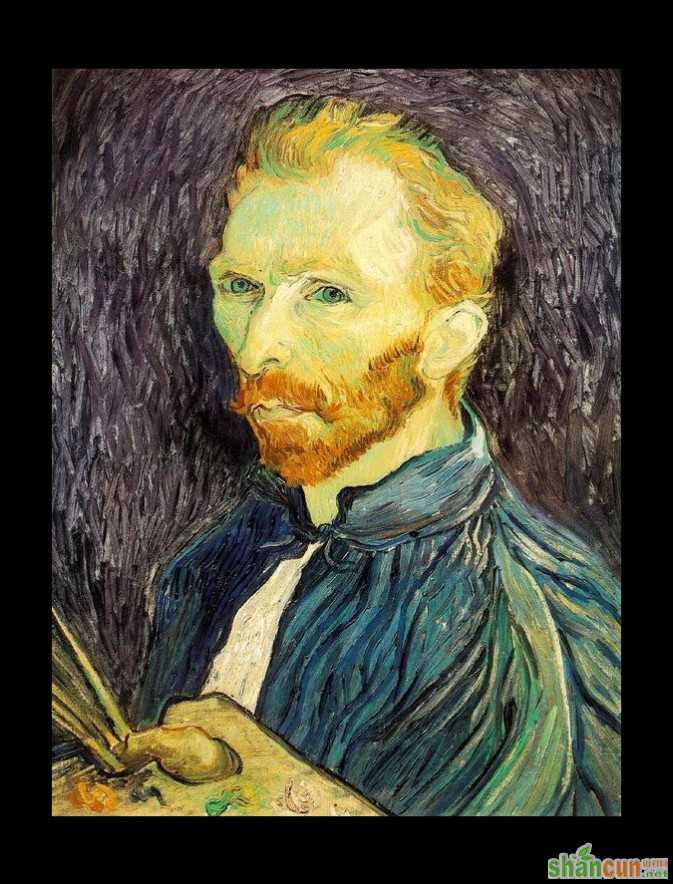
得到的就是如下︰

是不是很好玩!大家可以多试试不同的组合,例如是夕阳照片拼进海边蓝天,会有很特别的效果啊(但也不是每张都配合得来呢)。















