原图

Photoshop CS6中文版效果图
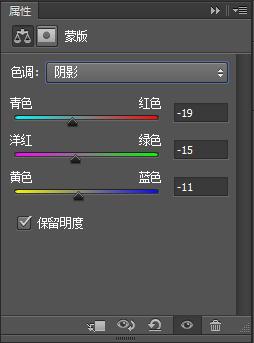
1、Photoshop CS6中文版打开素材原图,复制背景图层。图层样式设置为“滤色”如下图


2、创建可选颜色图层,对红、黄、绿和中性色进行调整。参数设置如下图
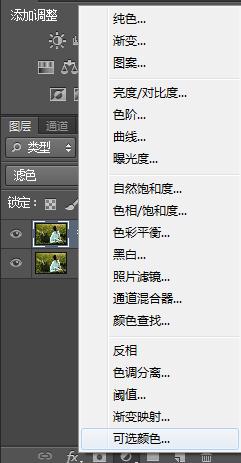
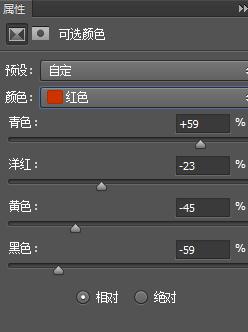
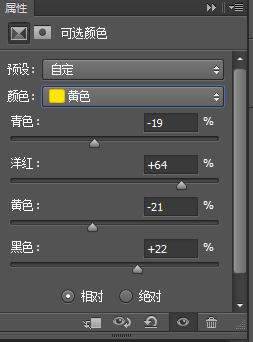
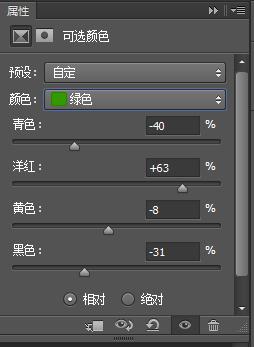
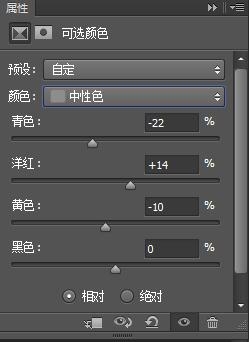

3、Photoshop CS6中文版创建色彩平衡图层,对中间调、高光、阴影进行调整。参数设置如下图
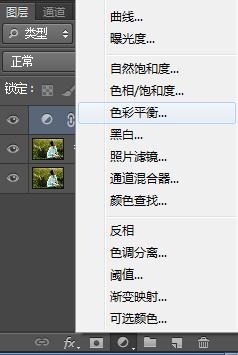

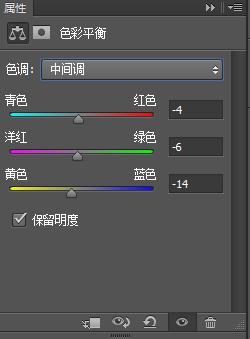
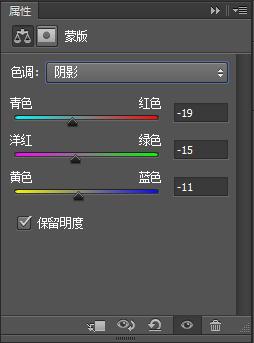

4、新建空白图层,选择画笔工具,在图片顶部涂上颜色 ,如下图



5、图层样式设置为“柔光”Photoshop CS6中文版效果如下图

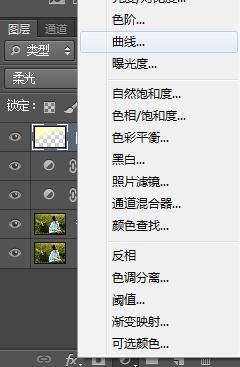
6、创建曲线图层,对RGB进行调整。参数设置如下图
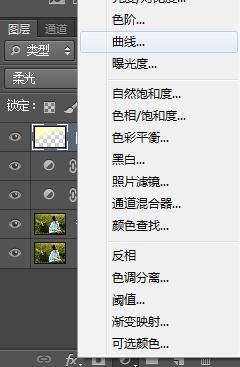
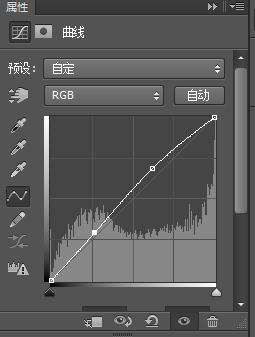

7、创建可选颜色图层,对黑色进行调整 。Photoshop CS6中文版参数设置如下图
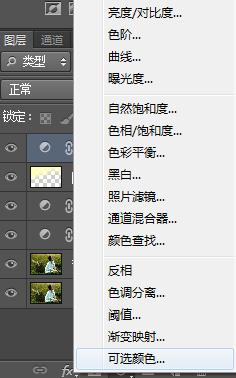
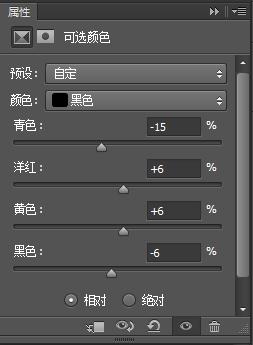

8、最终效果如下图
















