原图

Photoshop CS6中文版效果图

1、Photoshop CS6中文版打开素材原图,复制背景图层。图层样式设置“滤色”如下图
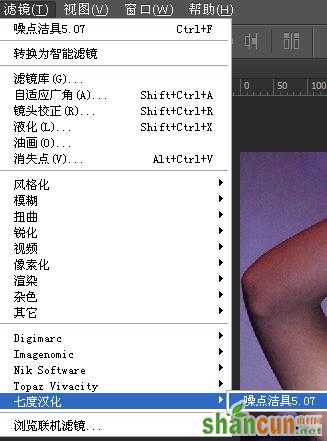

2、创建曲线图层,对RGB、红、绿和蓝色进行调整。参数设置如下图
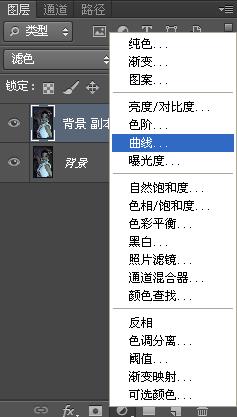
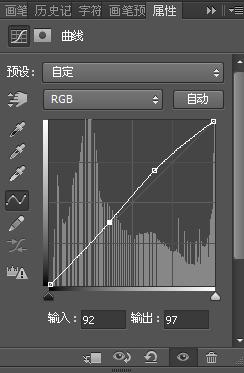


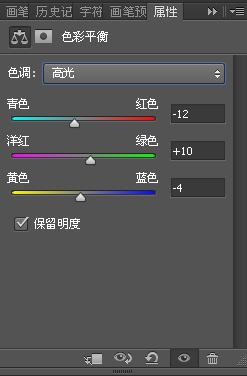

3、Photoshop CS6中文版创建可选颜色图层,对白和中性色进行调整。参数设置如下图
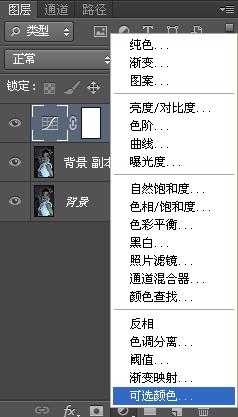
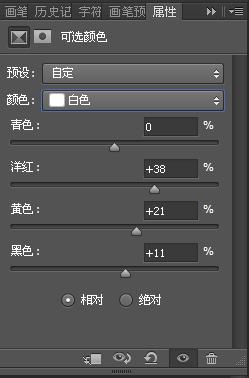

4、盖印图层,执行滤镜>噪点洁具 对其进行调整。参数设置如下图
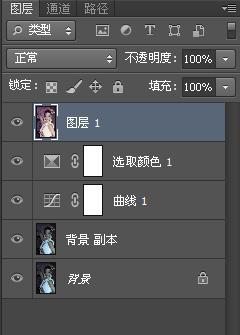
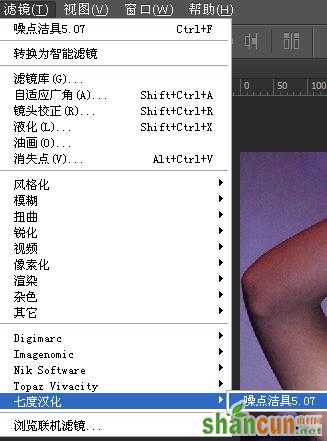
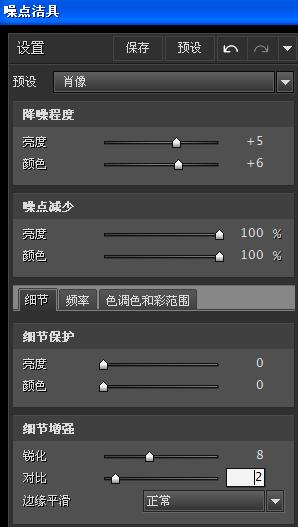

5、再创建色彩平衡图层,对高光、中间调和阴影进行调整。参数设置如下图
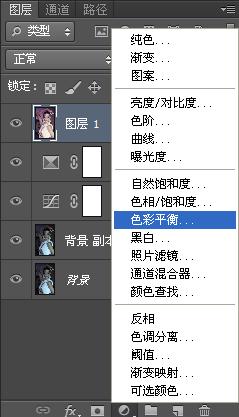
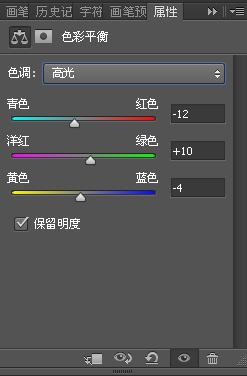

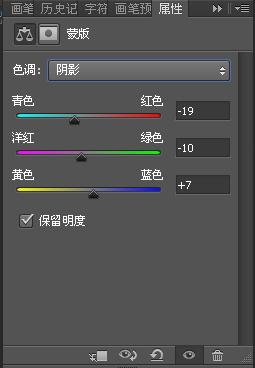
6、Photoshop CS6中文版最终效果如下图
















