ps怎么调出樱花般的细腻颜色
当然我们用lr倒入图片首先要微调。再来进入Photoshop。lr之后的图:
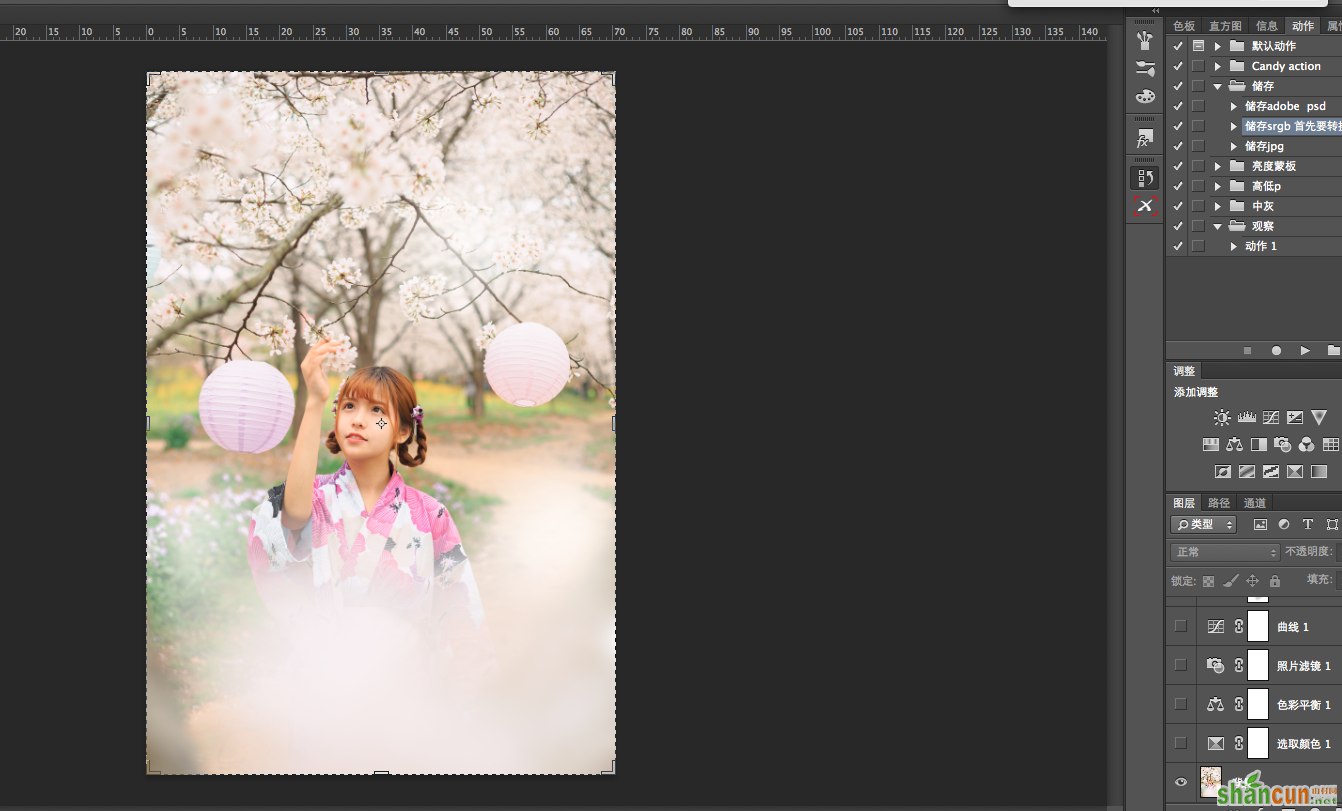
首先来看:想要营造一个复古的胶片效果,第一步调整下人物的肤色。人物肤色主要是靠调节可选颜色中的红色还有黄色。
那么想要人的皮肤白里透红。那么就要在红色里面减去青色。加上黄色。也可以加上一点洋红。在红色里面减去青色相当于加了红色。大家也可以自己尝试组合。
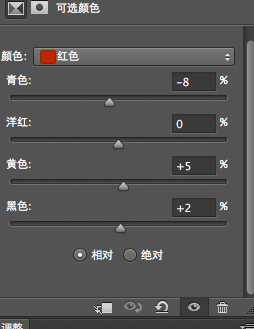
接下来想营造一种复古的黄色,所以在白色中减去青色(相当于加上了红色),减洋红加上黄色。
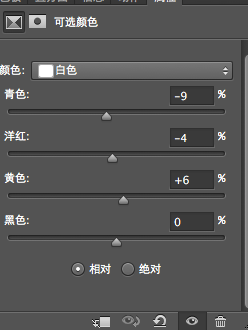
接下来在色彩平衡里的中间调减去绿色蓝色。
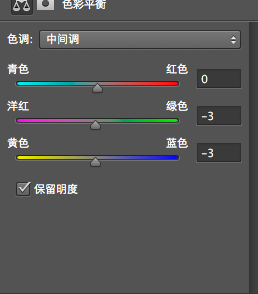
继续为了加强复古黄的效果,加上照片滤镜:加温滤镜。
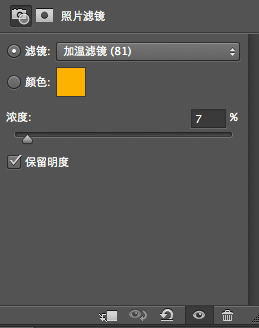
然后曲线拉高点使人物更加明亮。
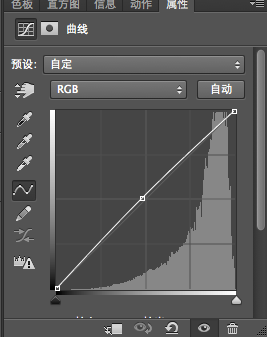
接下来还是润色,对黄色提高一点色彩饱和度。
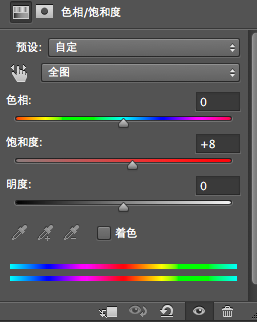
更多组图:





更多知识请关注 山村ps教程 栏目















