Photoshop调出婚纱照淡蓝色艺术效果
效果图:

原图:

Camera Raw打开原图。

光线调整,压暗白色,保留高光细节,少量对比黑色压暗。

降低整体饱和。

曲线调整,压暗高光明度。

减红加青(融合色彩)。

中间调,靠近暗部区域加蓝,靠近亮部区域加黄,S形曲线。
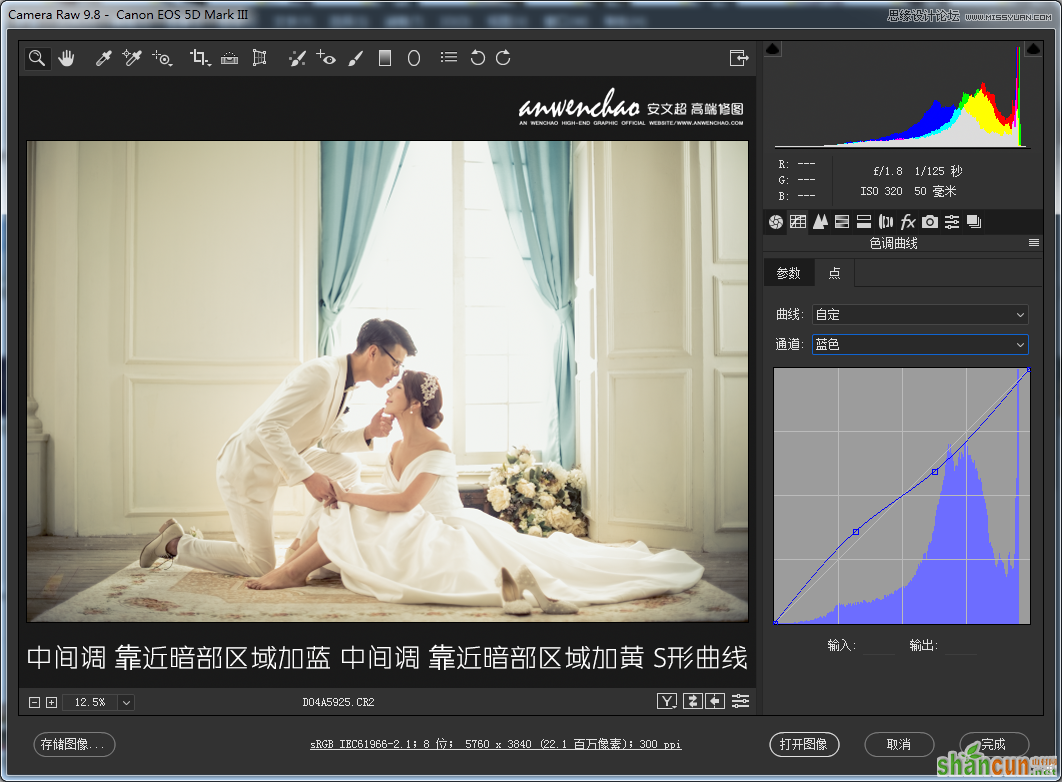
红、橙、黄、蓝明度提高(橙色控制肤色,窗帘蓝色,墙壁黄色。
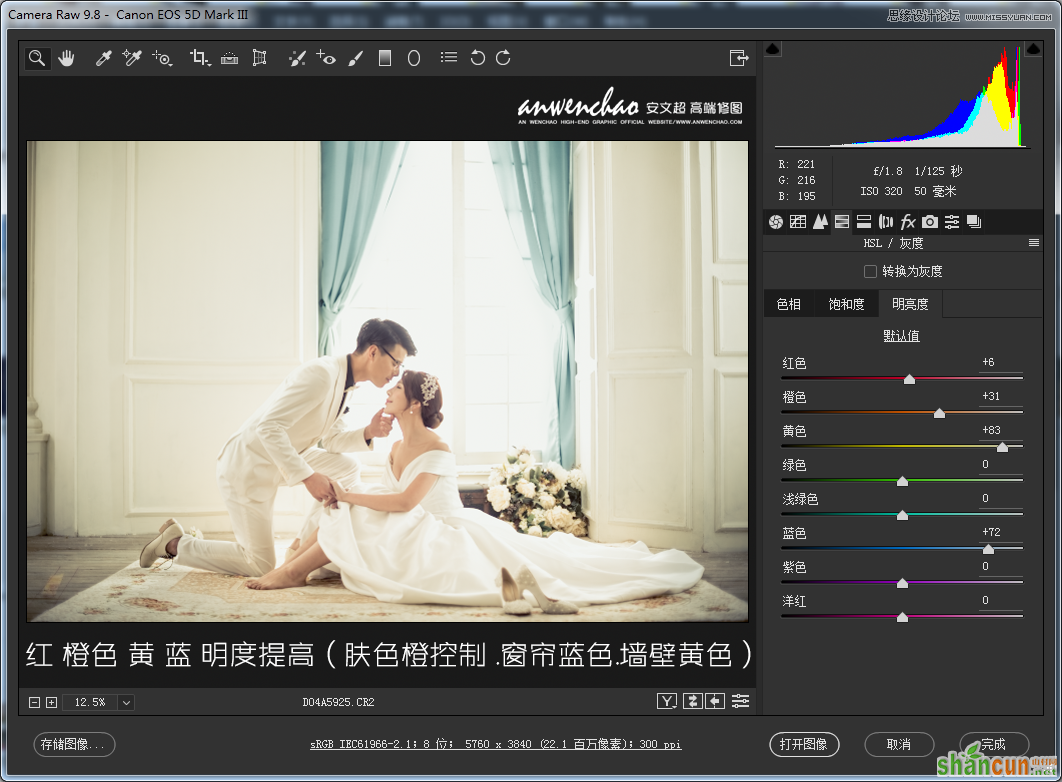
暗部加入少量青色
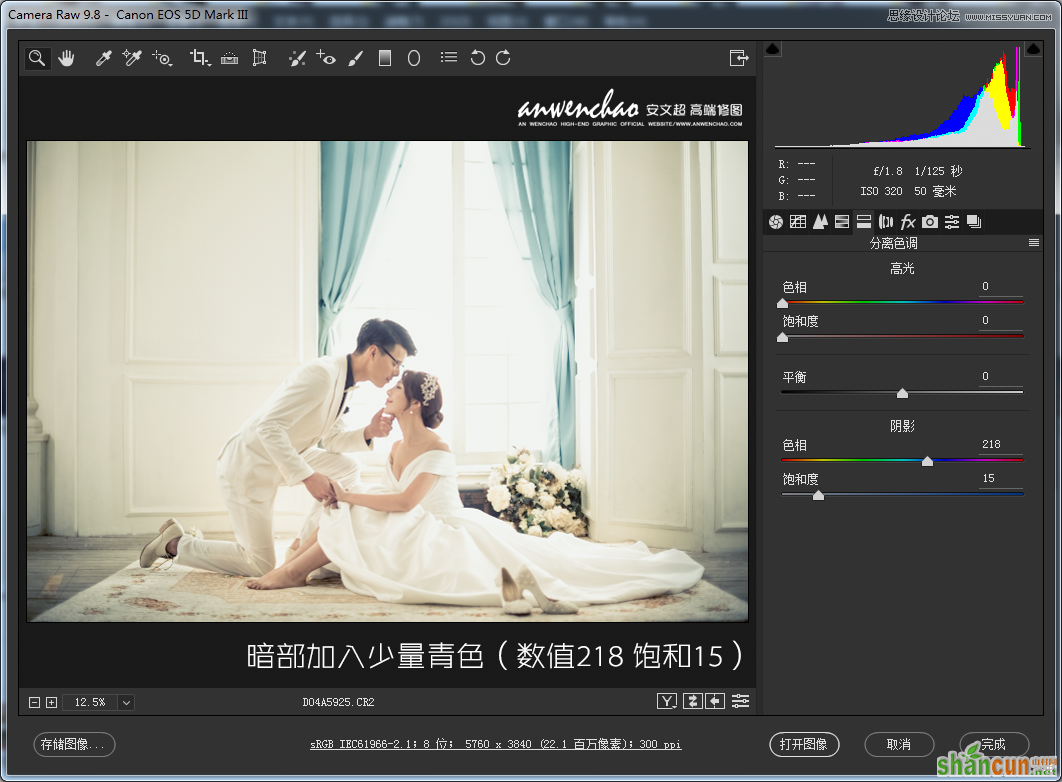
降低红色、绿色饱和,加蓝色饱和。

转出到PS里。
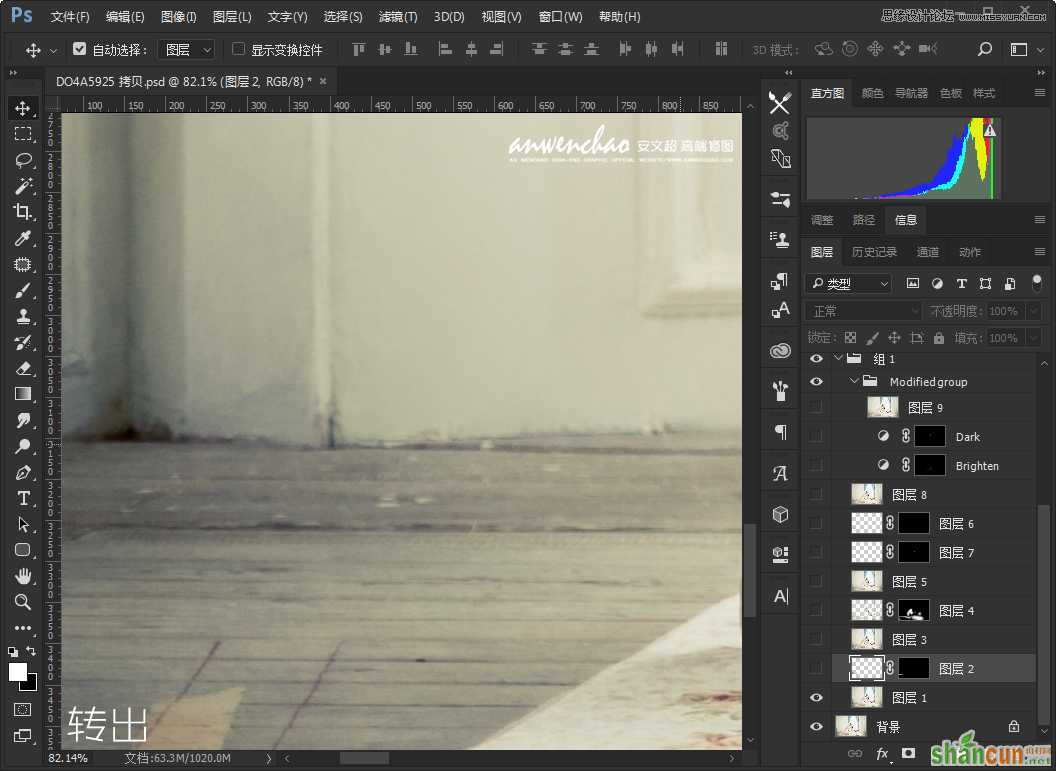
修饰墙壁
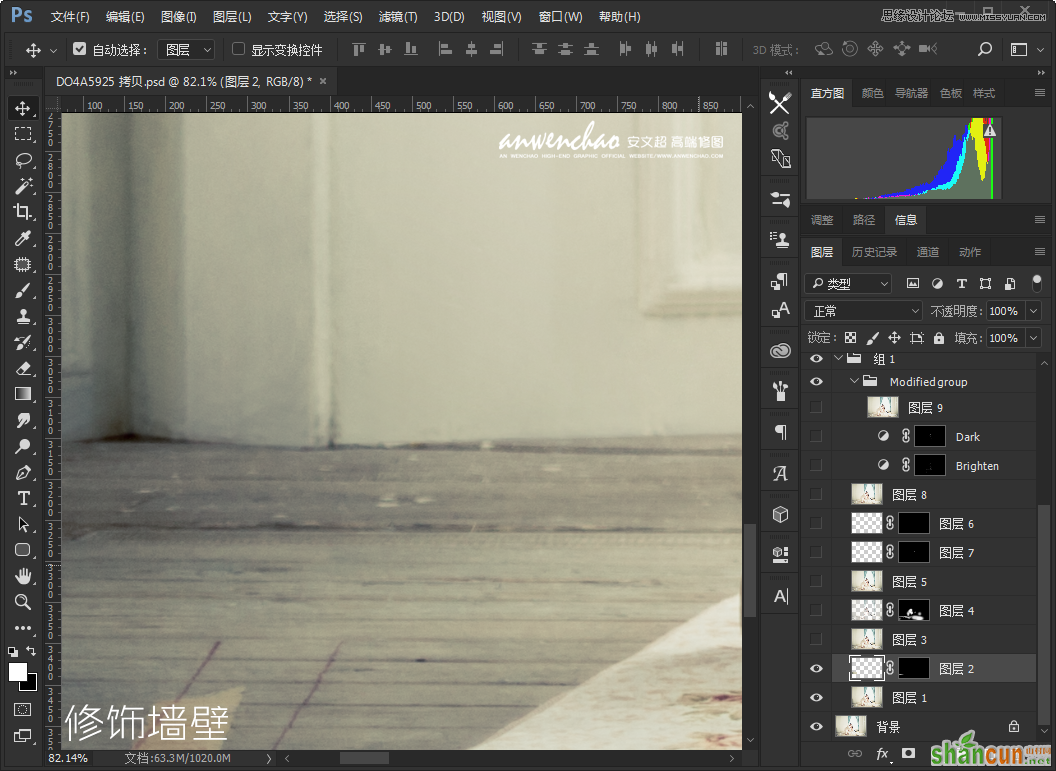

提出暗部区域,混合模式:滤色,提亮一些较暗的区域。

放大图看有紫边。

修饰男士的紫边问题。

修饰女士的紫边问题。

人物光线调整。

选出暗部区域,混合模式:滤色,提亮墙壁暗角。

制作一些前景。

主人公眼镜修饰。
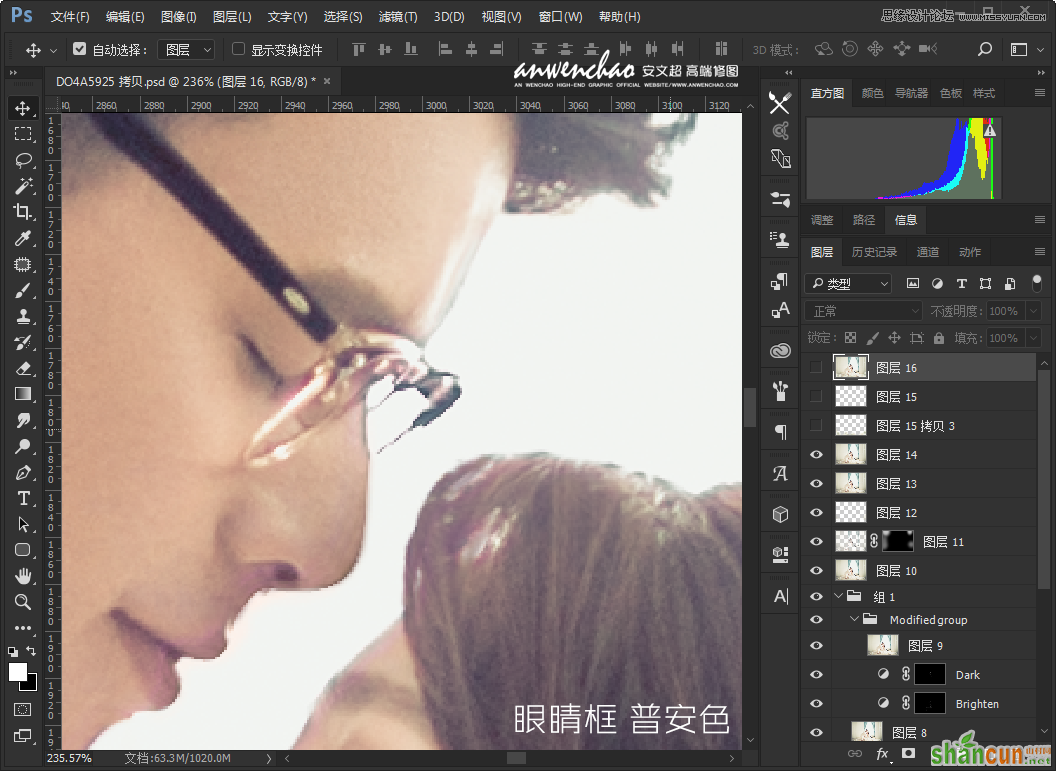
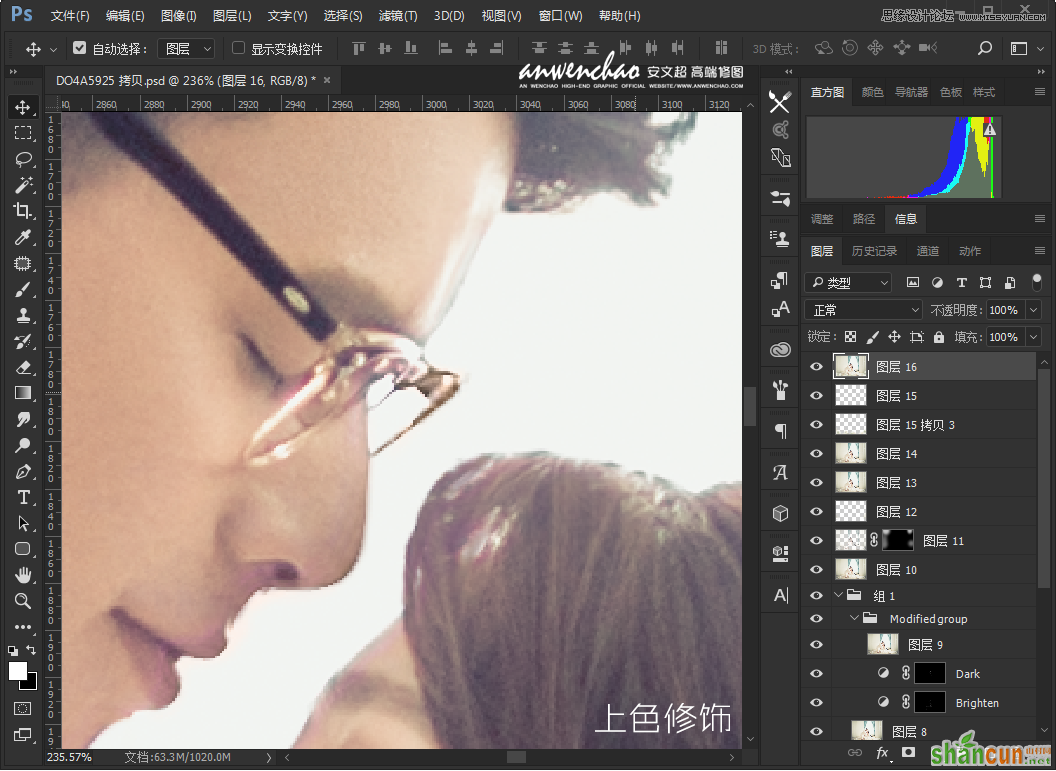
最终效果!

人物光线调整。

选出暗部区域,混合模式:滤色,提亮墙壁暗角。

制作一些前景。

主人公眼镜修饰。
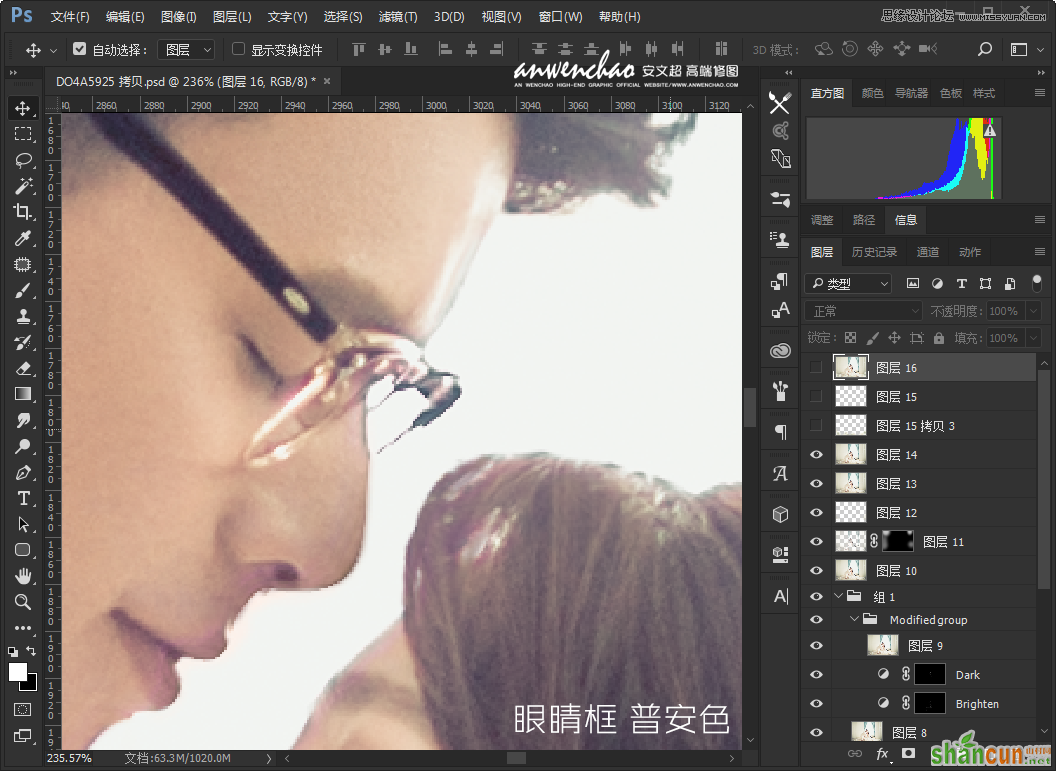
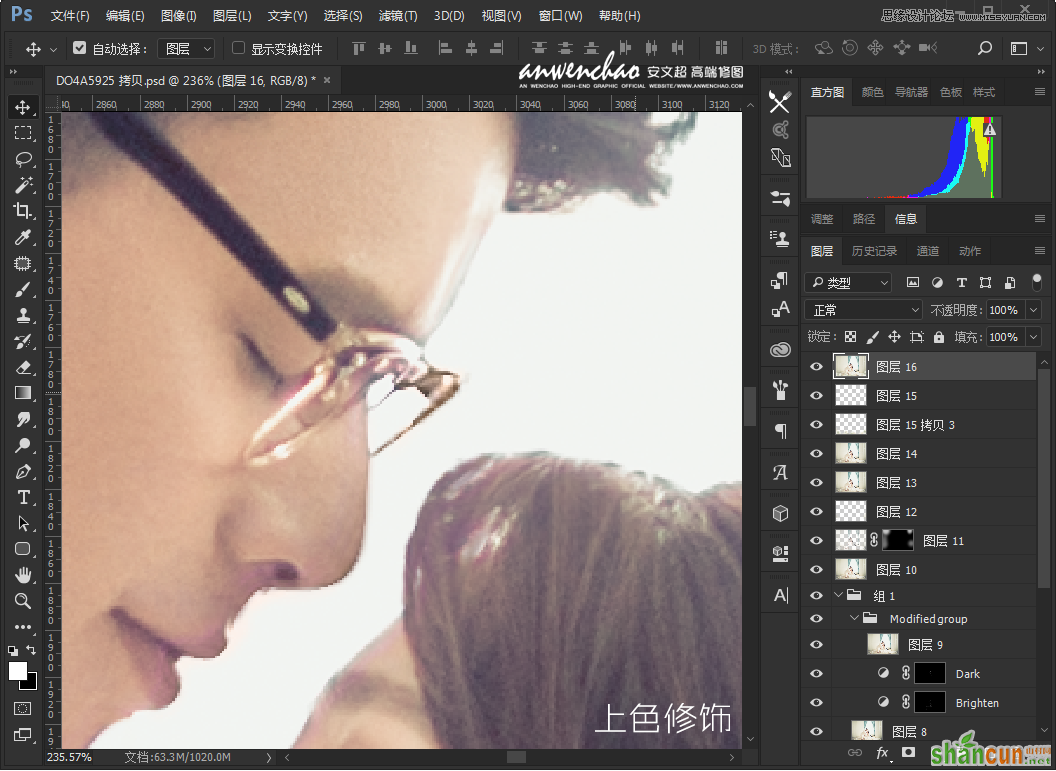
最终效果
















