关于photoshop 整体变色教程技巧大全
1、打开一张图片,如图
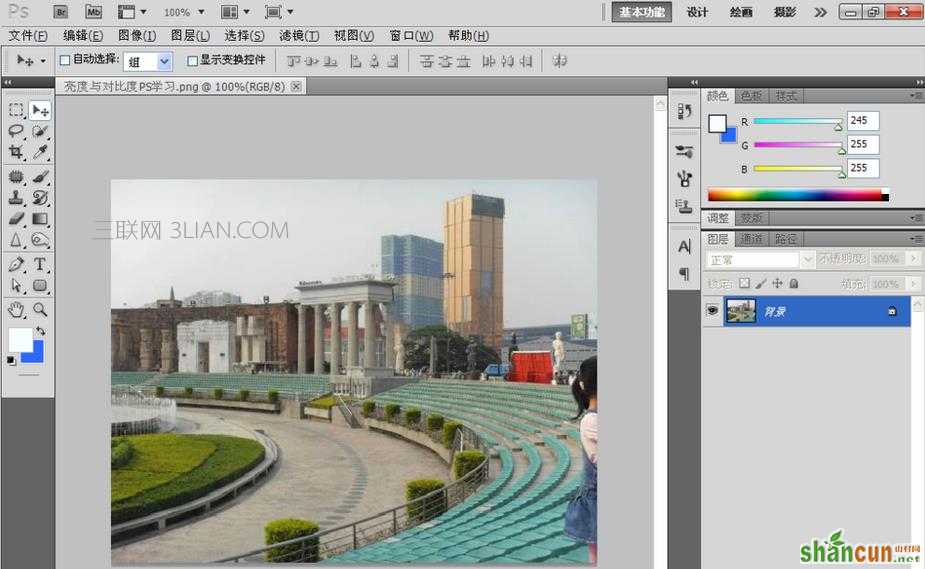
2、选择图像,调整,色相饱和度,然后设置色相为23,饱和度为52,明度为18,选择勾选着色,如图
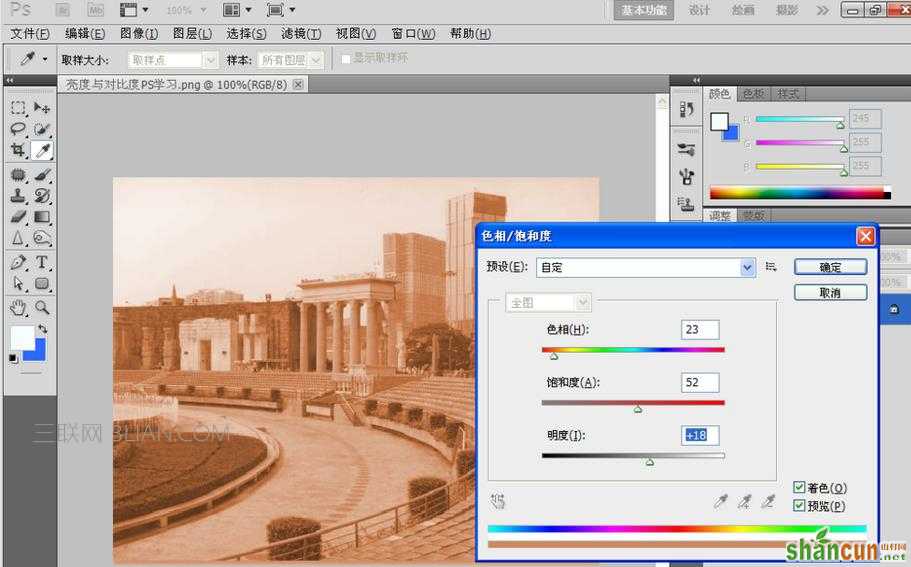
3、选择图像调整,亮度和对比度,设置亮度为42,对比度为16
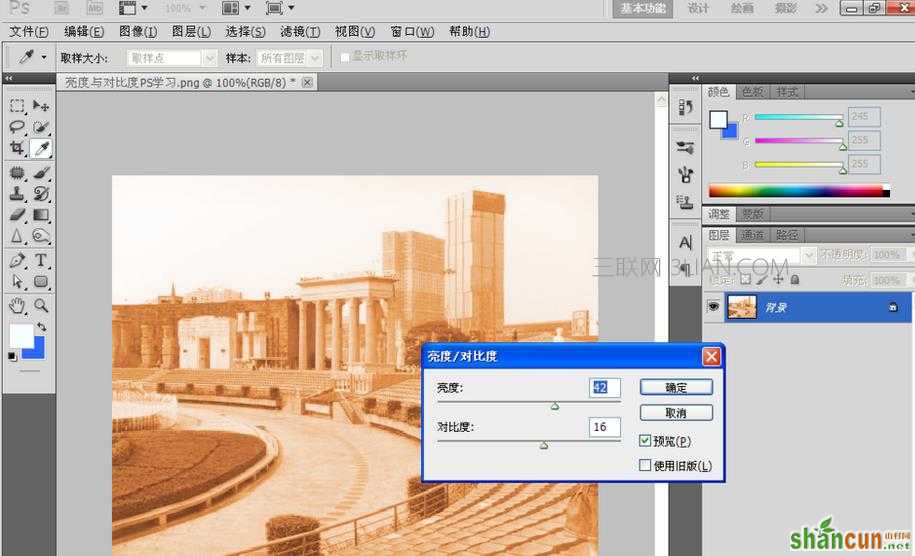
4、选择图像,调整,曝光度,将图片整体调暗一点点

5、输入合适的文字,如图,图像调整好了哦

关于photoshop 整体变色教程技巧大全
1、打开一张图片,如图
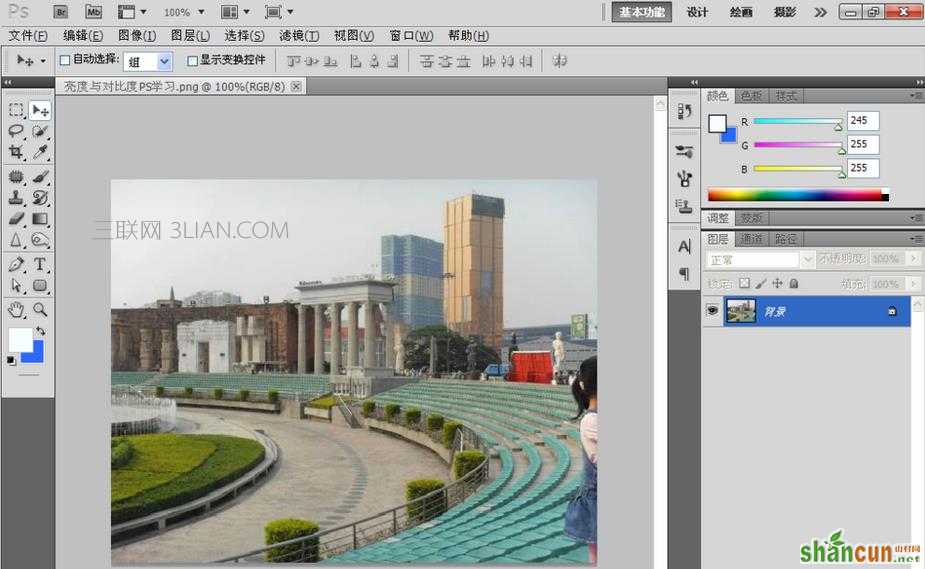
2、选择图像,调整,色相饱和度,然后设置色相为23,饱和度为52,明度为18,选择勾选着色,如图
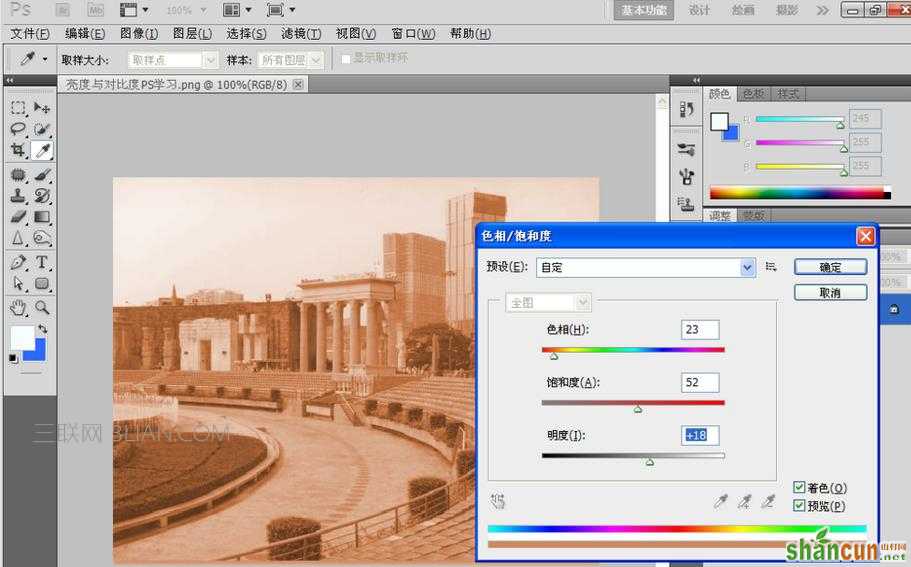
3、选择图像调整,亮度和对比度,设置亮度为42,对比度为16
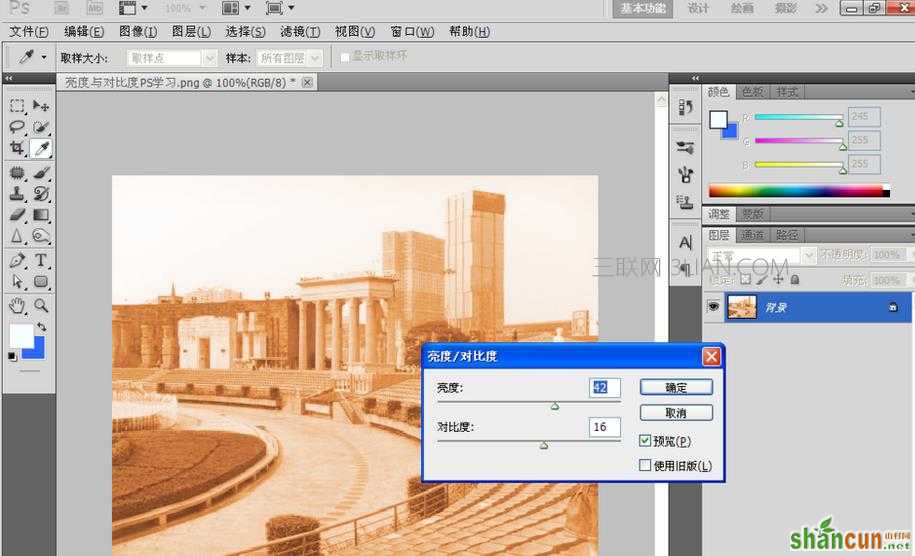
4、选择图像,调整,曝光度,将图片整体调暗一点点

5、输入合适的文字,如图,图像调整好了哦


手机看新闻
微信扫描关注