教程文字层次非常多,刚开始跟其它立体字制作方法类似,也是用复制然后修改图层不透明度来制作立体效果。不同的是作者在文字边缘增加了很多色彩,感觉非常时尚。
最终效果
 nmousewheel="return bbimg(this)" onload="javascript:resizepic(this)" />
nmousewheel="return bbimg(this)" onload="javascript:resizepic(this)" />
1、新建一个大小适当的文档,设置黑色背景,然后输入文字,色彩为 #00e5ff。
 nmousewheel="return bbimg(this)" onload="javascript:resizepic(this)" />
nmousewheel="return bbimg(this)" onload="javascript:resizepic(this)" />
2、Ctrl + J复制图层,设置图层不透明度为65%并且向下和向左移动1像素。
 nmousewheel="return bbimg(this)" onload="javascript:resizepic(this)" />
nmousewheel="return bbimg(this)" onload="javascript:resizepic(this)" />
3、重复上述步骤更多次,效果如下。
 nmousewheel="return bbimg(this)" onload="javascript:resizepic(this)" />
nmousewheel="return bbimg(this)" onload="javascript:resizepic(this)" />
4、拼合所有复制的图层,设置不透明度为47%。
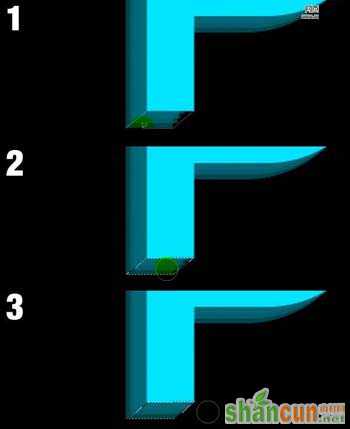 nmousewheel="return bbimg(this)" onload="javascript:resizepic(this)" />
nmousewheel="return bbimg(this)" onload="javascript:resizepic(this)" />
5、使用不规则套索工具绘制如下一个选区,使用涂抹工具,设置直径19 px、硬度 100%, Strength 30%进行涂抹。
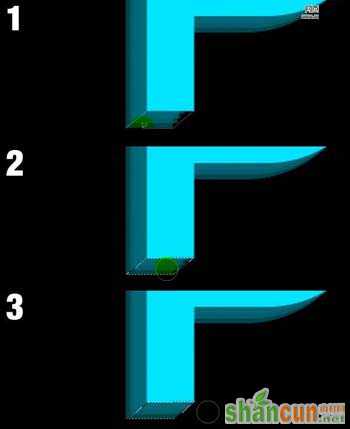 nmousewheel="return bbimg(this)" onload="javascript:resizepic(this)" />
nmousewheel="return bbimg(this)" onload="javascript:resizepic(this)" />
6、对其他部分进行涂抹。
 nmousewheel="return bbimg(this)" onload="javascript:resizepic(this)" />
nmousewheel="return bbimg(this)" onload="javascript:resizepic(this)" />
7、然后对字母S进行修饰,使之更加平滑,没有多余部分。
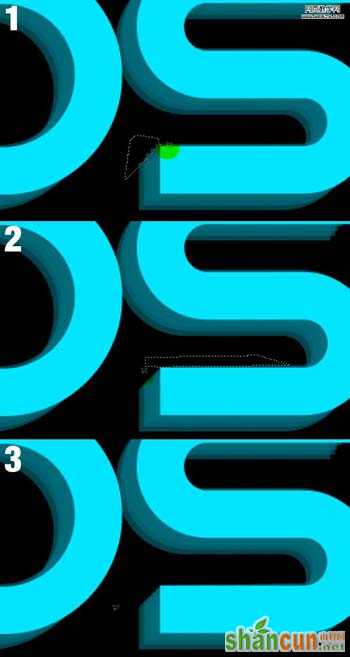 nmousewheel="return bbimg(this)" onload="javascript:resizepic(this)" />
nmousewheel="return bbimg(this)" onload="javascript:resizepic(this)" />
8、按照同样办法涂抹其它字母的部分,3lian.com,达到和S一样的效果。
 nmousewheel="return bbimg(this)" onload="javascript:resizepic(this)" />
nmousewheel="return bbimg(this)" onload="javascript:resizepic(this)" />
9、涂抹字母下面的部分。
 nmousewheel="return bbimg(this)" onload="javascript:resizepic(this)" />
nmousewheel="return bbimg(this)" onload="javascript:resizepic(this)" />
10、移动原始的字母图层到最上面,设置复制的图层的不透明度35%,然后设置原始字母图层的图层样式。
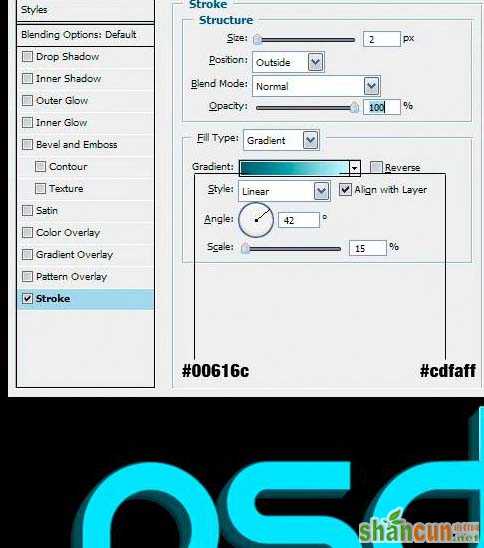 nmousewheel="return bbimg(this)" onload="javascript:resizepic(this)" />
nmousewheel="return bbimg(this)" onload="javascript:resizepic(this)" />
11、之后利用钢笔工具制作下面的一个选区,然后使用橡皮擦工具,设置不透明度24%进行擦除。
 nmousewheel="return bbimg(this)" onload="javascript:resizepic(this)" />
nmousewheel="return bbimg(this)" onload="javascript:resizepic(this)" />
12、创建一个新的图层,然后我们给字母添加一些色彩。制作一个选区,填充颜色为#ff009c。
 nmousewheel="return bbimg(this)" onload="javascript:resizepic(this)" />
nmousewheel="return bbimg(this)" onload="javascript:resizepic(this)" />
13、设置不透明度为35%。
 nmousewheel="return bbimg(this)" onload="javascript:resizepic(this)" />
nmousewheel="return bbimg(this)" onload="javascript:resizepic(this)" />
14、然后调整颜色,3lian素材,首先制作选区。
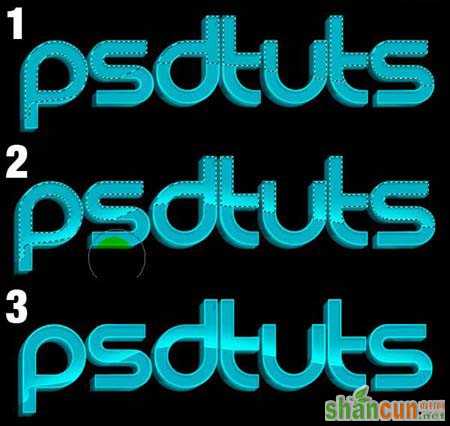 nmousewheel="return bbimg(this)" onload="javascript:resizepic(this)" />
nmousewheel="return bbimg(this)" onload="javascript:resizepic(this)" />
15、设置如下效果。
 nmousewheel="return bbimg(this)" onload="javascript:resizepic(this)" />
nmousewheel="return bbimg(this)" onload="javascript:resizepic(this)" />
16、然后使用橡皮擦工具擦除拐角部分。
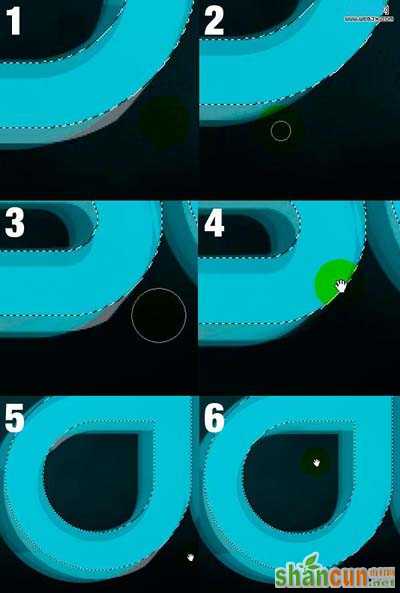 nmousewheel="return bbimg(this)" onload="javascript:resizepic(this)" />
nmousewheel="return bbimg(this)" onload="javascript:resizepic(this)" />
17、然后使用套索工具绘制选区,描边,半径设置为2px,颜色为 #00fcff。
 nmousewheel="return bbimg(this)" onload="javascript:resizepic(this)" />
nmousewheel="return bbimg(this)" onload="javascript:resizepic(this)" />
18、复制图层,设置选区,使用橡皮擦工具设置不透明度为40%擦除选区,把图层不透明度设置为10%。
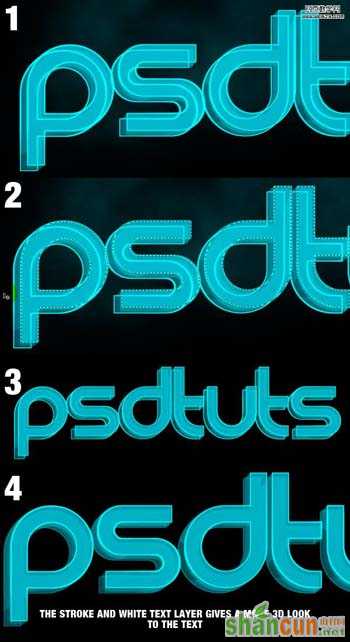 nmousewheel="return bbimg(this)" onload="javascript:resizepic(this)" />
nmousewheel="return bbimg(this)" onload="javascript:resizepic(this)" />
19、同样制作一些不规则的选区,3lian素材,设置为不同颜色,颜色是#c2feff。
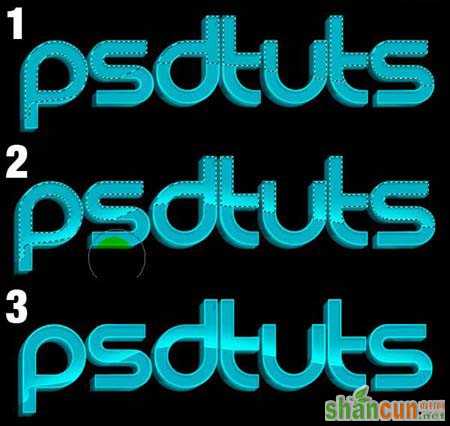 nmousewheel="return bbimg(this)" onload="javascript:resizepic(this)" />
nmousewheel="return bbimg(this)" onload="javascript:resizepic(this)" />
20、复制图层,颜色设置为 #f1ff12,图层不透明度设置为23%。
 nmousewheel="return bbimg(this)" onload="javascript:resizepic(this)" />
nmousewheel="return bbimg(this)" onload="javascript:resizepic(this)" />
21、使用橡皮擦工具擦除。
 nmousewheel="return bbimg(this)" onload="javascript:resizepic(this)" />
nmousewheel="return bbimg(this)" onload="javascript:resizepic(this)" />
22、颜色设置如下。
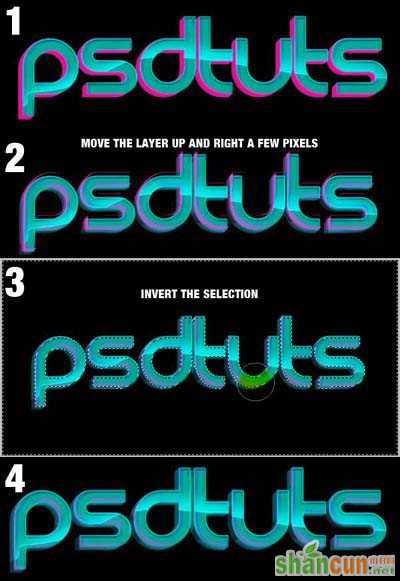 nmousewheel="return bbimg(this)" onload="javascript:resizepic(this)" />
nmousewheel="return bbimg(this)" onload="javascript:resizepic(this)" />
23、图层设子为叠加。
 nmousewheel="return bbimg(this)" onload="javascript:resizepic(this)" />
nmousewheel="return bbimg(this)" onload="javascript:resizepic(this)" />
最终效果。
 nmousewheel="return bbimg(this)" onload="javascript:resizepic(this)" />
nmousewheel="return bbimg(this)" onload="javascript:resizepic(this)" />















