本教程主要使用Photoshop调出外景婚片柔美的韩式效果,这种逆光效果整体的效果非常的唯美,喜欢的朋友让我们一起来学习把。
效果图:

原图:

人物细节修饰部分:
1、男士提升肤色亮度。
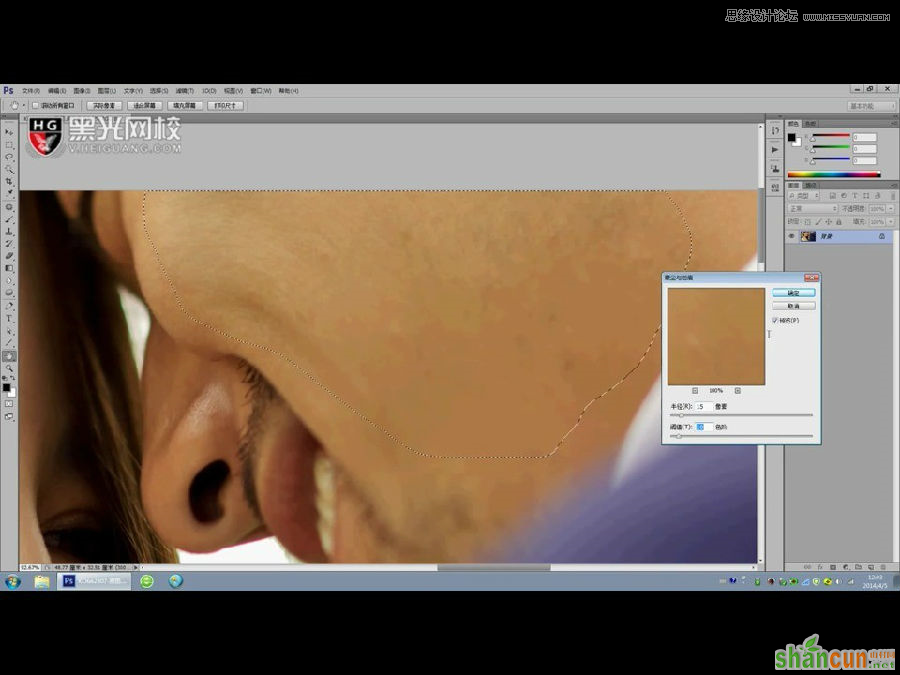
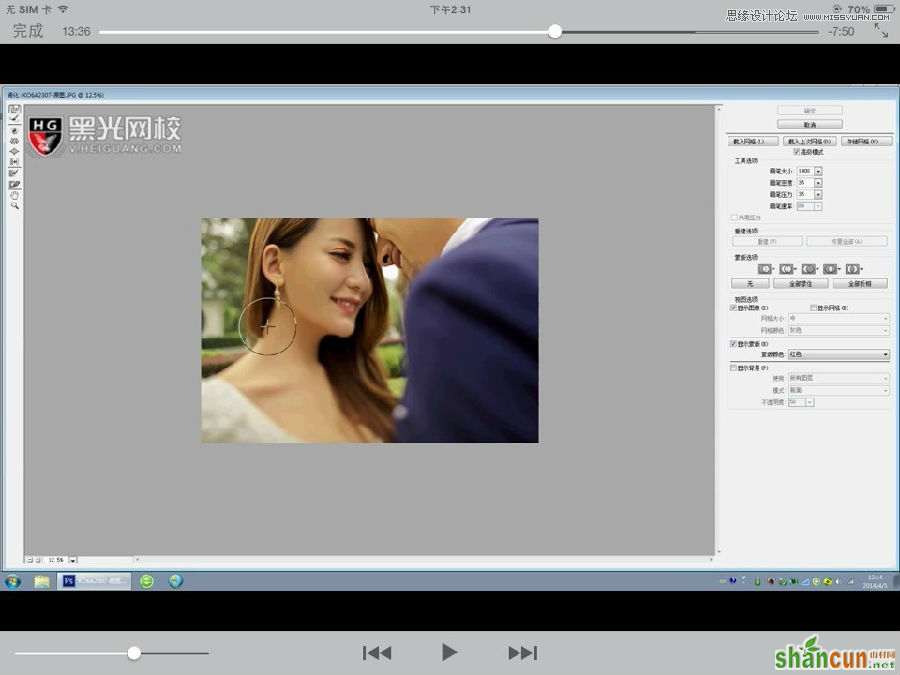
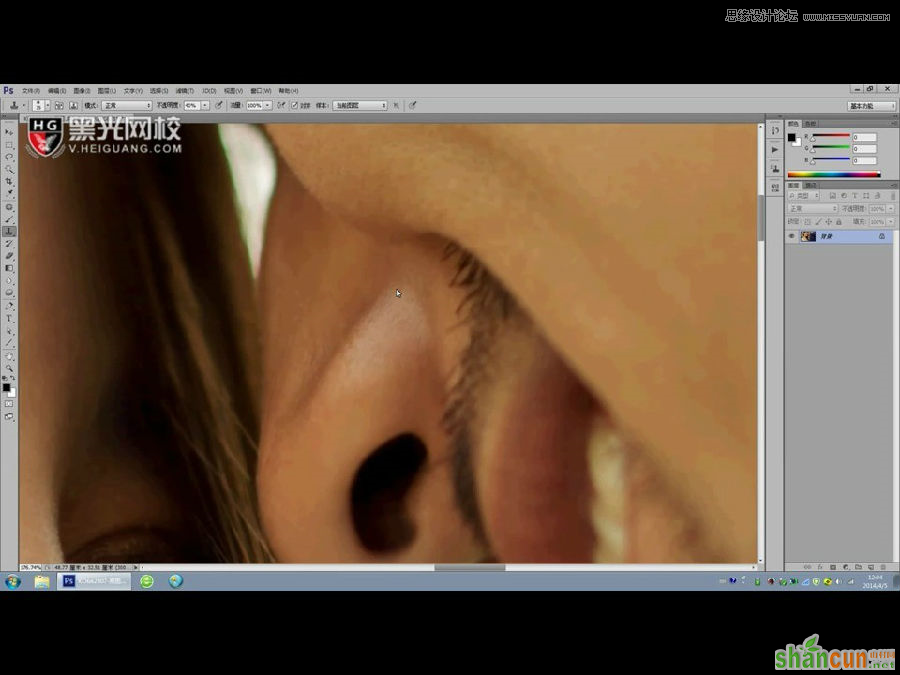
2、女士眼睛突起的部分及深深的眼袋。
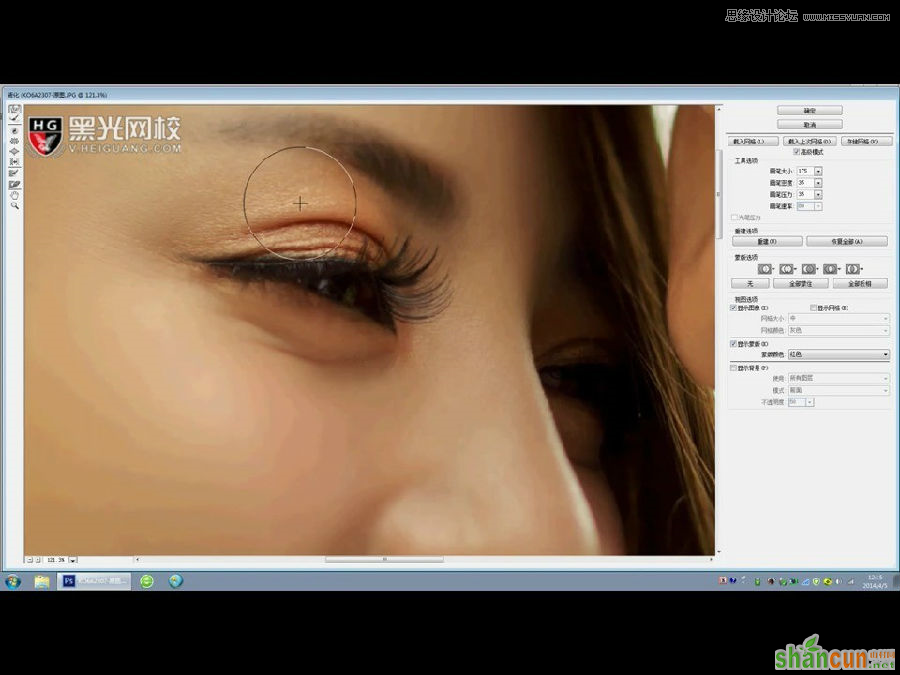
3、碎发。
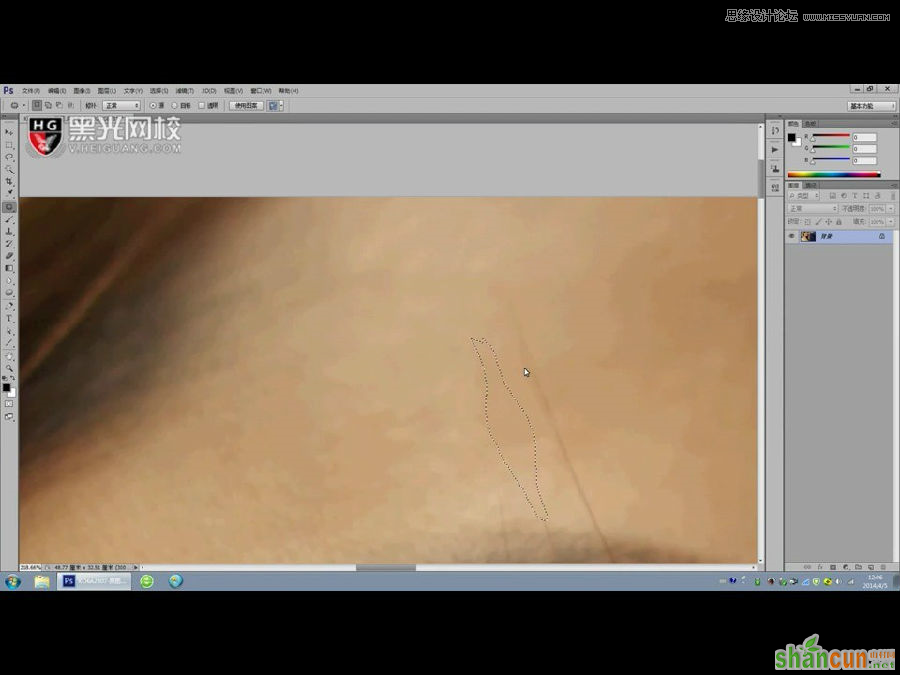
4、女士肩背的线条。
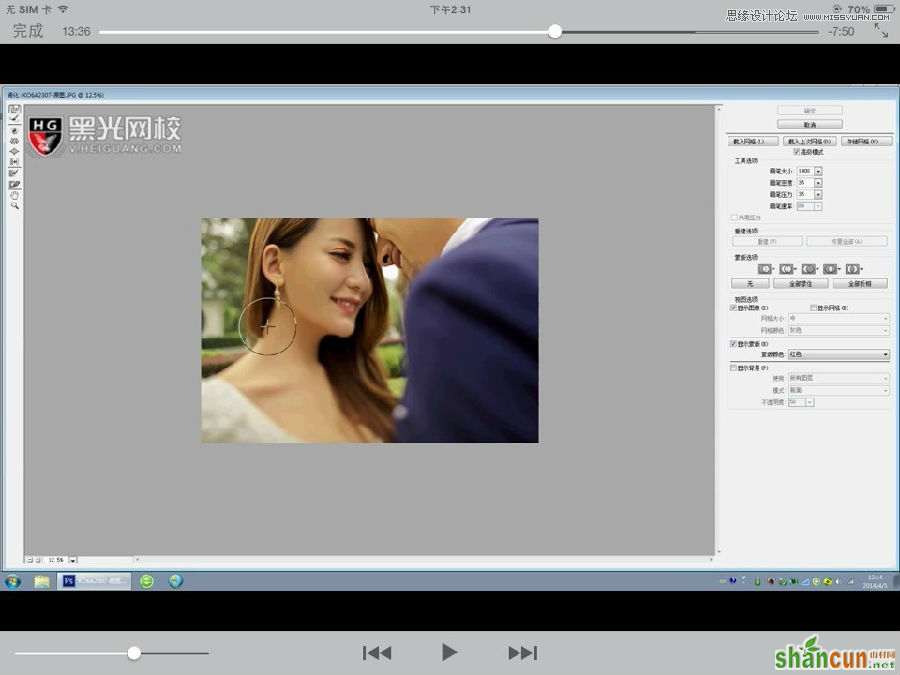
5、脸型的轮廓。
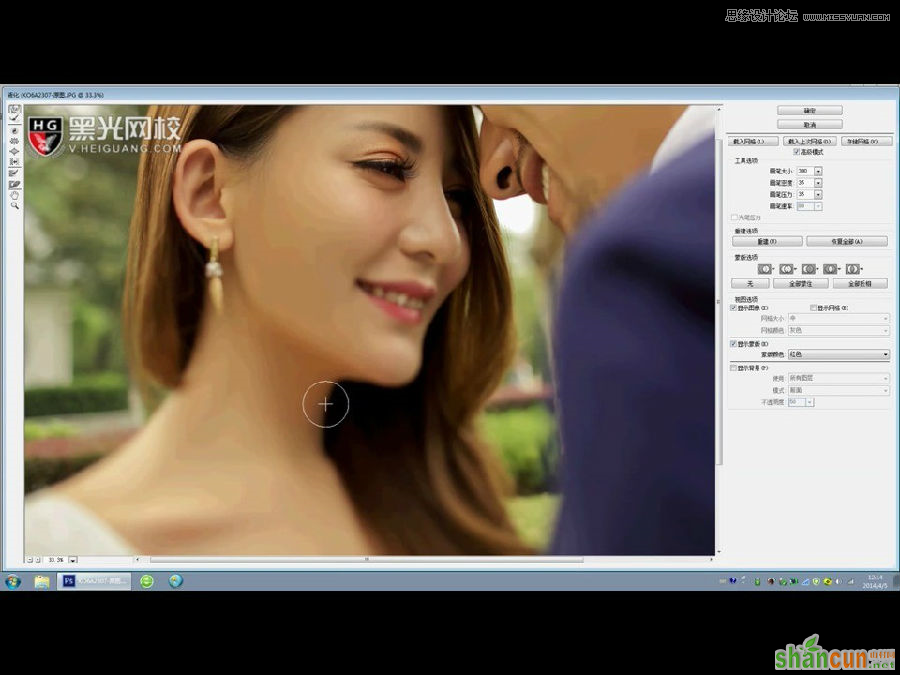
6、头发的轮廓。
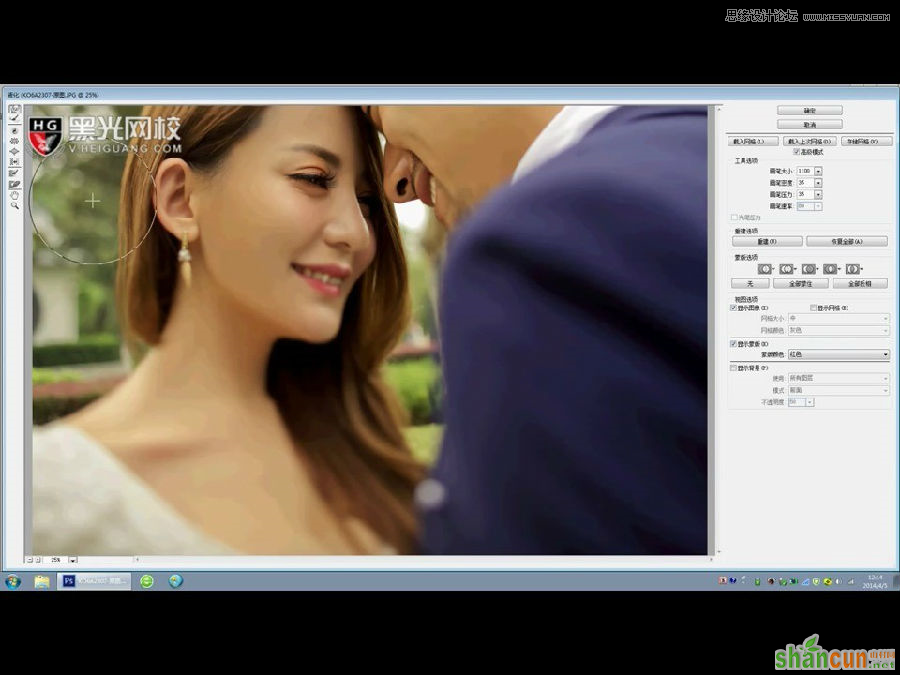
光效细节调整:
1、增加逆光的效果。
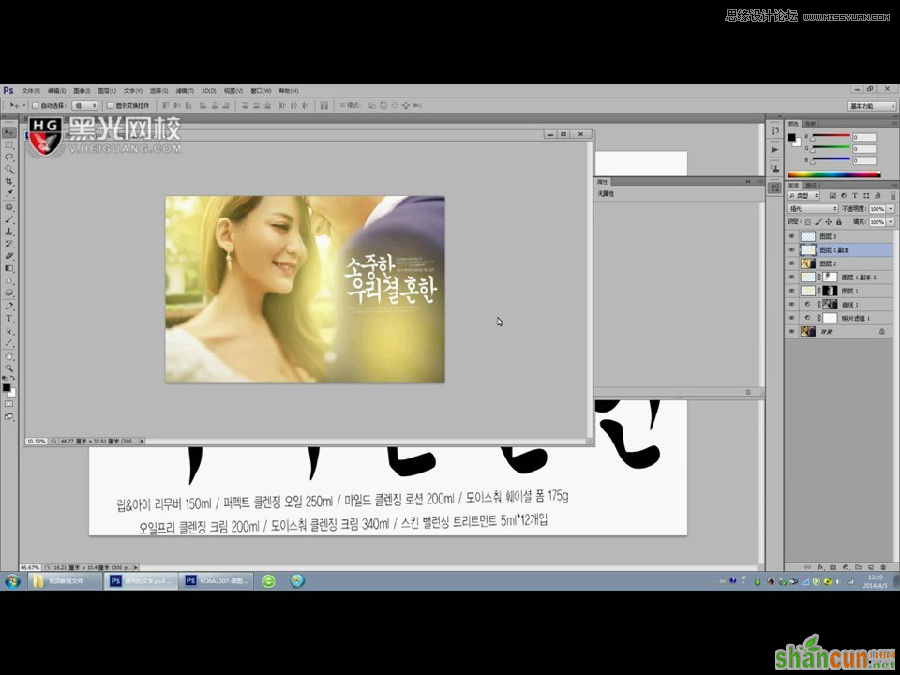
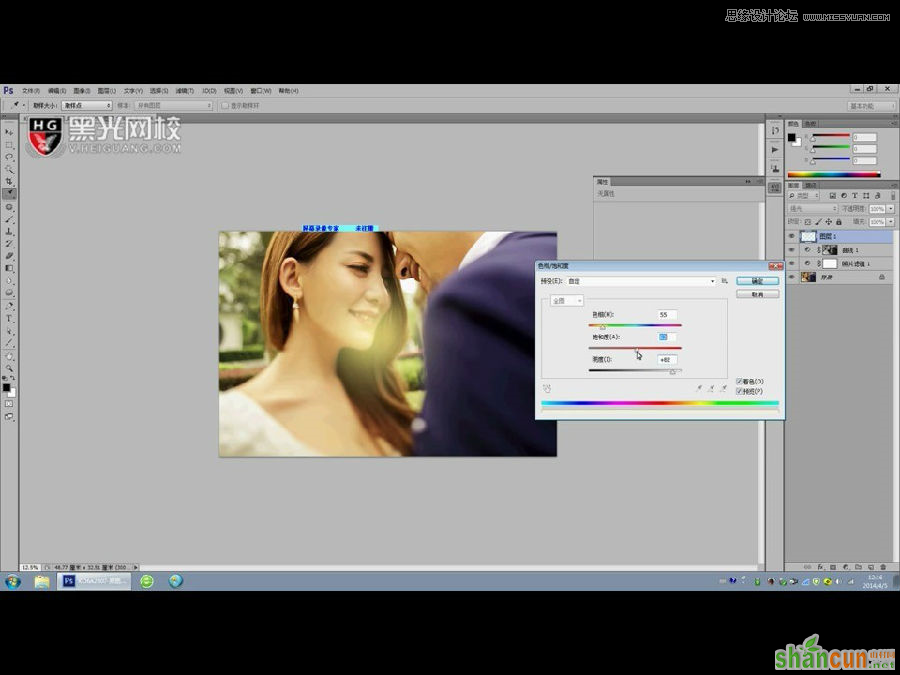
2、颜色调换,打造温馨甜蜜的气氛。
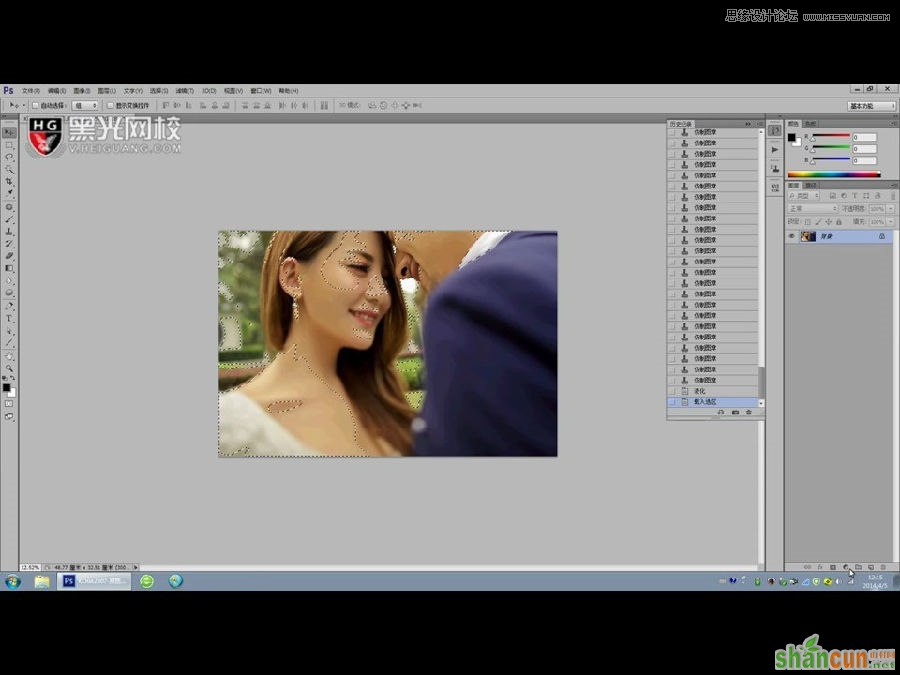
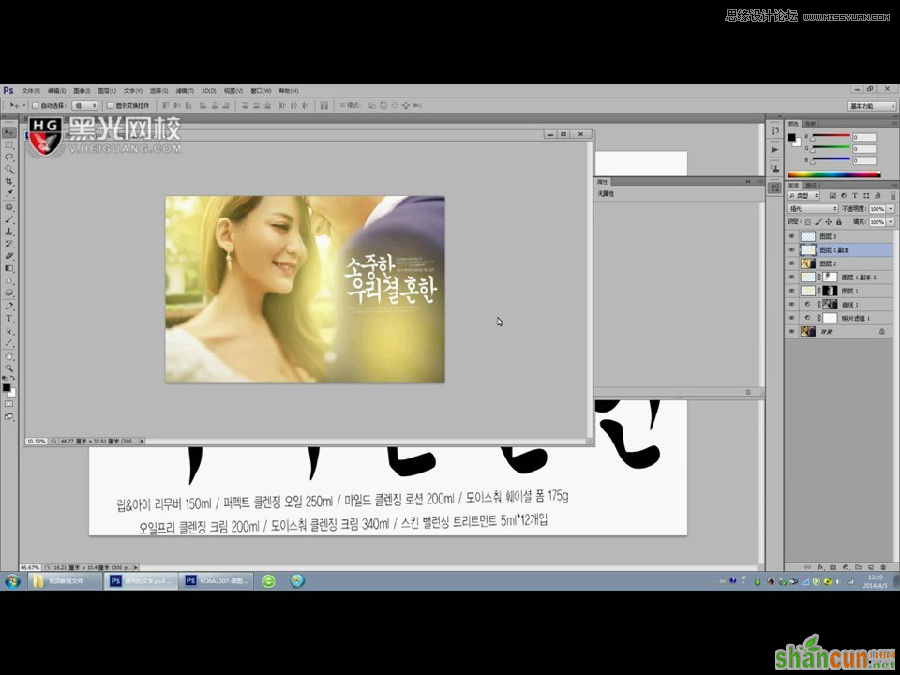
最终效果!

注:更多精彩教程请关注山村photoshop教程栏目,山村PS群:182958314欢迎你的加入
本教程主要使用Photoshop调出外景婚片柔美的韩式效果,这种逆光效果整体的效果非常的唯美,喜欢的朋友让我们一起来学习把。
效果图:

原图:

人物细节修饰部分:
1、男士提升肤色亮度。
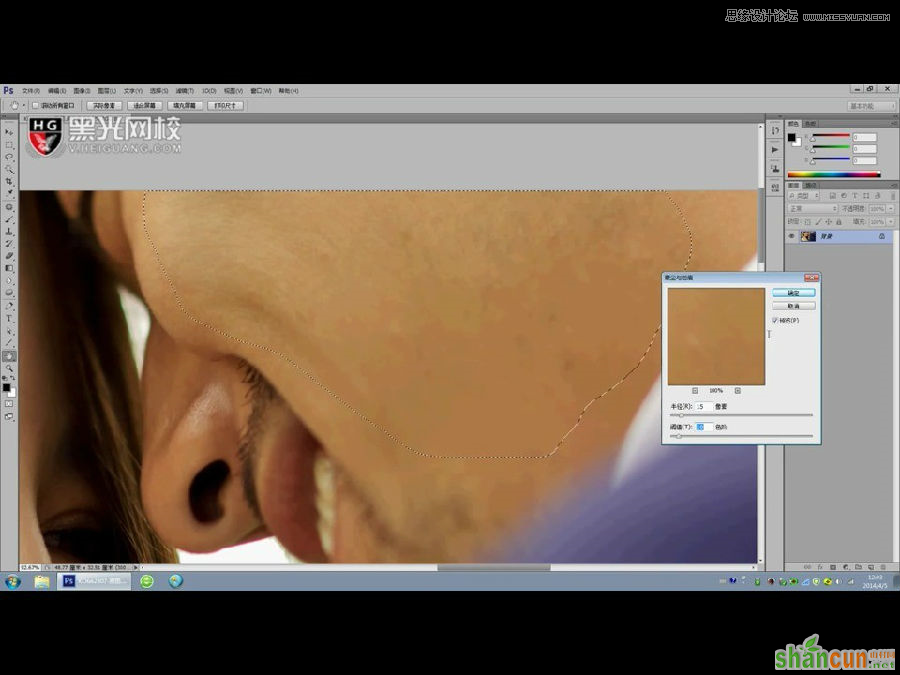
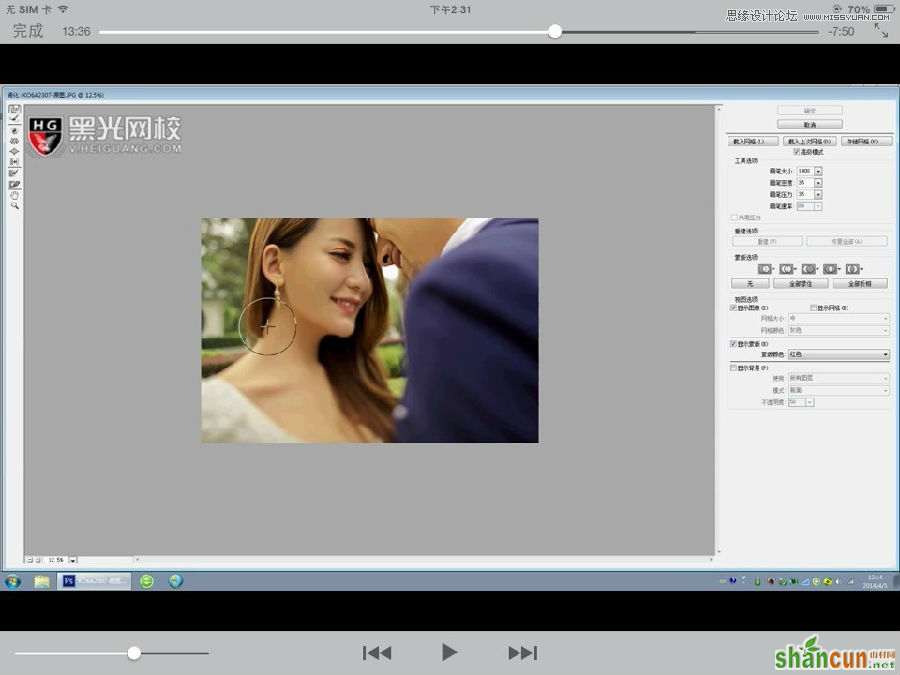
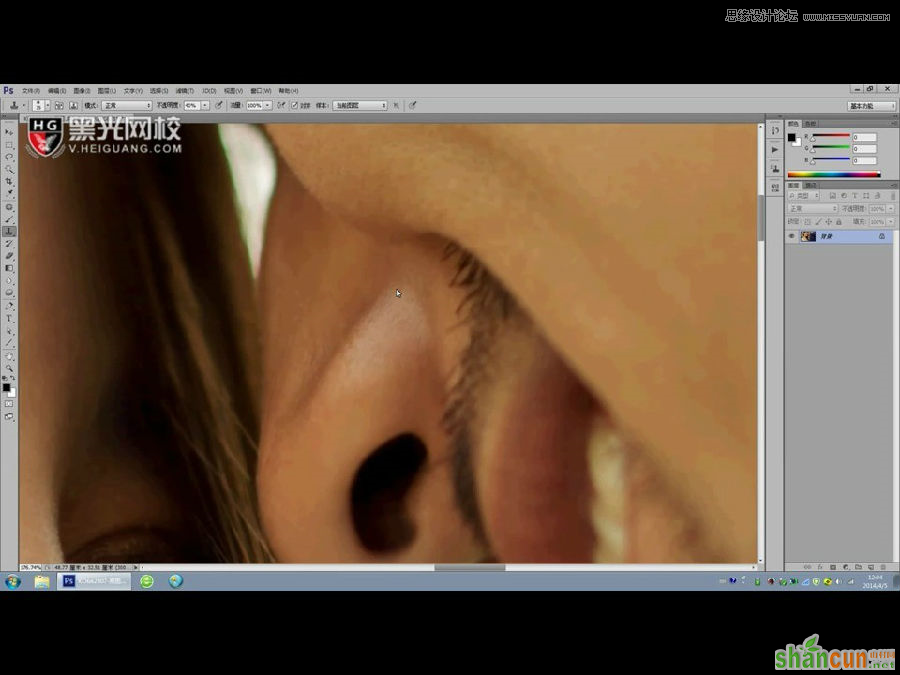
2、女士眼睛突起的部分及深深的眼袋。
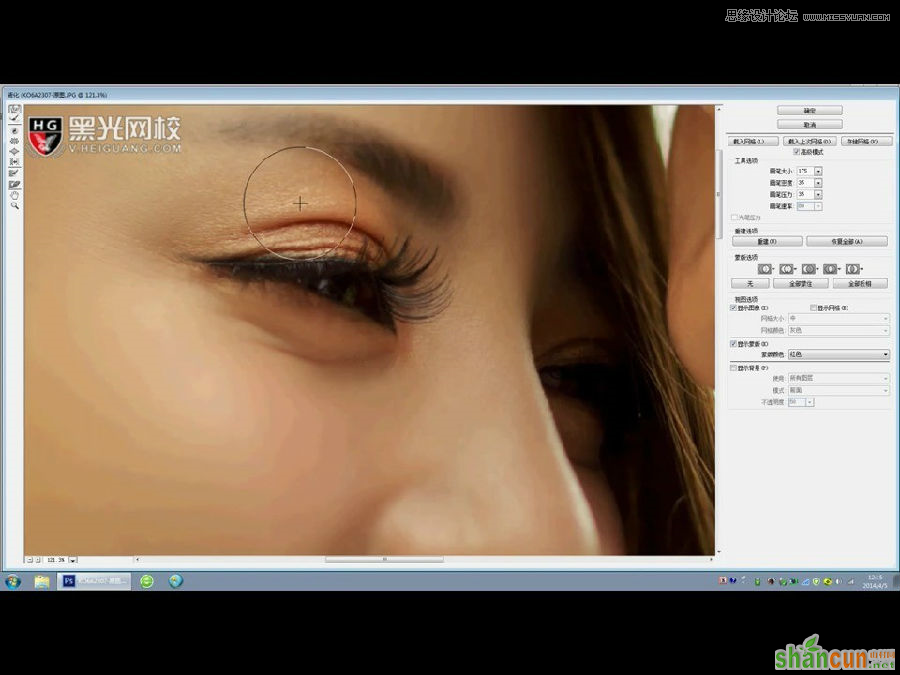
3、碎发。
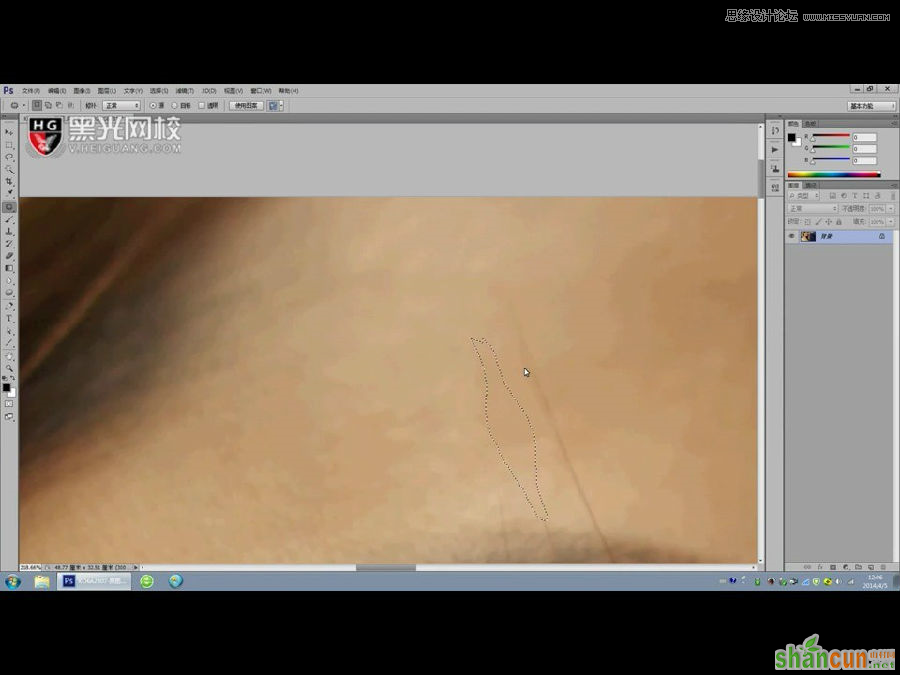
4、女士肩背的线条。
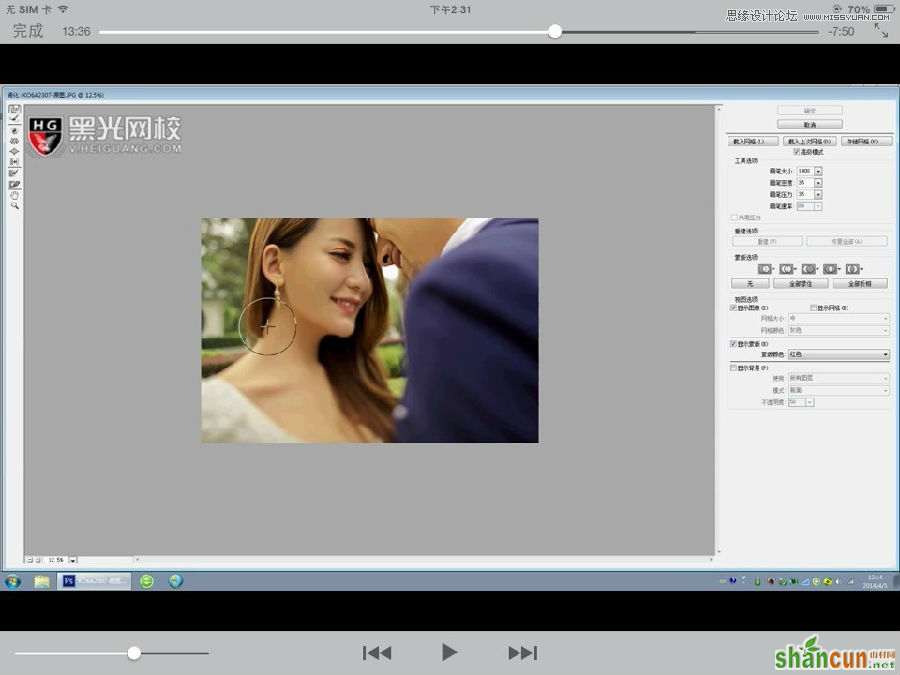
5、脸型的轮廓。
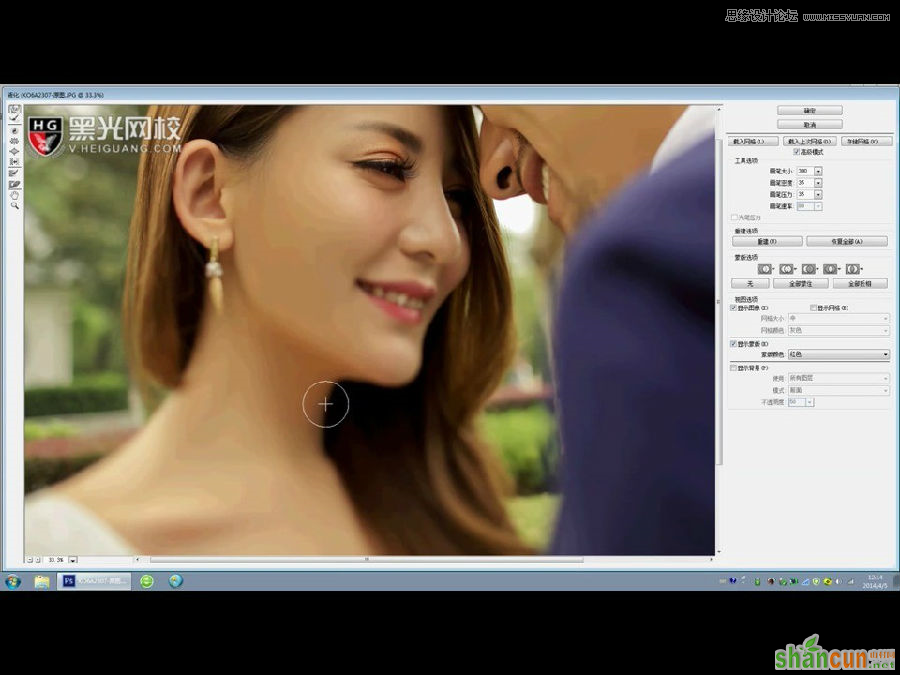
6、头发的轮廓。
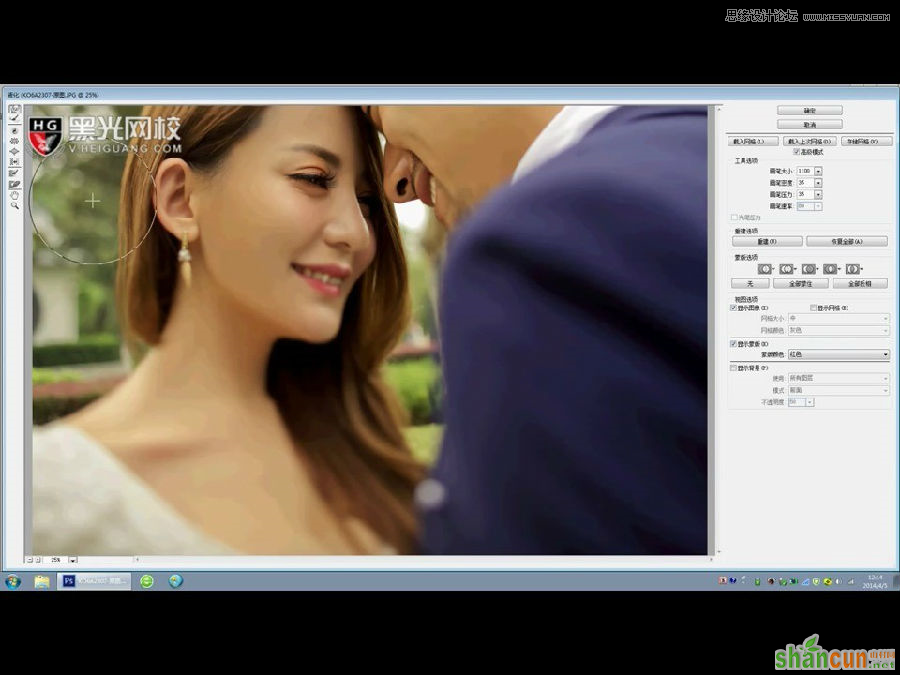
光效细节调整:
1、增加逆光的效果。
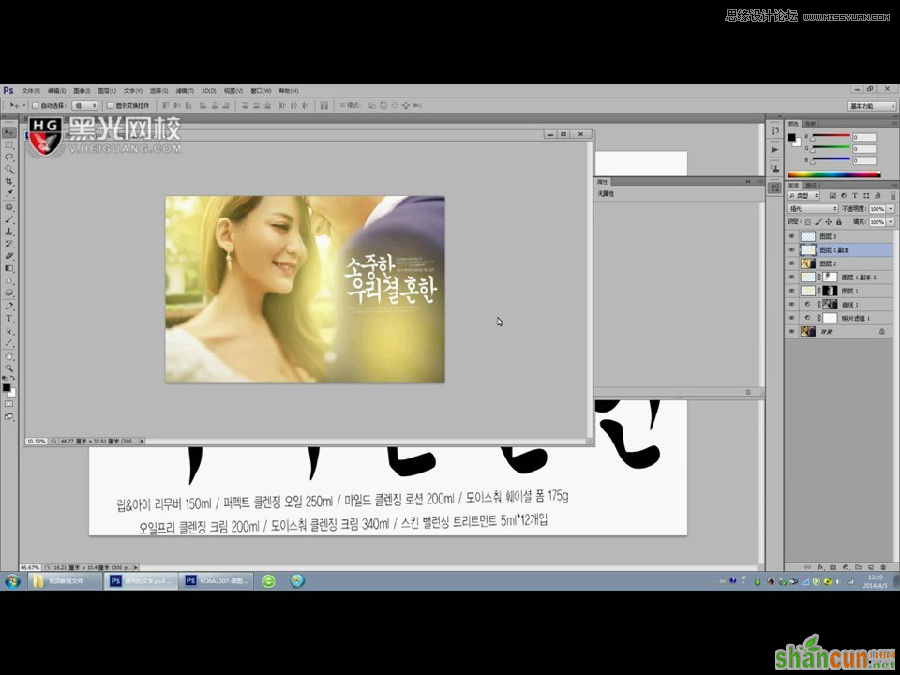
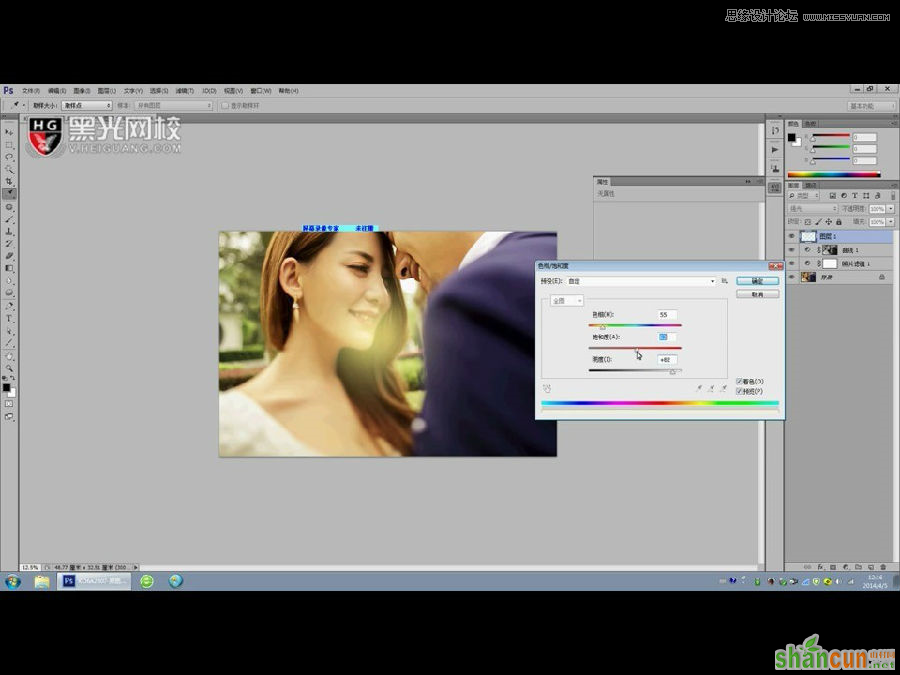
2、颜色调换,打造温馨甜蜜的气氛。
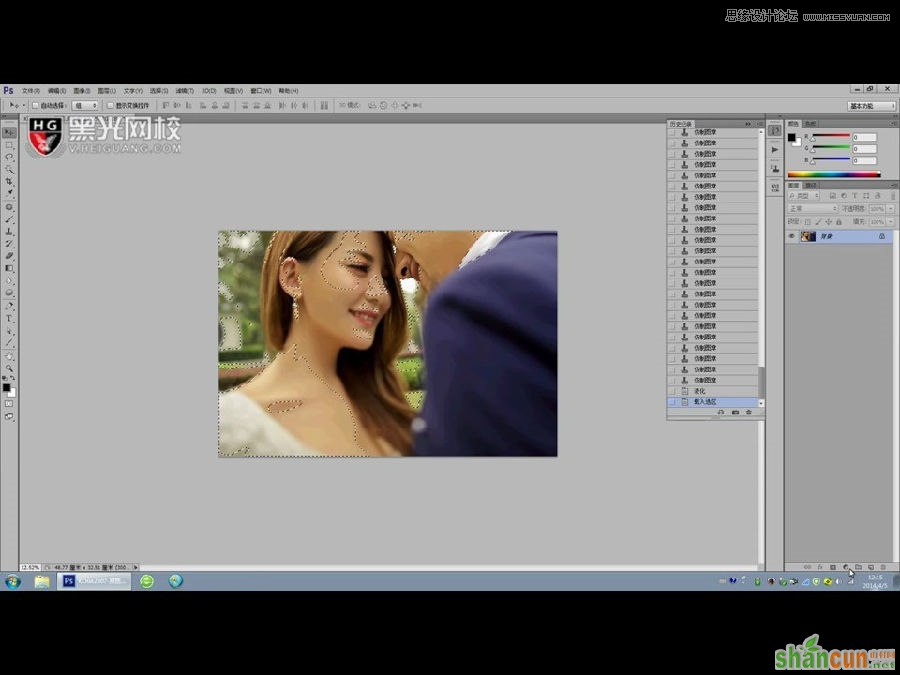
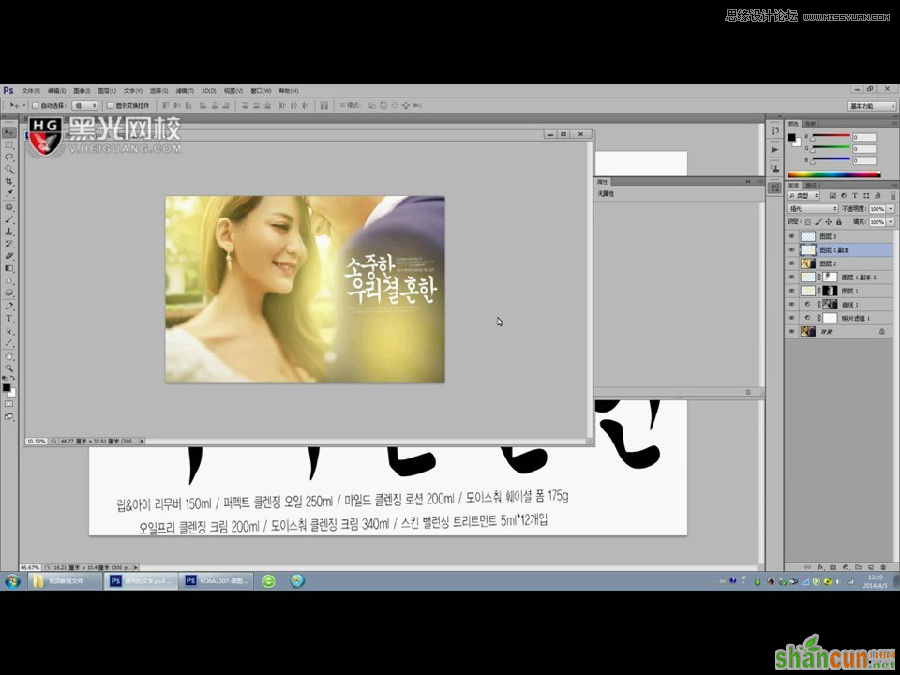
最终效果!

注:更多精彩教程请关注山村photoshop教程栏目,山村PS群:182958314欢迎你的加入

手机看新闻
微信扫描关注