ps文字加描边方法
1、打开Photoshop,点击【文件】-【新建】
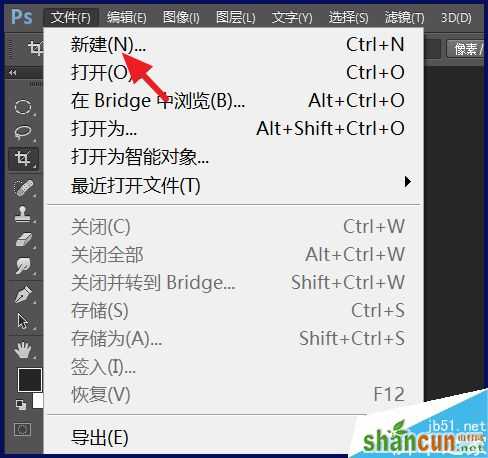
2、设置好背景的大小和颜色

3、接着点击工具栏的文字工具
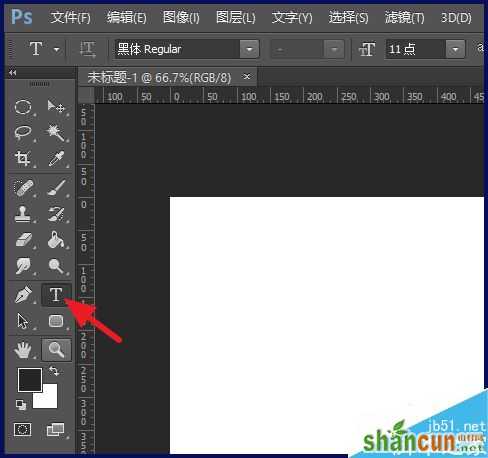
4、输入你想要的文字

5、然后在图层处,右击文字图层,选择【混合选项】
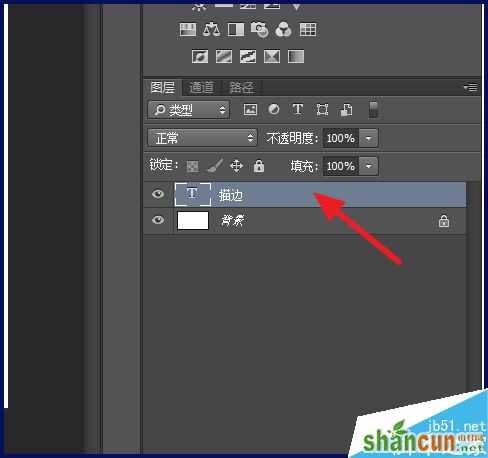
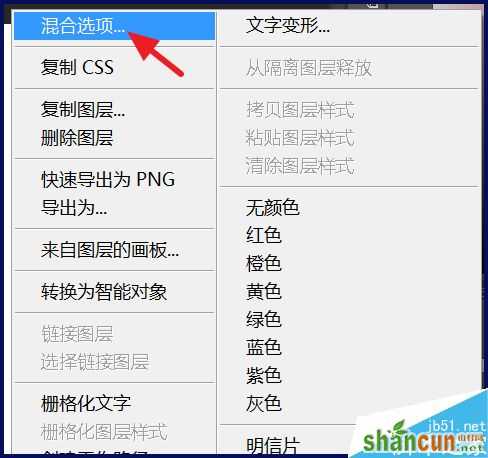
6、会弹出窗口,在窗口中勾选【描边】
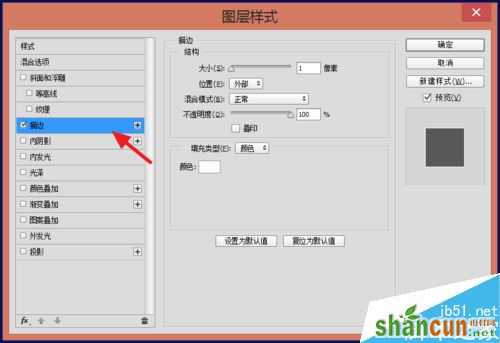
7、设置描边的颜色、大小、透明度等

8、同时可以预览描边的效果,找到自己需要的描边

ps文字加描边方法
1、打开Photoshop,点击【文件】-【新建】
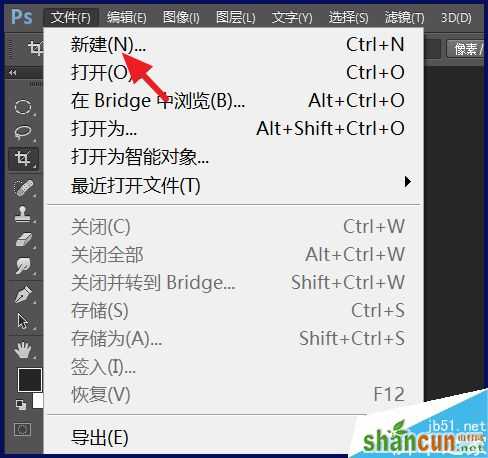
2、设置好背景的大小和颜色

3、接着点击工具栏的文字工具
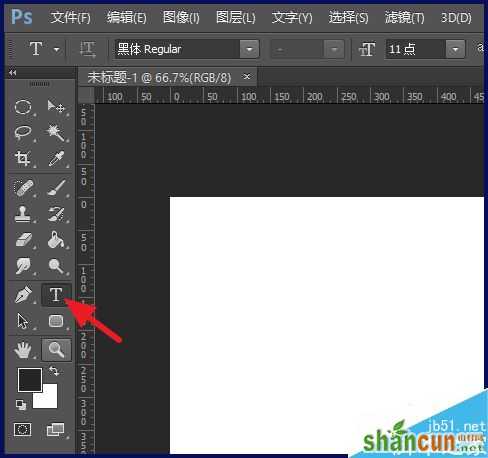
4、输入你想要的文字

5、然后在图层处,右击文字图层,选择【混合选项】
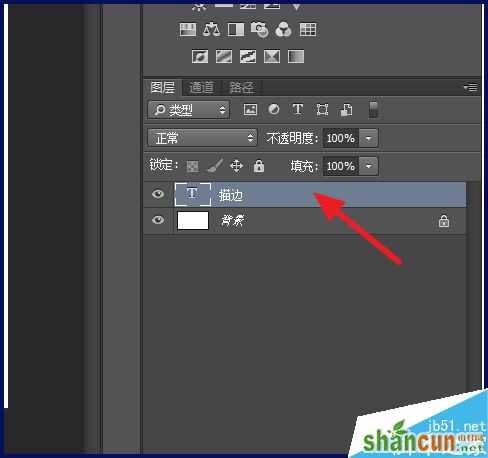
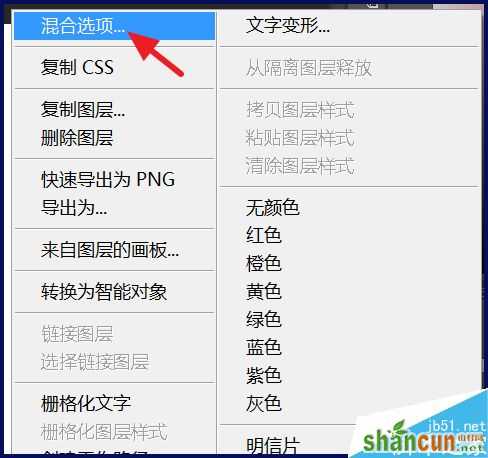
6、会弹出窗口,在窗口中勾选【描边】
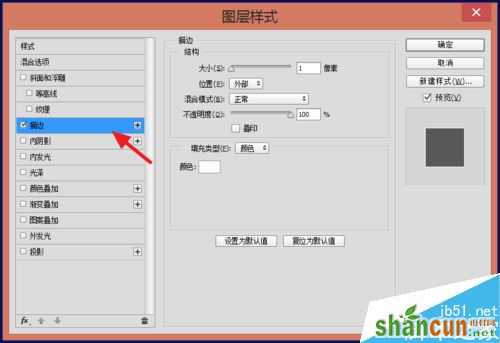
7、设置描边的颜色、大小、透明度等

8、同时可以预览描边的效果,找到自己需要的描边


手机看新闻
微信扫描关注