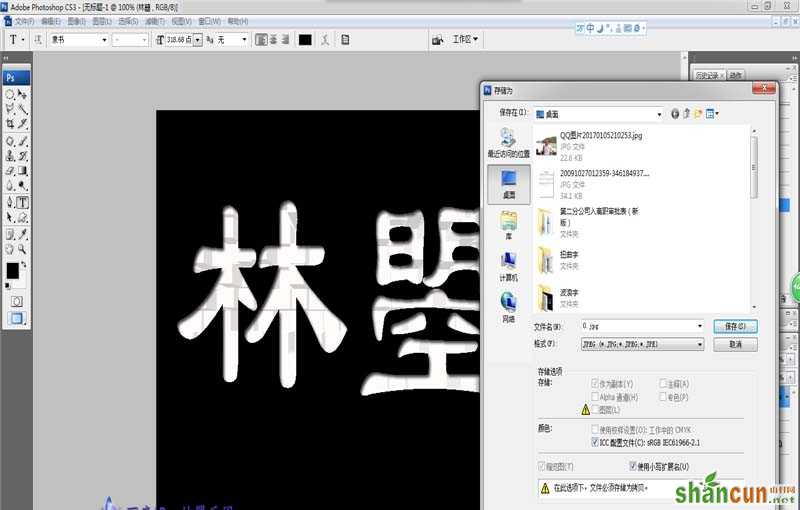PS怎么设计凸出效果的字体?

1、打开Photoshop CS3软件,新建一个800*600的画布,像素为72,背景为白色,如下图所示。
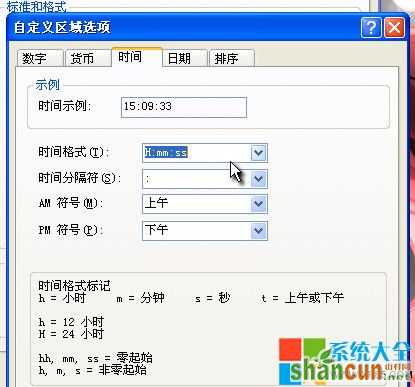
2、将前景色设置为黑色,再选择【编辑】-【填充】,填充黑色的背景颜色,单击确定按钮,如下图所示。
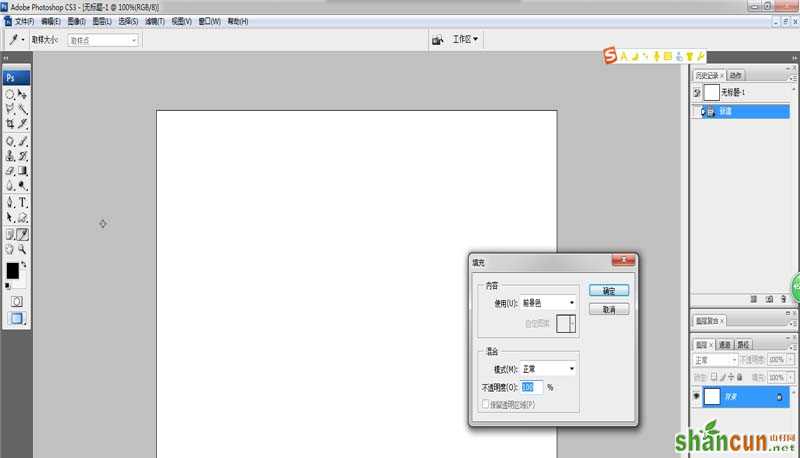
3、选择软件左侧的“横排文字工具”,在黑色画布输入文字,如“林曌”字样,颜色为白色,大小适中即可,如下图所示。
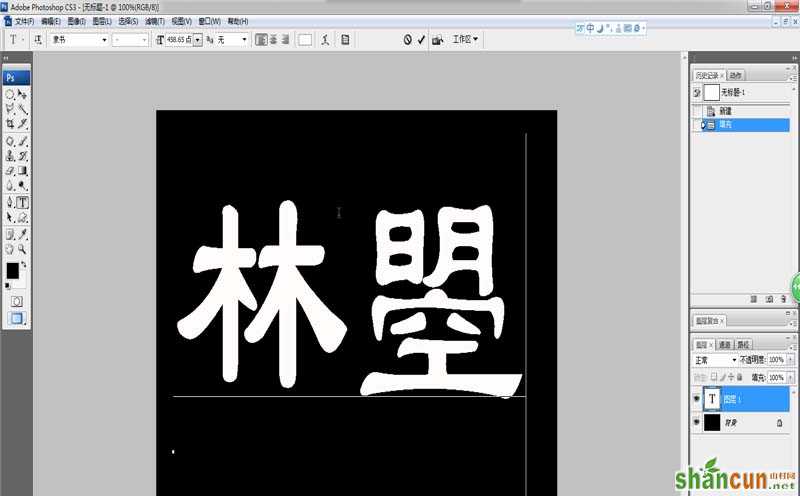
4、在主菜单栏中选择【滤镜】-【风格化】-【凸出】命令,并在弹出的对话框中的数值保持默认,单击确定按钮,如下图所示。

5、双击文字图层,调出图层样式,在图层样式中选择”内阴影“,模式为正片叠加,单击确定按钮,如下图所示。

6、完成上述操作后,选择【文件】-【另存为】命令,并在弹出的对话框选择好保存路径即可,如下图所示。