如何说服消费者,让他们觉得购买到的产品物有所得,这是一个公司的目标之一。有时候一个好的广告,会得到事半功部的效果。在这个教程里主要教大家一些方法,怎么去提高设计的总水平。
作为一个设计人员,你首先做的是和客户建立好关系,尽快的熟悉这个产品。如果你不注重产品,而是由你来发挥想像向消费者介绍这产品是多么的物超所值。那么一个成功的广告要么成就一个产品,要么让这个产品无人问津.Apple就是一个很好的例子。当Apple新品还没有开发出来,他们就开始就为这个新品做大量的做宣传。最终的结果是,Apple为此浪费大量的金钱。
在这个教程里,我将教大家一些技术,以提高你们在广告设计的能力。想要提高你的设计能力,最好的方法是实践。最好是为一个你从没有见到的产品设计出一个广告,那样你就不会复制你以前的风格。(上面的话,真得很不错,因为木木的英文不怎么好,可能会词不达意,因此附加原文:http://www.tutorial9.net/photoshop/how-to-create-a-cell-phone-advertisement/ )
这个教程是为LG KE800设计出一个广告。
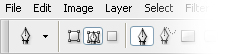 nmousewheel="return bbimg(this)" onload="javascript:resizepic(this)" border="0"/>
nmousewheel="return bbimg(this)" onload="javascript:resizepic(this)" border="0"/>
第一步:把开手机的源文件,在工具箱里选择钢笔工具,利用钢笔来抠图(PS:如果对钢笔抠图还不了解的请看:photoshop cs2第十五节用钢笔抠图)设置钢笔如图。抠完之后,选择图层》矢量蒙版》当前路径,这样就可以把手机与背景分离开来。
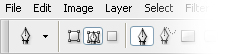 nmousewheel="return bbimg(this)" onload="javascript:resizepic(this)" border="0"/>
nmousewheel="return bbimg(this)" onload="javascript:resizepic(this)" border="0"/>
 nmousewheel="return bbimg(this)" onload="javascript:resizepic(this)" border="0"/>
nmousewheel="return bbimg(this)" onload="javascript:resizepic(this)" border="0"/>
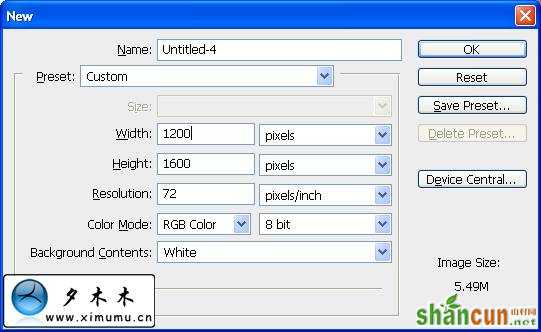 nmousewheel="return bbimg(this)" onload="javascript:resizepic(this)" border="0"/>
nmousewheel="return bbimg(this)" onload="javascript:resizepic(this)" border="0"/>
第二步:新建一个文档,设置如图。假设这个广告是放在web上的。
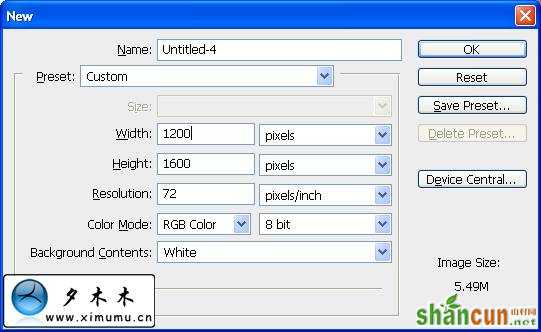 nmousewheel="return bbimg(this)" onload="javascript:resizepic(this)" border="0"/>
nmousewheel="return bbimg(this)" onload="javascript:resizepic(this)" border="0"/>
第三步:用移动工具把手机拖到新建的文档中并改变大小(编辑》变换》缩放)。当你为一个产品设计一个广告时,你要把产品放到最抢眼的部分。注意:你在拉伸图像的时候要注意按正比例放大和缩小,不要让图像变形掉。
 nmousewheel="return bbimg(this)" onload="javascript:resizepic(this)" border="0"/>
nmousewheel="return bbimg(this)" onload="javascript:resizepic(this)" border="0"/> nmousewheel="return bbimg(this)" onload="javascript:resizepic(this)" border="0"/>
nmousewheel="return bbimg(this)" onload="javascript:resizepic(this)" border="0"/>
第四步:
现在我们给背景添中一个渐变。双击背景图层,并点击“确定”解锁。再次双击这个图层弹出“图层样式”。因为要加个渐变的背景,所以选择背景颜色,在这里我选择的是“黑--红”。(在这里为什么用图层样式来渐变而不是直接拉渐变。可以看这个教程:网页设计的一些小技巧(比较有用))
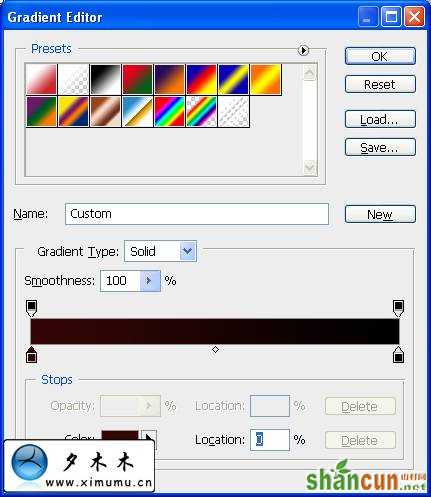 nmousewheel="return bbimg(this)" onload="javascript:resizepic(this)" border="0"/>
nmousewheel="return bbimg(this)" onload="javascript:resizepic(this)" border="0"/>
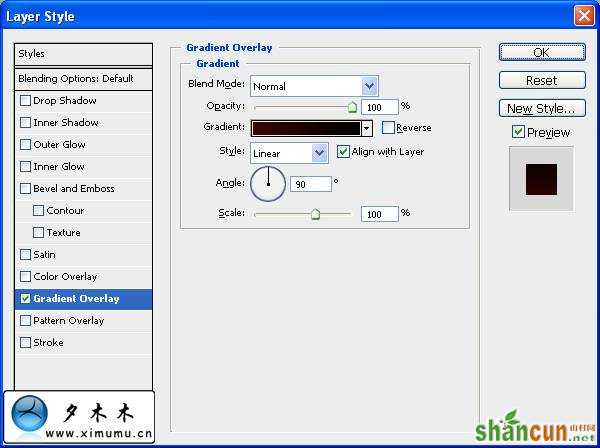 nmousewheel="return bbimg(this)" onload="javascript:resizepic(this)" border="0"/>
nmousewheel="return bbimg(this)" onload="javascript:resizepic(this)" border="0"/>
第五步:
在这一步我们使用的是Adobe IIIustrator,在这个软件中我们来为背景添加一些有趣的图形。
在Adobe Illustrator新建一个文档,然后在图层中创建两个圆圈,一个大的添加栗色,另一个小的添加黑色。在键盘上按下“W”,选择混合工具。
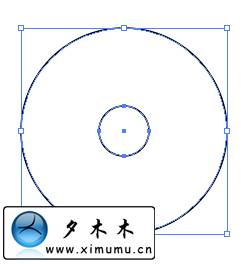 nmousewheel="return bbimg(this)" onload="javascript:resizepic(this)" border="0"/>
nmousewheel="return bbimg(this)" onload="javascript:resizepic(this)" border="0"/>
双击工具箱上的“shape blend”按扭,弹出一个对话框,你可以在这里设置圆圈的数量。
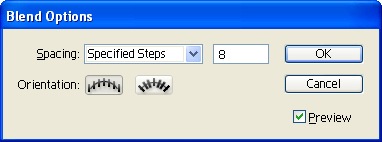 nmousewheel="return bbimg(this)" onload="javascript:resizepic(this)" border="0"/>
nmousewheel="return bbimg(this)" onload="javascript:resizepic(this)" border="0"/>
选择对象并复制,切换到PS中并粘贴到广告中。背景设置如图:
 nmousewheel="return bbimg(this)" onload="javascript:resizepic(this)" border="0"/>
nmousewheel="return bbimg(this)" onload="javascript:resizepic(this)" border="0"/>
第六步:
接下来我们为手机添加些装饰。3lian素材,在这里我用笔刷来加些装饰。选择笔刷工具并设置如下:(这个笔刷也不错:她是如此的性感--PS打造性感美图)
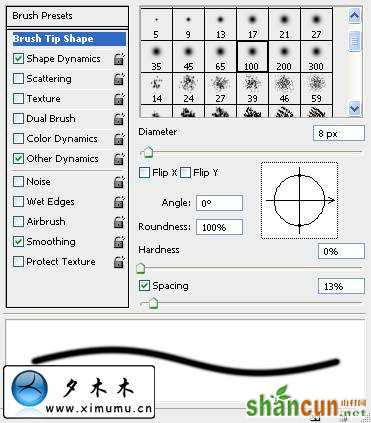 nmousewheel="return bbimg(this)" onload="javascript:resizepic(this)" border="0"/>
nmousewheel="return bbimg(this)" onload="javascript:resizepic(this)" border="0"/>
 nmousewheel="return bbimg(this)" onload="javascript:resizepic(this)" border="0"/>
nmousewheel="return bbimg(this)" onload="javascript:resizepic(this)" border="0"/>
新建一个图层,然后利用钢笔工具,画一个路径使路径绕着手机。
 nmousewheel="return bbimg(this)" onload="javascript:resizepic(this)" border="0"/>
nmousewheel="return bbimg(this)" onload="javascript:resizepic(this)" border="0"/>
选中路径,选择钢笔工具,在图层上右击,选择描边,在描边先择-笔刷。
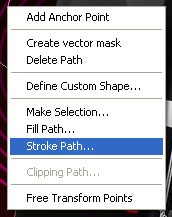 nmousewheel="return bbimg(this)" onload="javascript:resizepic(this)" border="0"/>
nmousewheel="return bbimg(this)" onload="javascript:resizepic(this)" border="0"/>
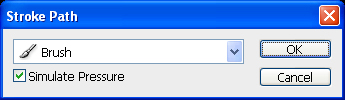 nmousewheel="return bbimg(this)" onload="javascript:resizepic(this)" border="0"/>
nmousewheel="return bbimg(this)" onload="javascript:resizepic(this)" border="0"/>
双击这个图层,在图层样式中选择“渐变”并设置如下。
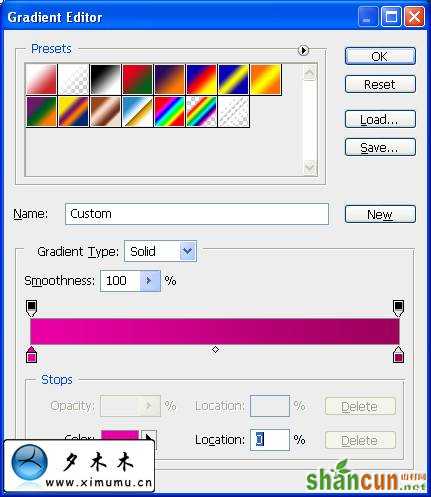 nmousewheel="return bbimg(this)" onload="javascript:resizepic(this)" border="0"/>
nmousewheel="return bbimg(this)" onload="javascript:resizepic(this)" border="0"/>
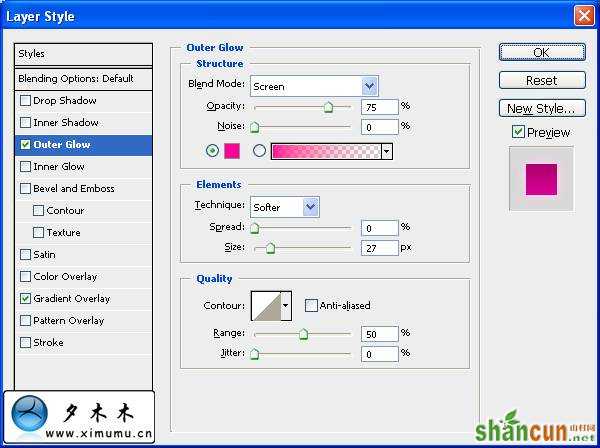 nmousewheel="return bbimg(this)" onload="javascript:resizepic(this)" border="0"/>
nmousewheel="return bbimg(this)" onload="javascript:resizepic(this)" border="0"/>
再添加个外发光,设置如图:
这样做的效果是吸引消费者的眼光,让他们有所想像。
 nmousewheel="return bbimg(this)" onload="javascript:resizepic(this)" border="0"/>
nmousewheel="return bbimg(this)" onload="javascript:resizepic(this)" border="0"/>
第七步:
在这一步,我们将使用自定义笔刷来进一步的处理。在这里我选择的是花,以突出这个手机的音质。(PS:把自己当一个消费者,想想自己需要的是什么?)
处理花的结果,如是有不懂的话,看前面几步。
 nmousewheel="return bbimg(this)" onload="javascript:resizepic(this)" border="0"/>
nmousewheel="return bbimg(this)" onload="javascript:resizepic(this)" border="0"/>
编缉》定义画笔预设。这样就可以自定义画笔了。
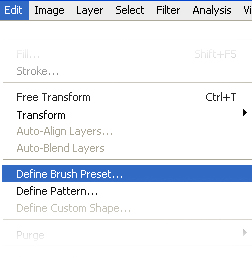 nmousewheel="return bbimg(this)" onload="javascript:resizepic(this)" border="0"/>
nmousewheel="return bbimg(this)" onload="javascript:resizepic(this)" border="0"/>
你可以使用自己定义的笔制做出你想要的结果。
 nmousewheel="return bbimg(this)" onload="javascript:resizepic(this)" border="0"/>
nmousewheel="return bbimg(this)" onload="javascript:resizepic(this)" border="0"/>
第八步:
最后添加一些文字,增强些说服力。最终的结果如下:
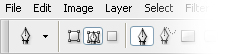 nmousewheel="return bbimg(this)" onload="javascript:resizepic(this)" border="0"/>
nmousewheel="return bbimg(this)" onload="javascript:resizepic(this)" border="0"/>















