首先是绘图类工具。
说起此类工具大家一定会联想到我们在早先学习过的画笔
、铅笔
、以及历史纪录画笔
它们就属于这个类别。这个类别的工具都位于工具栏第一条和第二条横线之间。
其他绘图类的工具有:污点修复画笔工具
、修复画笔工具
、修补工具
、红眼工具
、颜色替换工具
、仿制图章工具
、图案图章工具
、橡皮擦工具
、背景色橡皮擦工具
、魔术橡皮擦工具
、渐变工具
、油漆桶工具
、模糊工具
、锐化工具
、涂抹工具
、减淡工具
、加深工具
、海绵工具
。
需要注意的是,绘图类工具在使用中都有笔刷的应用,不同笔刷做出来的效果也不相同,如果对笔刷的设定不甚明了,在使用绘图工具的过程中可能会遇见难以理解的现象。因此请务必先掌握好我们在课程#03中所讲述的内容。
在讲解新工具的使用前,我们先要了解一下图案。图案在后面要学习到的几种工具中将会被使用到。在Photoshop中,图案和笔刷一样,属于一种“全局性”的定义,可以通过多个工具或多种方式调用。是可记忆和可重复使用的,我们要先学习一下图案的定义方法。
图案的定义过程很简单,打开一幅图像,用矩形选框工具选取一块区域,如下左图。然后通过【编辑>定义图案】就会出现设定框,可输入图案的名称。如下右图。确定后图案就存储了。
需要注意的是,必须用矩形选框工具选取,并且不能带有羽化(无论是选取前还是选取后),否则定义图案的功能就无法使用。另外如果不创建选区直接定义图案,将把整幅图像作为图案。
在本课后面部分将介绍如何定义无缝平铺图案。

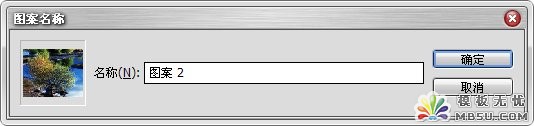
还记得我们在学习笔刷定义的时候,接触过枫叶、茅草等这类特殊形状的笔刷吗?它们也是通过这种方法来定义的。所不同的是定义为画笔的图案可以使用任意形状的选区,并且可以使用羽化。创建选区后,通过【编辑>定义画笔预设】就可以完成。如下图。
图案下方的数值是这个图案定义为笔刷后的宽度。虽然在笔刷设定中可以自行更改笔刷的大小,但利用原始大小的质量是最高的。因为这样定义出来笔刷也属于点阵格式,放大或缩小都会引起像素重新计算而影响质量(放大导致模糊,缩小导致细节丢失)。在笔刷设定中的“使用取样大小”按钮即是恢复到原始大小的,如果按照这里的例子来说,就是恢复到86像素的宽度。
注意定义为画笔的图案将自动转换为灰度,因为笔刷是不能带有原先的色彩的,否则的话就会造成色彩使用上的矛盾。因为在绘制的时候是通过前景色来定义绘制的颜色的。
在Illustrator中,定义为笔刷的图案可以选择保留原先的色彩,或选择利用所选颜色来改变图案颜色。还可以用所选颜色与图案颜色融合产生新的颜色。不过由于Illustrator与Photoshop的图像基础不同,Photoshop要实现这个效果比较复杂。但随着时间的推移,以后新版本的 Photoshop可能会加上这个功能。
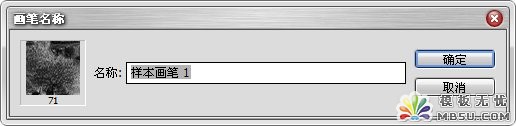
现在我们已经学习了如何定义,那定义完之后怎么使用呢?其实定义为画笔的图案立刻就会应用到目前的画笔设定中,在以后也可以在笔刷设定〖F5〗中的“画笔笔尖形状”找到。
而普通的图案在定义后就“踪迹全无”,似乎不知道从哪里找到。只有在使用到图案类的工具时才会出现,比如我们下面要讲到的图案图章工具
、修补工具
、油漆桶工具
它们的共同特点是在公共栏中有图案的选项及图案列表。另外在图层样式设定的“图案填充”项目中也可以调用图案。
我们将普通图案定义和画笔图案定义放在一起讲解是因为两者相似,但它们彼此的区别大家应该要记清楚。首先在定义步骤上,画笔笔刷图案会转为灰度而普通图案不会。其次在调用上,画笔图案顾名思义就是在画笔笔刷设定中使用的,这样有应用到笔刷的工具都可以使用。而普通的图案只有在上述几种方式下才可以被使用。















