用Photoshop做网页设计或UI设计时,绘制参考线是经常的事儿,特别是做栅格的时候,要一个个绘制,一个个计算,有时候会觉得挺麻烦的。今天分享一个帮你快速生成Photoshop参考线的扩展工具,对于经常实用PS的朋友很有帮助,推荐过来,大家一起来学习吧!
Griddify 可以轻松生成不同间隔的参考线,还支持水平垂直平分,而且操作都是极之简单,下面来看看介绍:

Griddify 界面介绍
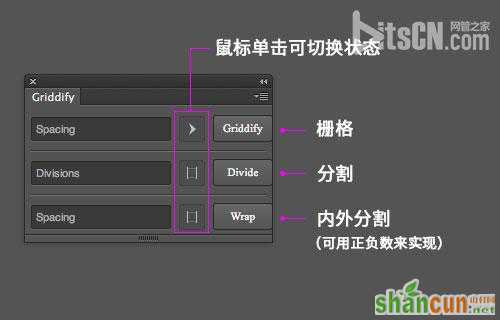
栅格
输入栅格数值,以像素为单位,然后点击Griddify按钮自动绘制;
如果多个栅格值,有空格区分,如下图。
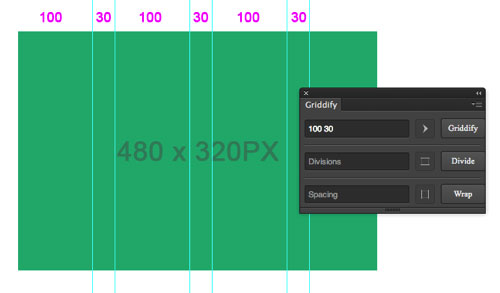
通过选区的区域来划分栅格
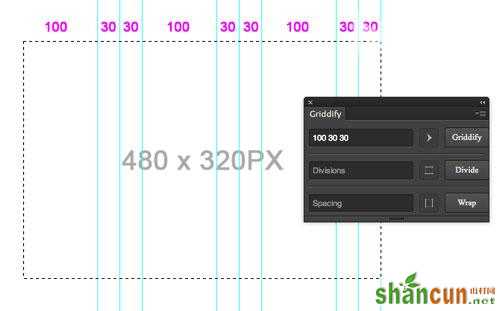
分割
垂直划分
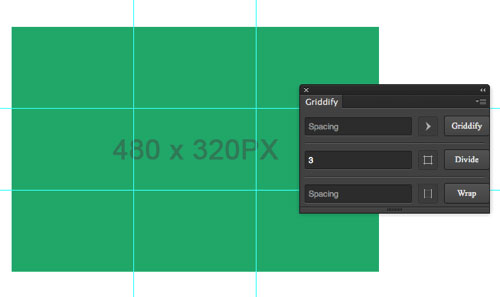
水平划分(点击图标按钮切换状态,如图)
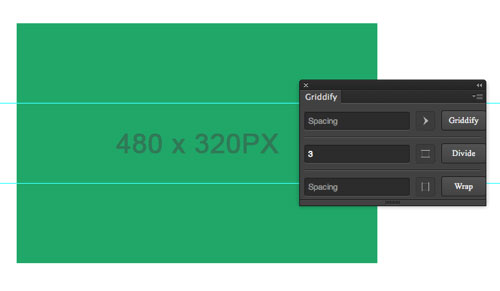
水平 + 垂直划分
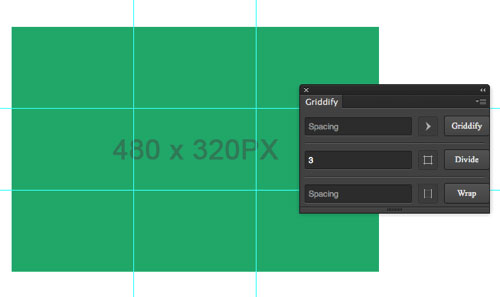
内外分割
用正数,会向内分割
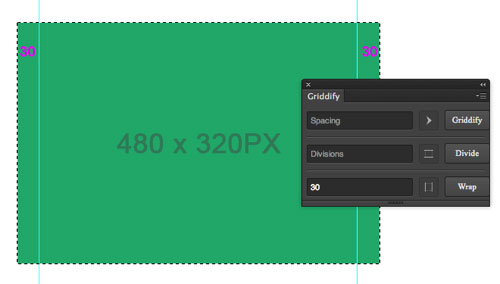
如果是输入负数数值,侧向外分割,如下图,输入-30数值,得出的结果:

兼容性
该扩展兼容Photoshop CS6、Photoshop CC、Photoshop CC 2014,如果CC 2014无法安装,请看官方说明:https://github.com
以上就是快速生成Photoshop参考线的扩展工具的方法介绍,希望能对大家有所帮助!















